Using menus for detailed adjustment, For recording menu, Pg. 47 – 49) – JVC GR-DVL610SH User Manual
Page 46: Go to step 5
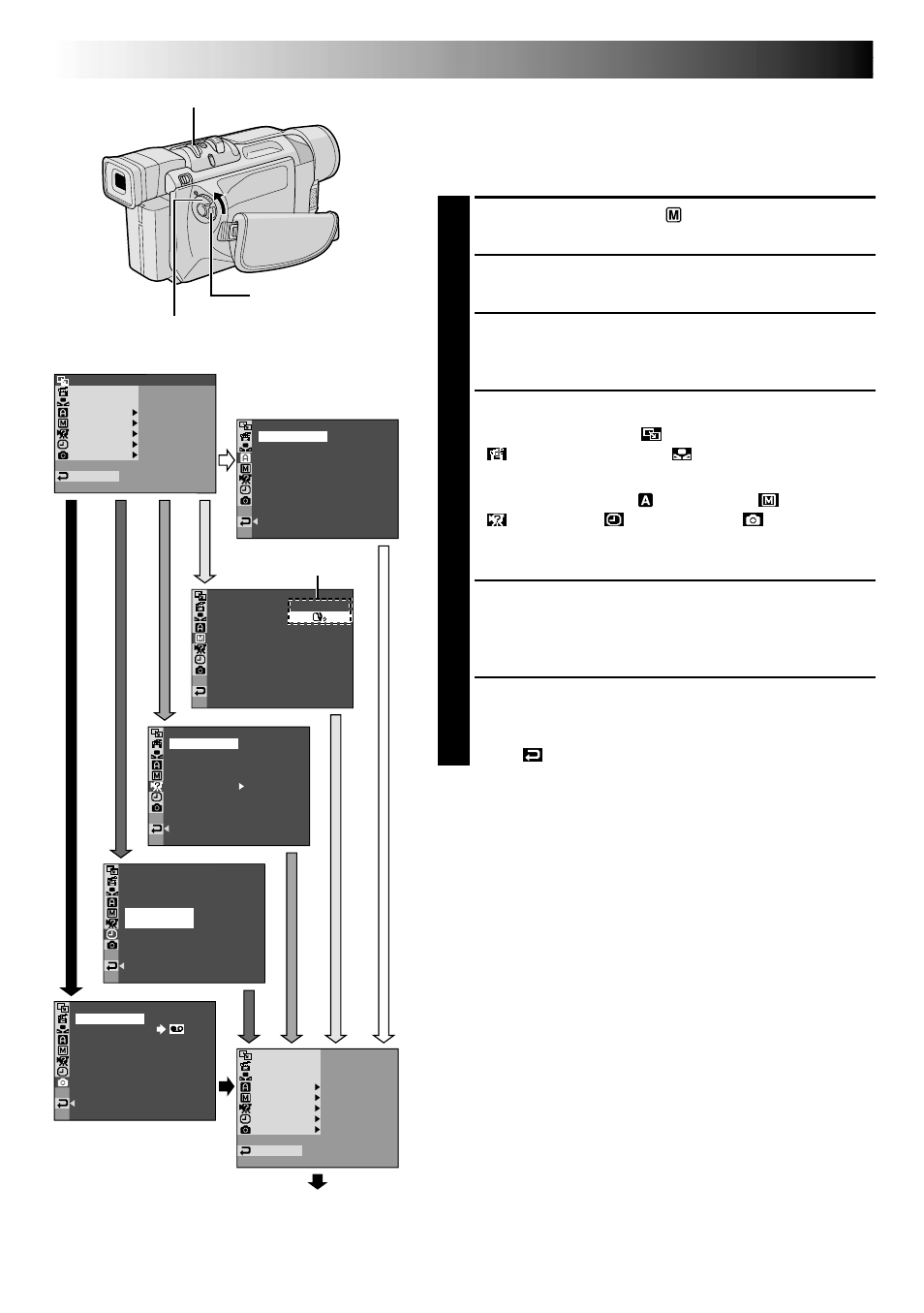
46
EN
OF F
FADER
/
I PE
AM AE
PROGR
A
CAMER
L
MANUA
M
SYSTE
DSC
END
AY
D I SPL
C
AN E
W
W
. BAL
TY
QUAL I
F I NE
–
E E
L
REC
CT
S
–
N
RETUR
MODE
SNAP
ODE
REC M
SP
I
12B T
MODE
SOUND
ZOOM
UP
GA I N
–
–
–
–
–
40X
L
FUL
AGC
N
RETUR
D I S
–
ON
OF F
BEEP
MELODY
N
O
TAL LY
I D N M
U BER
–
–
–
6
0
DEMO M
. ODE
–
N
O
CAM
E
R SET
N
RETUR
FADER
/
W I PE
AM AE
PROGR
A
CAMER
L
MANUA
M
SYSTE
DSC
END
AY
D I SPL
C
AN E
W. BAL
12 .
.
01
25
17 30
:
RE N
E
ON SC
LCD / TV
UTO
A
I ME
T
DATE /
T I ME CODE
CLOCK
ADJ .
–
–
–
F
F
O
N
RETUR
Display
Menu Screen
MENU/BRIGHT Wheel
Lock Button
Power Switch
USING MENUS FOR DETAILED ADJUSTMENT
For Recording Menu
This camcorder is equipped with an easy-to-use,
on-screen menu system that simplifies many of the more
detailed camcorder settings (
੬
pg. 47 – 49) .
1
Set the Power Switch to “
” while pressing down
the Lock Button located on the switch.
2
Press the MENU/BRIGHT wheel in. The Menu
Screen appears.
3
Rotate the MENU/BRIGHT wheel to select the
desired function menu, and press it. The selected
function menu appears.
4
Function menu setting depends on the function.
If you have selected “
WIPE/FADER”,
“
PROGRAM AE” or “
W. BALANCE” . . .
.... see pg. 47.
If you have selected “
CAMERA”, “
MANUAL”,
“
SYSTEM”, “
DISPLAY” or “
DSC”
(GR-
DVL810A/DVL710A/DVL610A/DVL610SH only)
. . .
.... go to step 5.
5
Rotate the MENU/BRIGHT wheel to select the
desired function and press it. The Sub Menu appears.
Then, rotate the MENU/BRIGHT wheel to select the
parameter, and press it. Selection is complete.
6
Rotate the MENU/BRIGHT wheel to select
“1RETURN” and press it twice. The Menu Screen
closes.
•The
icon represents “END”.
Sub Menu
Normal Screen
* Actual menus differ by model and may appear
differently from these illustrations. Some menu
items may not be unavailable on your model.
