D.s.c. playback, Normal playback, Auto playback – JVC GR-DVL610SH User Manual
Page 28
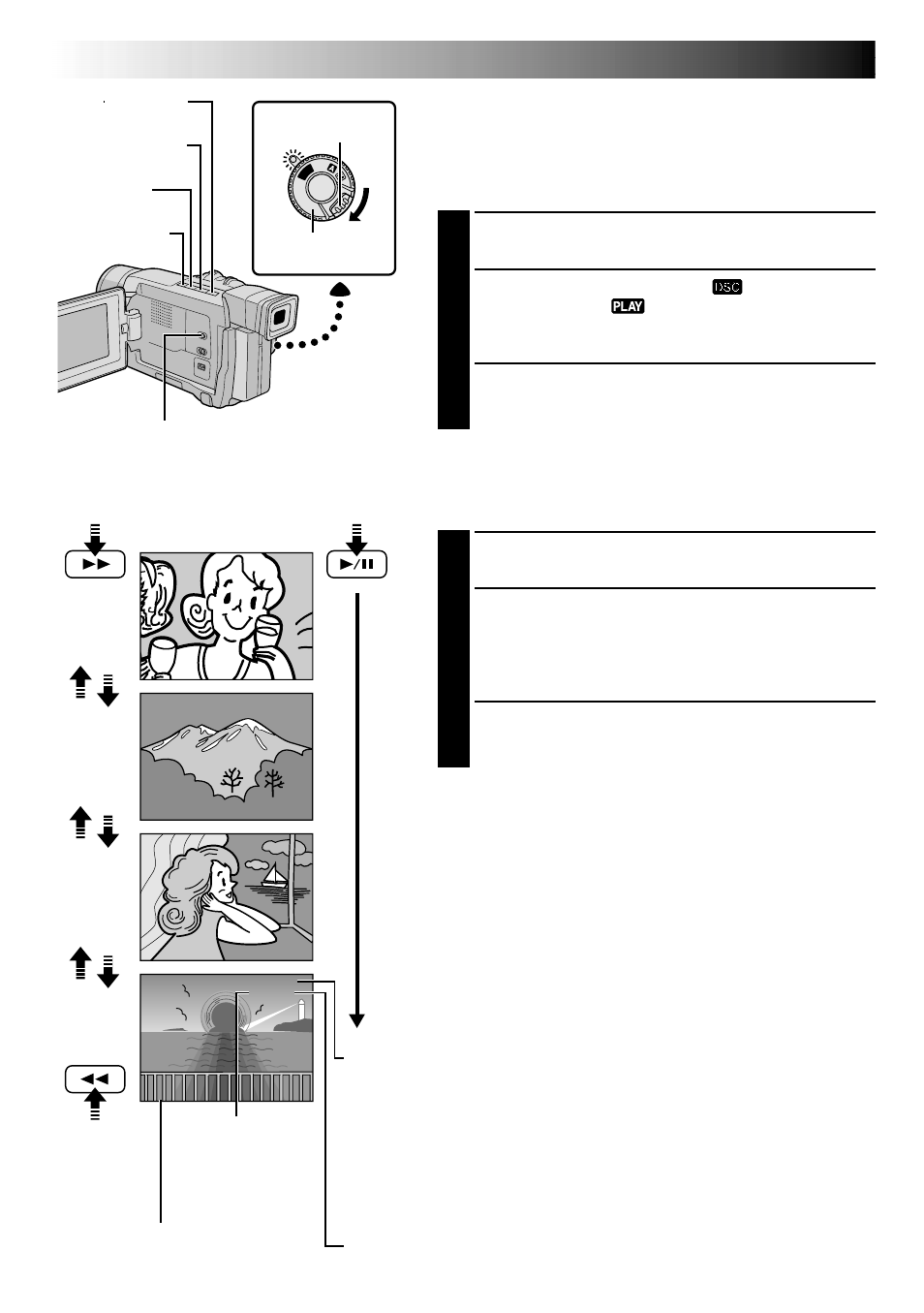
28
EN
10 / 24
100-0010
11 / 24
100-0011
12 / 24
100-0012
13 / 24
100-0013
10 . 10 . 01
10 . 10 . 01
10 . 10 . 01
10 . 10 . 01
PL
AY
OFF
Power Switch
Lock Button
Normal Playback
Images shot with the camcorder are automatically
numbered, then stored in numerical order in the memory
card. You can view the stored images, one at a time, much
like flipping through a photo album.
1
Load a memory card (
੬
pg. 14).
2
Set the VIDEO/DSC Switch to “
”, then set the
Power Switch to “
” while pressing down the
Lock Button.
•A stored image is displayed.
3
Press 3 to display the next image.
Press 2 to display the previous image.
[For Normal Playback]
To display the next image
Display
[For Auto Playback]
To display the
previous image
Total number of images
Displays the total number of stored images.
Directory and File names
Displays the directory and file names.
Shows that the selected shot is in a directory called “100” and its file name is
“DVC00013”.
Each time shooting takes place, a file name is made using a number which is
larger by one than the largest number of the file names which are in use. If the
file name reaches DVC09999, a new directory will be made and the file name
will start again from DVC00001.
In the playback screen, the directory and only the last four digits of the file name
are displayed.
D.S.C. PLAYBACK
VIDEO/DSC Switch (Open the
LCD monitor to access this switch.)
Fast-Forward (3)
Button
Play (4/6) Button
Rewind (2)
Button
Stop (5) Button
Auto Playback
You can run through all the images stored in memory
automatically.
1
Perform steps 1 and 2 above.
2
Press 4/6.
•If you press 2 during Auto Playback, images are
displayed in descending order.
•If you press 3 during Auto Playback, images are
displayed in ascending order.
3
To end Auto Playback, press 5.
NOTES:
● Even if you shoot a new image after playing back a low-
numbered one, this will not overwrite an existing image,
because new images are automatically stored after the
last-recorded one.
● Images shot in a file size other than VGA with devices
that are compatible with DCF (Design rules for Camera
File systems) will be displayed as reduced-size thumb-
nail images. These thumbnail images cannot be
transferred to a PC.
● Images shot with devices that are not compatible with
DCF cannot be viewed with this camcorder; “Unsup-
ported Data!” will be displayed.
Date
Displays the date when the image was
shot (if “DATE/TIME” is set to “ON” in
the Menu Screen
੬
pg. 50 – 51).
Image number
Displays the index
number of the image
file (
੬
pg. 29).
