Control panel rear connections overview, Menu system, To access a menu using the menu button – JVC KM-H3000E User Manual
Page 8
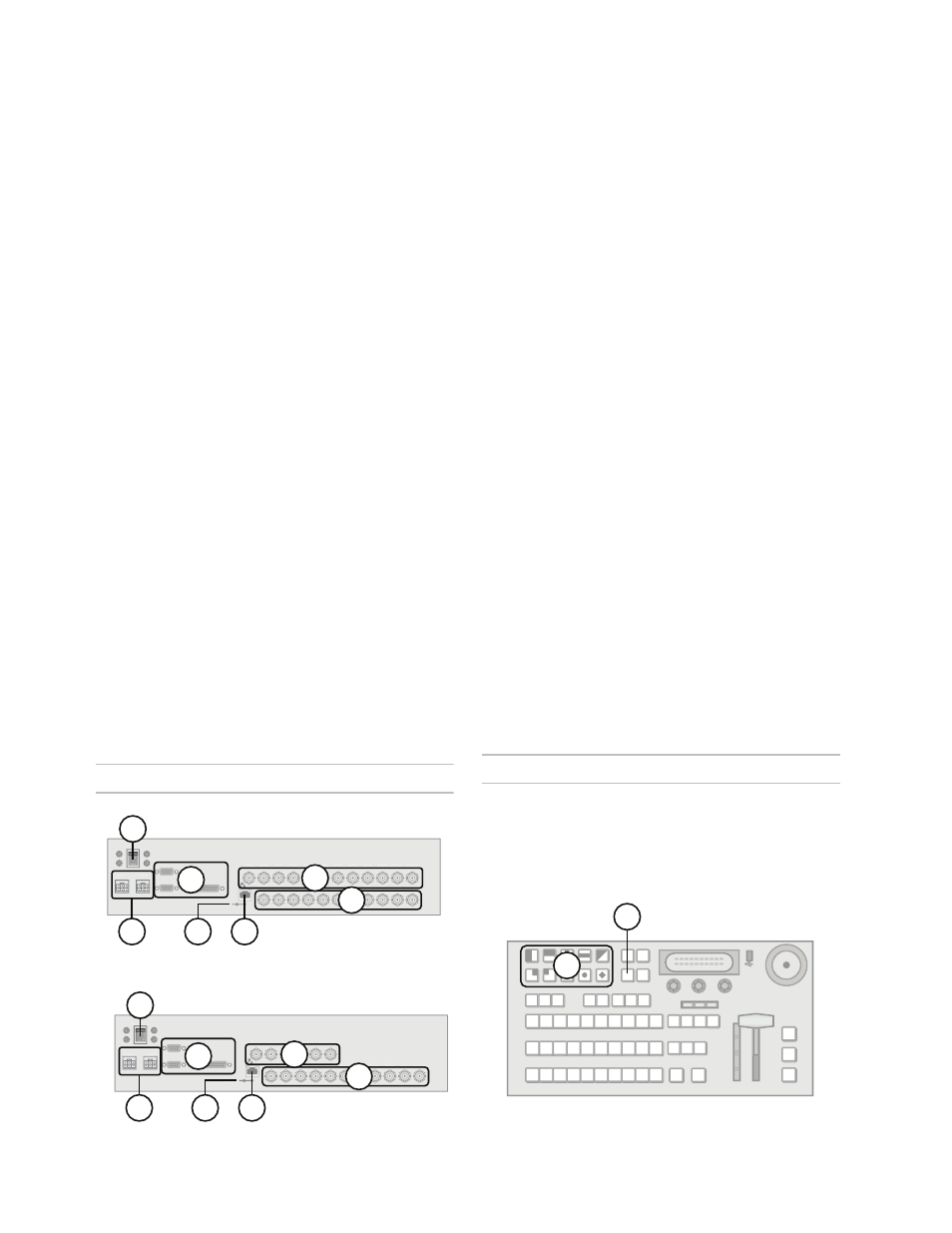
2
6.
Aux Bus Buttons
• Assigns the Key/Aux bus to selected Aux bus
when button is pressed (KM-H3000 only).
• Aux bus assignment is done through the menu
interface on KM-H2500 switchers.
7.
On-air LEDs
• The LEDs light to indicate which keys are
on-air.
8.
Key/Aux, Program, and Preset Bus
• Press source buttons on the Key/Aux,
Program, or Preset bus to select video
sources on each bus.
• Selected source buttons glow with a
user-definable color. Sources that are on-air
glow red.
9.
Next Transition Area
• Selects the elements (background, keys) to
include in the next transition.
• Selects the transition type.
• Performs an automatic transition or a cut.
10. Fader
• Use the Fader to manually control transitions.
11. Key Transition Shortcut Buttons
• Performs a transition of the selected key.
12. Positioner
• Use the positioner to control wipes, borders,
and washes (KM-H3000 only).
13. USB Port
• Plug a USB drive into the USB port to load
and store memories and to perform software
upgrades.
Control Panel Rear Connections Overview
Figure 3 KM-H3000
Figure 4 KM-H2500
1.
Power Switch
• Turns the switcher on and off.
2.
Power Connectors (Primary and Redundant)
• Connects the switcher to the DC power
supply.
• The second power connector is for redundant
power supply (optional).
3.
Editor, Tally, and GPI Ports
• The ports allow your switcher to be controlled
by external editors, control tally lights, and
respond to GPI commands.
4.
Input BNCs
• 12 or 6 High Definition serial digital video
inputs.
5.
Upgrade Button
• Use to perform software upgrades via the
USB port.
6.
Ethernet Port
• Enables the switcher to connect to your
network.
7.
Output and Reference BNCs
• 1 analog video output.
• 2 High Definition serial digital video Program
Bus outputs.
• 1 High Definition serial digital video Preview
Bus output.
• 3 High Definition serial digital video Aux Bus
outputs.
• 1 External Tri-level or Black Burst reference
input.
• 3 Internal Reference outputs.
Menu System
There are two ways to access the menu system:
• Pressing MENU
• Using Auto-follow
To access a menu using the MENU button:
IN 1
IN 2
IN 3
IN 4
IN 5
IN 6
IN 7
IN 8
IN 9 IN 10 IN 11 IN 12
AUX 1 AUX 2 AUX 3 PV PGM1 PGM2 ANLG
OUT
REF
OUT 1
REF
OUT 2
REF
OUT 3
REF IN
GPI
TALLY
PS 1
PS 2
POWER
UPGRADE
EDITOR
ON
OFF
1
3
2
4
5
6
7
IN 1
IN 2
IN 3
IN 4
IN 5
IN 6
AUX 1 AUX 2 AUX 3 PV PGM1 PGM2 ANLG
OUT
REF
OUT 1
REF
OUT 2
REF
OUT 3
REF IN
GPI
TALLY
EDITOR
PS 1
PS 2
POWER
ON
OFF
UPGRADE
1
3
2
4
5
6
7
1
2
