Output reference sync, Setting the output reference sync, To set the output reference sync – JVC KM-H3000E User Manual
Page 14
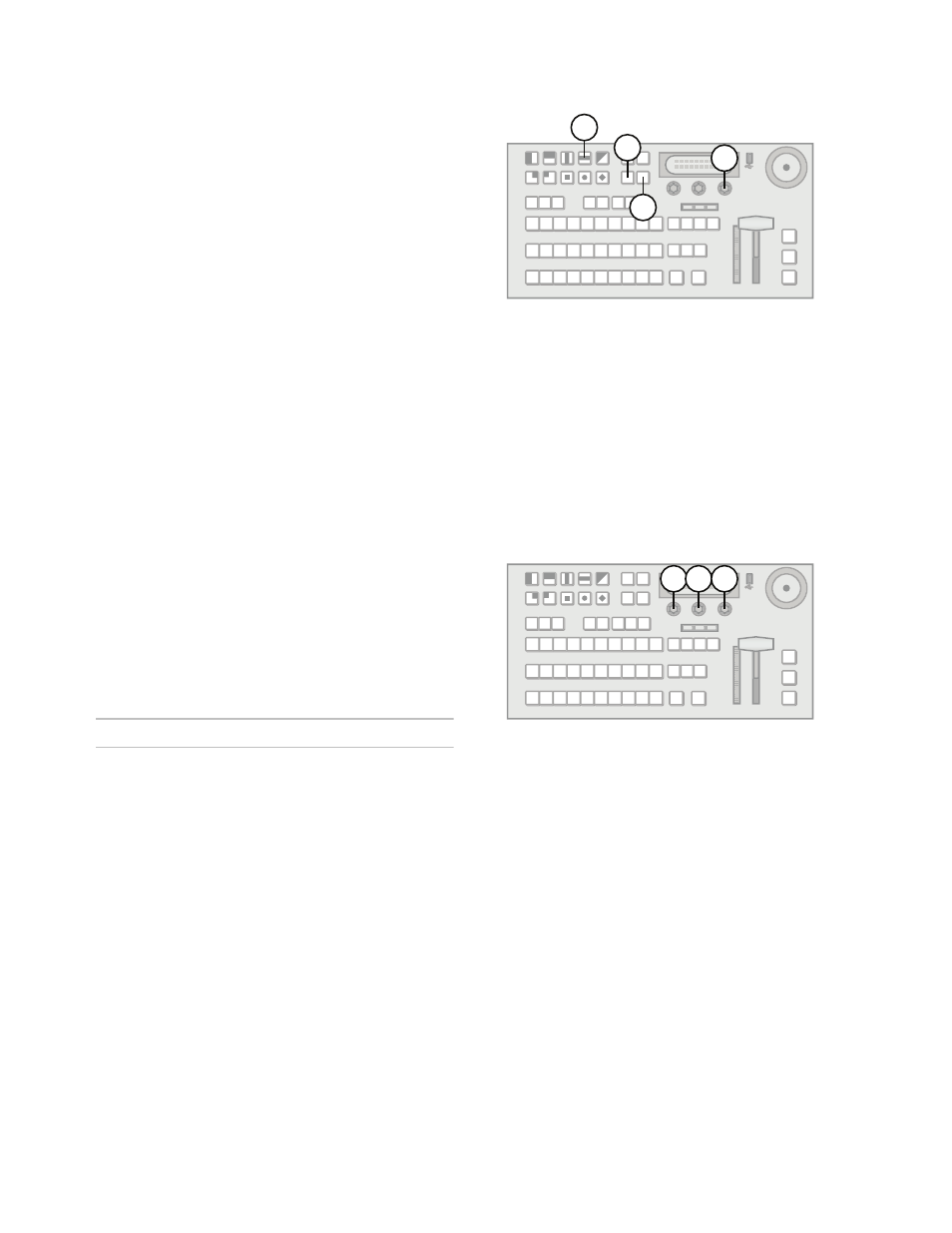
8
video format. No aspect distortion is
introduced.
• LttrBx — Black bars are added to the top and
bottom of a 16:9 image to display correctly in a
4:3 video format.
• PllrBx — Black bars are added to the right
and left of a 4:3 image to display correctly in a
16:9 video format.
6.
Press NEXT.
7.
Press the Fcfs1-4 knob to save the changes.
8.
Press the Confrm knob to commit the change
and exit the FCFS menu. Press the Cancel knob
to return to the FCFS menu for further editing.
Note:
• Aux buses are do not have assigned pairs when
using Bus mode.
• If one FCFS channel in a Bus mode pair is turned
off, the paired FCFS channel is also turned off.
• The switcher is set to switch on the first field when
using Bus mode.
• If a video format not compatible with the currently
defined conversion is used, the video image is
frozen with the last successfully processed image
frame.
For More Information on...
• switch on Field/Frame settings, refer to the section
“Switch on Field or Frame” on page 15
• assigning an FCFS channel, refer to the procedure
“To assign an FCFS channel:” on page 6
• switcher video formats, refer to the section
“Switcher Video Format” on page 5
Output Reference Sync
The switcher has three reference outputs that can be
configured independently.
Setting the Output Reference Sync
If you are using one of the output references to time
external devices, ensure that they are connected to
the appropriate REF OUT 1, REF OUT 2, or REF
OUT 3 outputs.
Different applications require different output
reference formats and delay settings. Consult a
facility engineer for assistance in configuring these
settings.
To set the output reference sync:
1.
Press MENU.
2.
Press the REF Wipe Pattern button.
3.
Press NEXT until OSync is displayed.
4.
Use the OSync knob to select the reference
output you wish to configure. You can choose
from the following:
• OSync 1 — Configure reference output 1.
• OSync 2 — Configure reference output 2.
• OSync 3 — Configure reference output 3.
5.
Press the OSync knob to display the Output
Sync menu.
6.
Use the OSync1-3 knob to set the output
reference format. You can choose from the
following:
• NTSC/PAL — Reference format is set to
standard definition.
• 720p — Reference format is set to 720p.
• 1080i — Reference format is set to 1080i.
• Off — No output reference signal is
generated.
7.
Use the Mode knob to configure the different
delay settings for the selected output reference
formats. You can choose from the following:
• V — Configure vertical delay (lines).
• H — Configure horizontal delay (pixels).
• F — Configure frame delay (frames)
(NTSC/PAL output reference format only).
8.
Use the Value knob to set the selected delay
value.
9.
Press the left knob to save the changes.
4
2
3
1
6 7 8
