Input bnc configuration, To associate video and alpha inputs, Output configuration – JVC KM-H3000E User Manual
Page 16: To configure the analog output, Input bnc configuration output configuration
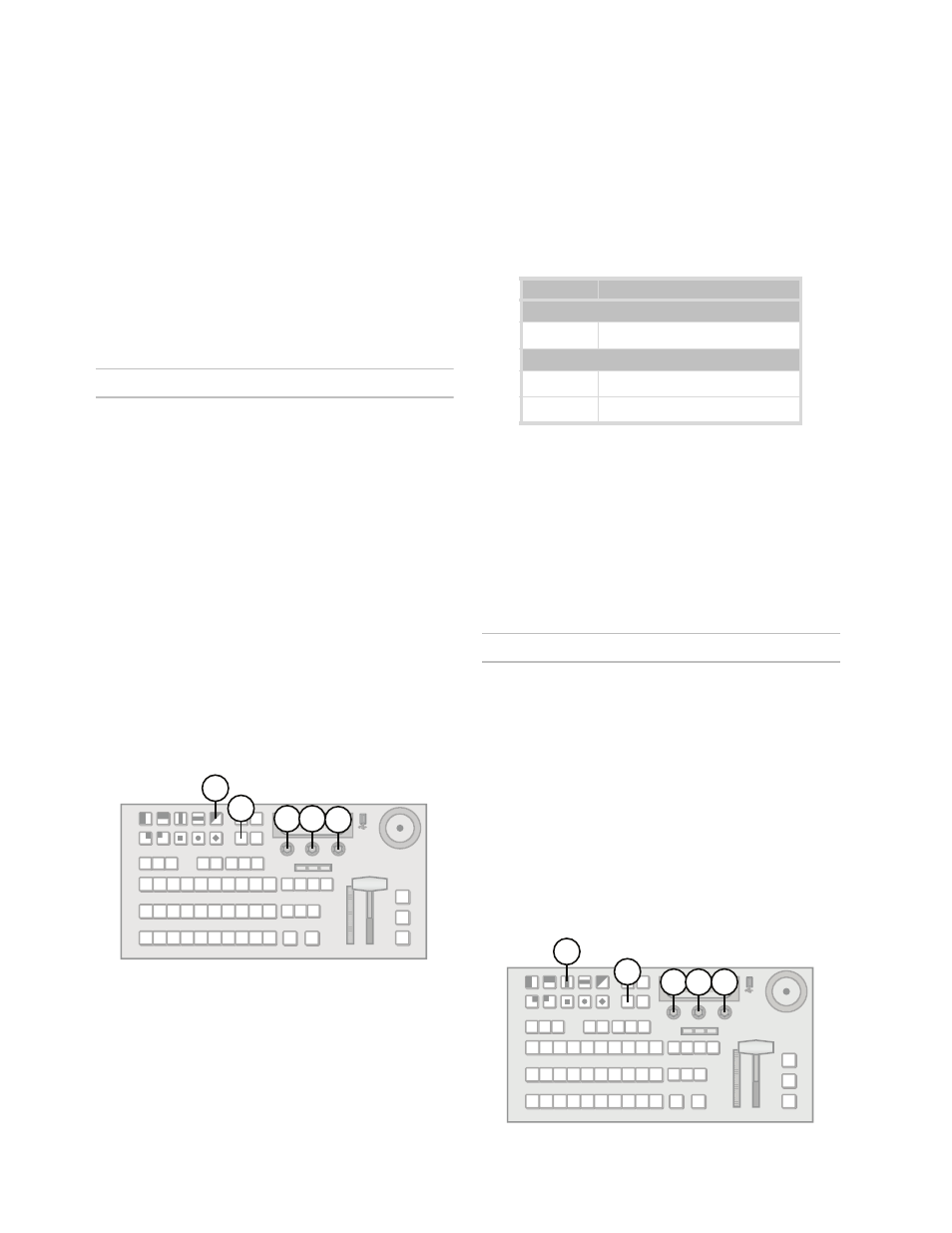
10
1.
Press MENU.
2.
Press the SYSTEM Wipe Pattern button.
3.
Press NEXT until Anclry is displayed.
4.
Use the Anclry knob to select an ancillary data
parameters. You can choose from the following:
• N Strip — Remove ancillary data from the
video signal.
• N Pass — Pass ancillary data without
modification.
• L Strip — Remove ancillary data and the first
several lines of picture from the video signal.
• L Pass — Pass ancillary data and the first
several lines of picture.
Input BNC Configuration
Many video sources have an associated video source
that contains alpha (transparency) information. You
must configure the switcher to use the correct alpha
source. Once you associate a video and alpha
source, they are linked and used for Auto-Select
keying.
Alpha sources are designated as shaped or linear
(unshaped). Shaped sources convert partial
transparency to either fully transparent or fully
opaque, giving the video signal well-defined edges.
Linear (unshaped) sources use the full range of
transparency in the alpha channel to give smooth
transitions between transparent and opaque areas.
Use linear if you are unsure which setting to use.
For More Information on...
• Auto-Select keys, refer to the section “Keying
To associate video and alpha inputs:
1.
Press MENU.
2.
Press the CONFIG Wipe Pattern button.
3.
Press the Input knob to display the Input menu.
4.
Use the left knob to select the input you wish to
configure.
5.
Use the Alpha knob to select the desired input
that will provide the alpha (transparency) signal.
You can choose from the following:
• None — Do not use an associated alpha
signal.
• Lin1 - Lin12 — The selected input is used as
an unshaped (linear) alpha source.
• Shpd1 - Shpd12 — The selected input is
used as a shaped alpha source.
6.
If you are using standard definition sources, use
the SD ASP knob to select the aspect ratio of the
video signal. You can choose from the following:
• 16:9
• 4:3
For More Information on...
• fine-tuning the Auto-Select Key features, refer to
the section “Modifying Keys” on page 30.
Output Configuration
The switcher has the following outputs:
• 2 Program Out HD-SDI
• 1 Preview Out HD-SDI
• 3 Auxiliary Out HD-SDI
• 1 Analog (NTSC or PAL) Out
The analog output allows the switcher to output
signals in NTSC and PAL formats. It can be routed
from the Preview, Program, or any of the primary
inputs. The analog output is not aspect ratio
converted. Downconversions from 16:9 HD sources
display as 16:9 SD video.
To configure the analog output:
3 5 6
2
1
Table 3 Default Alpha Channel Mappings
Input
Default Alpha Input
KM-H2500
5
6
KM-H3000
9
11
10
12
4 5 3
2
1
