To change the media number for an image, Animation control, To manually play an animation – JVC KM-H3000E User Manual
Page 46: Modifying animation playback, To modify animation playback, Saving and reverting attributes, Animation control saving and reverting attributes
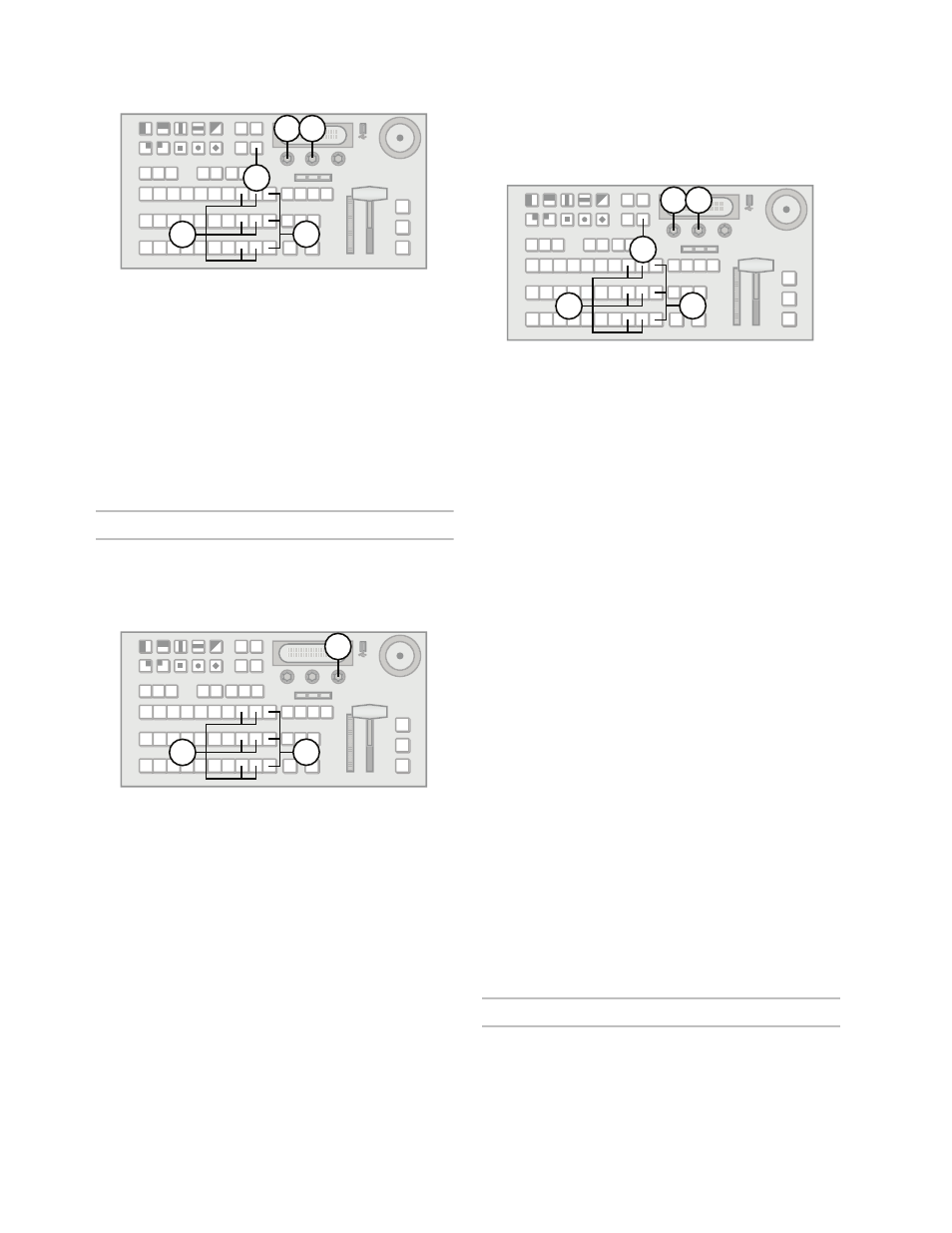
40
To change the Media number for an image:
1.
Press and hold SHIFT on any bus. If you use the
Program bus or on-air Key bus, you will affect
on-air images.
2.
Press MEDIA 1 or MEDIA 2 to select the
Media-Store channel with the loaded image..
3.
Press NEXT until Attrib is displayed.
4.
Use the Attrib knob to select Media#.
5.
Use the Value knob to select a new Media
number. Only available Media numbers are
displayed.
Animation Control
You can play an animation manually or automatically
and also control the behavior of animation playback.
To manually play an animation:
1.
Press and hold SHIFT on any bus. If you use the
Program bus or on-air Key bus, you will affect
on-air images.
2.
Press MEDIA 1 or MEDIA 2 to select a
Media-Store channel with a loaded animation..
3.
Press the Run knob to start the animation
playing.
4.
Press the Stop knob to stop the animation before
reaching the final frame.
Note:
• You can manually cycle through frames by turning
the Run knob while the animation is stopped.
• Double-pressing the Run knob stops playback and
re-cues the animation to the first frame.
Modifying Animation Playback
You can set an animation to playback automatically
as well as control playback speed and direction.
To modify animation playback:
1.
Press and hold SHIFT on any bus. If you use the
Program bus or on-air Key bus, you will affect
on-air images.
2.
Press MEDIA 1 or MEDIA 2 to select a
Media-Store channel with a loaded animation..
3.
Press NEXT until Attrib is displayed.
4.
Use the Attrib knob to select Looping.
5.
Use the Value knob to set the looping behavior.
You can choose from the following:
• yes — The animation plays in a continuous
loop until manually stopped.
• no — The animation plays once.
6.
Use the Attrib knob to select Reverse.
7.
Use the Value knob to set the reverse playback
behavior. You can choose from the following:
• yes — The animation plays backwards.
• no — The animation plays forwards.
8.
Use the Attrib knob to select AutoPly.
9.
Use the Value knob to set the auto playback
behavior. You can choose from the following:
• yes — The animation starts playing
automatically when it is taken on-air.
• no — Animation playback must be started
manually.
10. Use the Attrib knob to select Speed.
11. Use the Value knob to set the playback speed.
You can set a playback speed from:
• 0.1x – 1.0x in 0.1x increments.
• 1x – 10x in 1x increments.
Saving and Reverting Attributes
You can save attributes for an image so they are
automatically recalled the next time that image is
loaded from a USB drive or internal memory.
Image attributes that have been changed since they
were last saved are marked with a ‘*’.
4 5
1
3
2
3
1
2
4 5
1
3
2
