To apply other adjustments, Fade to black, To fade to black – JVC KM-H3000E User Manual
Page 28
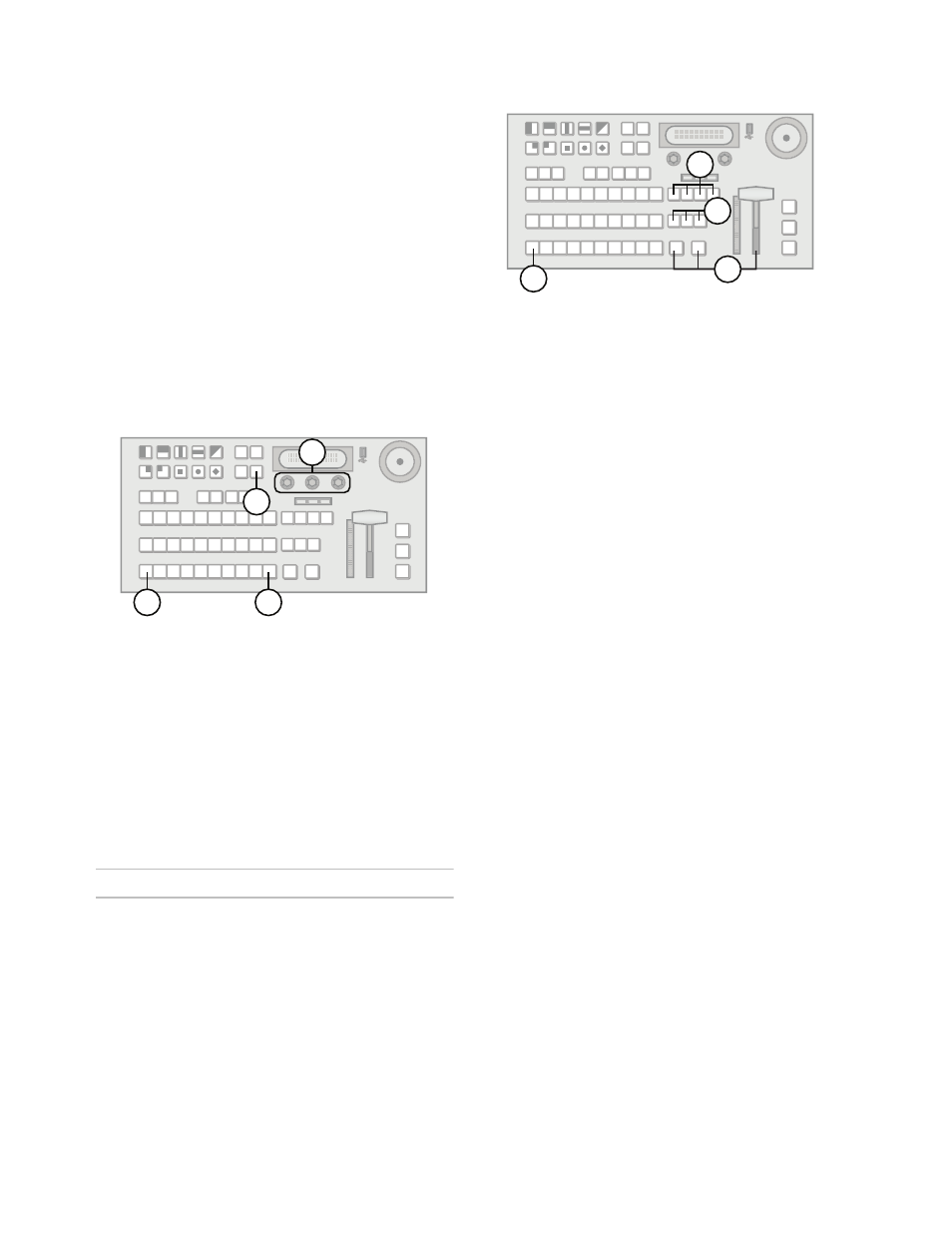
22
The Aspect function allows you to alter the shape of
the selected wash pattern. For example, if you want
the wash to be oval shaped, select the circular
pattern and adjust the aspect ratio until the desired
oval is created.
Borders are effects created around the selected
pattern for the wash. The Border function allows you
to adjust the appearance of the border.
The Softness function controls the edge of the wash.
It is a pattern edge effect produced by mixing key
source and key fill signals such that the edge of the
pattern can be sharp or blurred.
The Hue 2, Sat 2, and Lum 2 functions control the
secondary color. If you are creating a wash and want
to add a second color, adjusting these options will
generate and modify another color set within the
pattern.
To apply other adjustments:
1.
Press and hold SHIFT.
2.
Press BLACK/MATTE to display the Matte
menu.
3.
Press NEXT until the desired modifier is
displayed.
4.
Adjust the desired modifier by rotating the
corresponding knob.
Note:
• The wash pattern and the key pattern mask are
shared. Any adjustments affect both patterns.
Fade to Black
Fade to Black is achieved by selecting the black
source and performing a transition.
To fade to black:
1.
Press BKGD and all on-air key buttons
simultaneously to include them in the transition.
2.
Select a transition type.
3.
Press BLACK/MATTE on the Preset bus.
4.
Fade to black by sliding the Fader, pressing CUT,
or pressing AUTO TRANS.
4
3
1
2
1
4
2
3
