Connecting devices to your television, Connecting audio/visual devices, Cable – Insignia NS-20LCD User Manual
Page 8
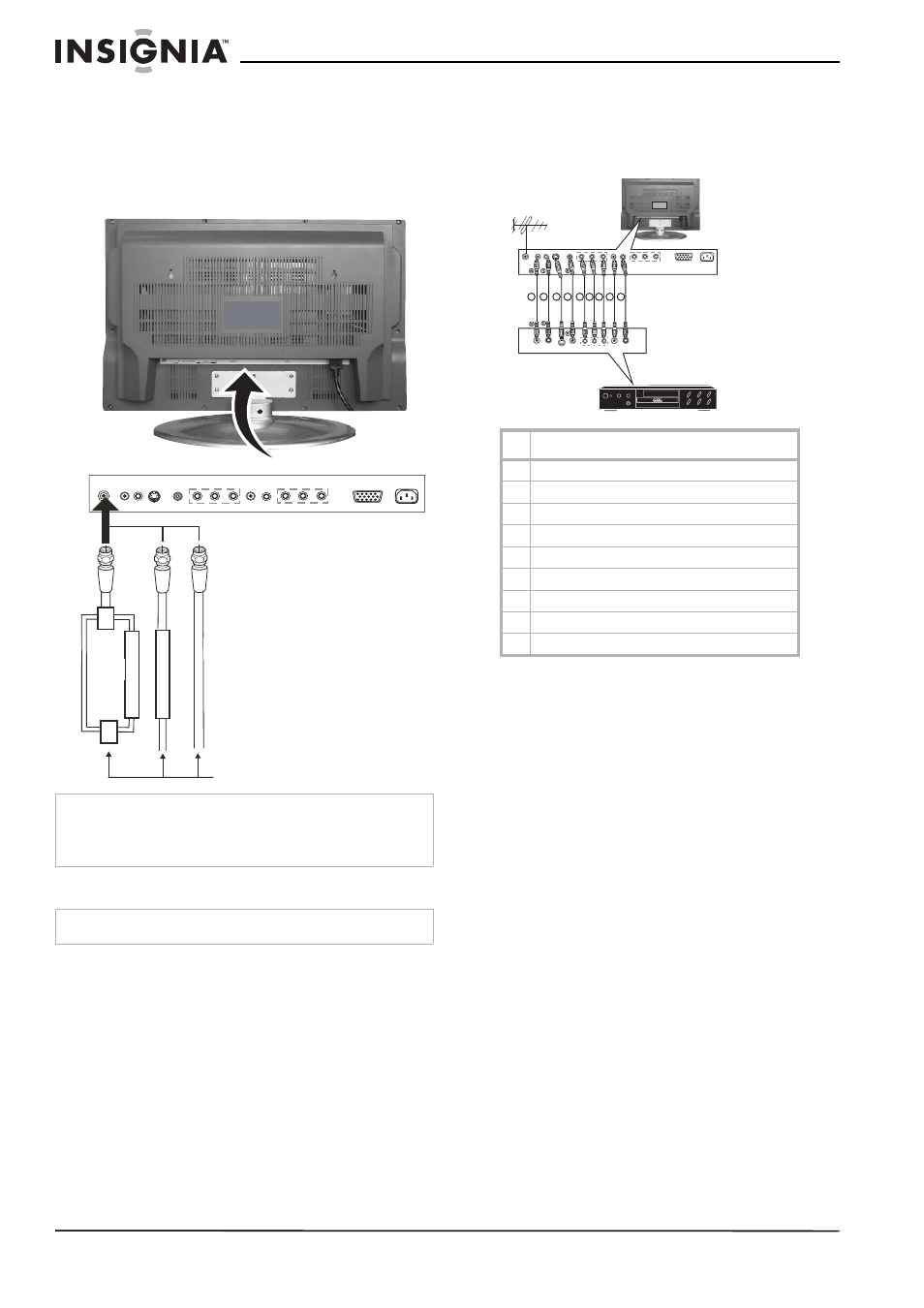
6
Insignia NS-20LCD Television
www.insignia-products.com
Follow the connections shown in the following
diagram. With the switch in the B position, you
can directly tune into any nonscrambled
channels on your television. With the switch in
the A position, tune your television to the output
of the converter/descrambler box (usually
channel 3 or 4) and use the box to tune to
scrambled channels.
Connecting devices to your television
You can connect your television to devices (such
as a VCR, video camera, DVD player, or video
game console). Refer to the device’s owner
manual for more information.
Connecting audio/visual devices
To connect audio/visual devices:
•
Connect the cables using the following
diagram.
To connect devices using RCA composite
video:
1 Connect the audio jacks on using device to
the audio jacks on your television using
cables 1 and 2.
2 Connect the video jack on using device to the
video jack on your television using cable 4.
To connect devices using S-video:
1 Connect the audio jacks on using device to
the audio jacks on your television using
cables 1 and 2.
2 Connect the video jack on using device to the
video jack on your television using cable 3.
To connect devices using component video:
1 Connect the audio jacks on using device to
the audio jacks on your television using
cables 8 and 9.
2 Connect the video jacks on your device to the
video jacks on your television using cables 5,
6, and 7.
Note
When you use a converter box with your television, there may
be television features that you cannot access using the
converter box remote control. Keep your television remote
control handy.
Note
Cables not included.
1
2
6
3
4
5
C
o
n
vert
er/
D
escr
am
b
ler
Co
n
ve
rt
er/
D
esc
ram
b
ler
A/B switch
Splitter
Cable
1
AV video and S-Video audio left
2
AV video and S-Video audio right
3
S-Video
4
RCA composite video
5
Component video Y
6
Component video Pb or Cb
7
Component video Pr or Cr
8
PC audio left for use with component video
9
PC audio right for use with component video
AC IN
PC IN
ANT.IN
L R
AUDIO
S-VIDEO
Y
P
B
/C
B
P
R
/C
R
VCD, DVD, STB
L R
Y
P
B
/C
B
P
R
/C
R
S-VIDEO
1
2
3 4
5 6 7 8 9
VCD, DVD, or STB
