Using your television – Insignia NS-20LCD User Manual
Page 11
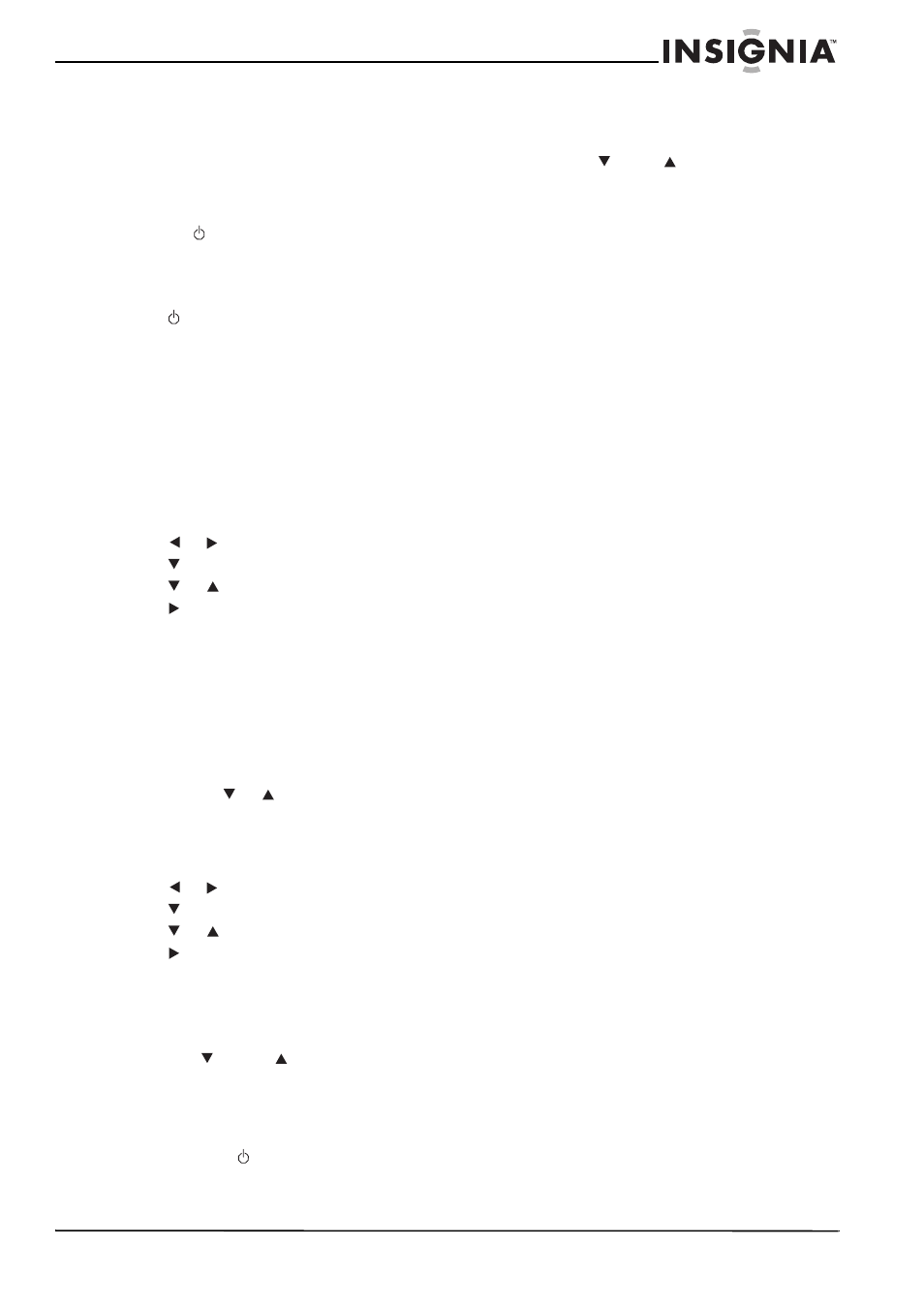
9
Insignia NS-20LCD Television
www.insignia-products.com
Using your television
Turning your television on and off
To turn your television on:
1 Turn on the POWER switch located on the
back of your television.
2 If the power indicator is red, your television is
off. Press
on your television or on the
remote control. The power indicator turns
blue.
To turn your television off:
•
Press
on your television or on the remote
control.
Selecting the signal source
To select the signal source:
•
Press INPUT to select from TV, Video,
S-Video, VGA, and Component inputs.
Selecting air or cable TV
To select the air or cable television signal:
1 Press INPUT until the source is TV.
2 Press MENU to enter the main menu.
3 Press
or
to select Search.
4 Press
to enter the Search menu.
5 Press
or
to select Tuning Mode.
6 Press
to select Air or Cable.
7 Press OK to confirm your selection.
8 Press OK to exit the menu.
Presetting the channels
Channel presetting is necessary the first time
you turn on your television or if you move your
television to a different geographical area.
This feature automatically scans and memorizes
all available channels in your area and lets you
easily select channels using CH+ or CH- on the
remote control or
or
on your television.
To preset the channels:
1 Press INPUT until the source is TV.
2 Press MENU to enter the main menu.
3 Press
or
to select Search.
4 Press
to enter the Search menu.
5 Press
or
to select Auto Search.
6 Press
to start searching for all available
channels.
Adjusting the volume
To adjust the volume:
•
Press VOL- or VOL+ on the remote control or
press VOL or
VOL
on your television to
adjust the sound level.
To mute the sound:
•
Press MUTE on the remote control to
temporarily turn off the sound. Press MUTE
again, VOL+, or
to restore the sound.
Changing the channels
To change channels:
•
Press CH- or CH+ on the remote control or
press CH or
CH
on your television to
change the channels.
-OR-
Use the number buttons to enter the channel
number.
Displaying the current channel number
and audio mode
To display the current channel number and
audio mode:
•
Press DISPLAY on the remote control to view
the current channel number and audio mode
in the top-right corner of the screen. The
information is displayed for five seconds. You
can press DISPLAY again to clear the display
before the five seconds.
Switching between two channels
To switch between two channels:
•
Press RECALL on the remote control to
return to the previous channel viewed. Press
RECALL repeatedly to alternate between the
two channels.
Setting the child lock
To set the child lock:
•
Press LOCK on the remote control to lock or
unlock your television. When your television
is locked, the screen shows a black
background. Nothing can be viewed until you
press LOCK again.
Setting the sleep timer
To set the sleep timer:
•
Press SLEEP on the remote control to view
the Sleep Timer screen. Press SLEEP
repeatedly to progressively set the sleep
timer for longer periods of time starting with 5
minutes and increasing up to 120 minutes.
Selecting Off turns the sleep timer off.
Selecting the picture mode
To select the picture mode:
•
Press P.MODE on the remote control to
select the picture mode from among three
preset modes and one user-set mode.
Selecting the sound mode
To select the sound mode:
•
Press S.MODE on the remote control to
select the
sound
mode from among three
preset modes and one user-set mode.
Selecting MTS/SAP broadcasts
You can watch television while also listening to
high-fidelity stereo sound with the MTS feature.
MTS can also transmit a second audio program
(SAP) containing a second language or other
audio information.
