Troubleshooting —continued – Integra DTR-7.6/6.6 User Manual
Page 90
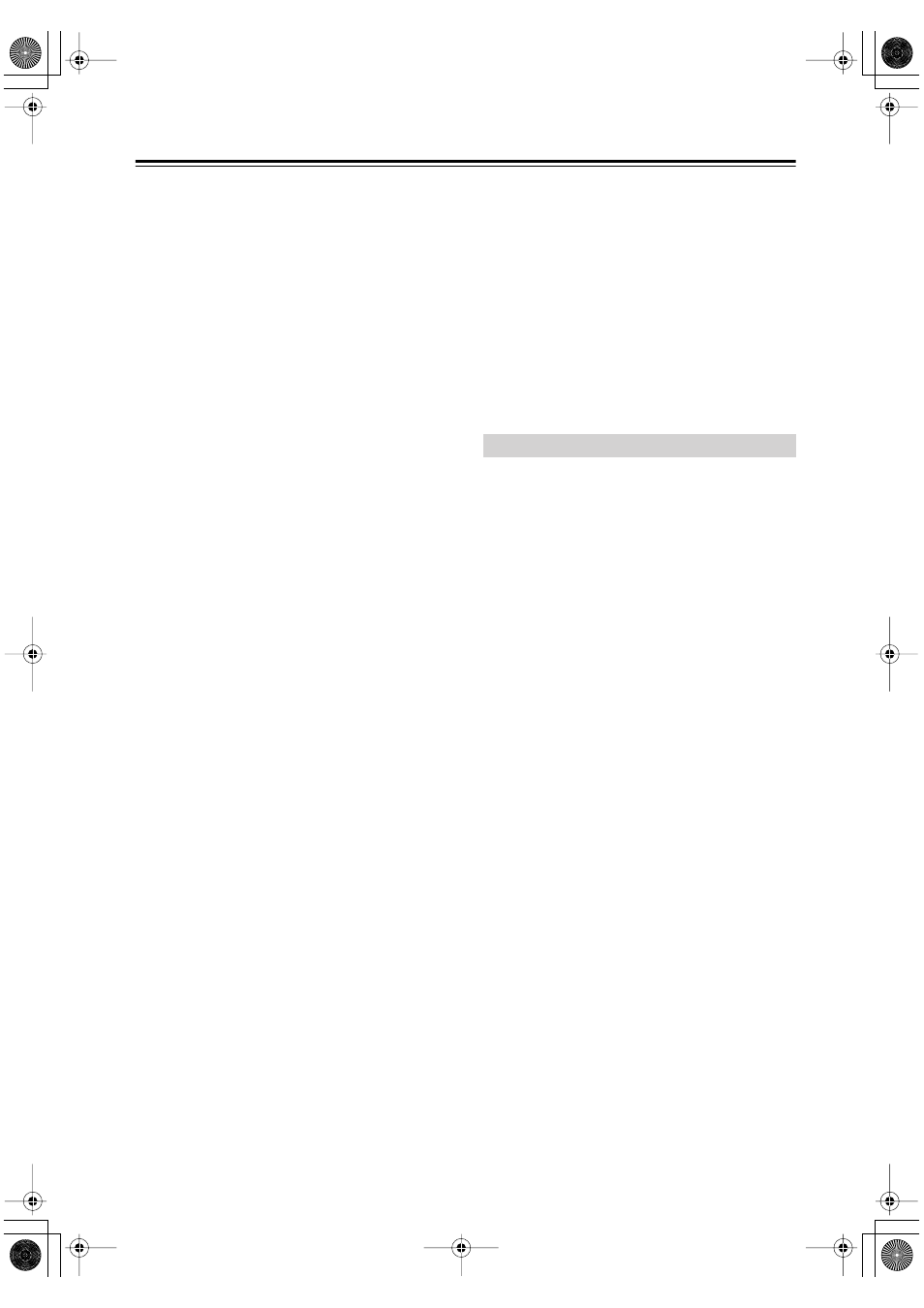
90
Troubleshooting
—Continued
The subwoofer produces no sound
• When you play source material that contains no infor-
mation in the LFE channel, the subwoofer produces
no sound.
• Make sure the speakers are configured correctly
(pages 66, 67).
The Zone 2 speakers produce no sound
• The Zone 2 speakers only output sources that are con-
nected to an analog input. Check to see if the source is
connected to an analog input.
There’s no sound with a certain signal format
• Check the digital audio output setting on the con-
nected device. On some games consoles, such as those
that can play DVDs, the default setting is off.
• With some DVD-Video discs, you need to select an
audio output format from a menu.
Can’t get 6.1- or 7.1-channel playback
• When the ZONE 2 SPEAKERS terminals are used,
playback in the main room is reduced to 5.1-channels.
The volume cannot be set to +18 dB (99)
• After the Automatic Speaker Setup function has been
used, or the volume level of each speaker has been
adjusted (pages 54, 69), the maximum possible vol-
ume setting be reduced.
Noise can be heard
• Using cable ties to bundle audio cables with power
cords, speaker cables, and so on may degrade the
audio performance, so don’t do it.
• An audio cable may be picking up interference. Try
repositioning your cables.
The Late Night function doesn’t work
• Make sure the source material is Dolby Digital
(page 64).
The multichannel DVD input doesn’t work
• Check the multichannel DVD input connections
(page 26).
• To select the multichannel DVD input, press the
[Multi CH] input selector button.
• Check the audio output settings on your DVD player.
About DTS signals
• When playing DTS program material, using the pause,
fast forward, or fast reverse function on your player
may produce a short audible noise. This is not a mal-
function.
• When DTS program material ends and the DTS bit-
stream stops, the AV receiver remains in DTS listen-
ing mode and the DTS indicator remains on. This is to
prevent noise when you use the pause, fast forward, or
fast reverse function on your player. If you switch your
player from DTS to PCM, because the AV receiver
does not switch formats immediately, you may not
hear any sound, in which case you should stop your
player for about 3 seconds, and then resume playback.
• With some CD players, you won’t be able to playback
DTS material properly even though your player is con-
nected to a digital input on the AV receiver. This is
usually because the DTS bitstream has been processed
(e.g., output level, sampling rate, or frequency
response changed) and the AV receiver doesn’t recog-
nize it as a genuine DTS signal. In such cases, you
may hear noise.
The beginning of audio received by an HDMI IN
can’t be heard (DTR-7.6 only)
• Since it takes longer to identify the format of an
HDMI signal than it does for other digital audio sig-
nals, audio output may not start immediately.
There’s no picture
• Make sure that all video connecting plugs are pushed
in all the way (page 22).
• Make sure that each video component is properly con-
nected.
• If a video component is connected to a component
video input, your TV must be connected to the COM-
PONENT VIDEO OUT (page 23).
• If a video component is connected to an HDMI input,
your TV must be connected to the HDMI OUT (DTR-
7.6 only).
• On your TV, make sure that the video input to which
the AV receiver is connected is selected.
• To watch a composite video or S-Video source on a
TV that’s connected to the COMPONENT VIDEO
OUT, select Video in the “Component Video Setup”
on page 42.
DTR-7.6: There’s no picture from a source con-
nected to an HDMI IN
• If the message “Resolution Error” appears on the AV
receiver’s display, this indicates that the TV or display
does not support the current video resolution and you
need to select another resolution on your DVD player.
The onscreen menus don’t appear
• The onscreen menus do not appear on a TV that’s con-
nected to the HDMI OUT.
• On your TV, make sure that the video input to which
the AV receiver is connected is selected.
The picture is distorted
• On non-North American models, specify the TV sys-
tem used in your area in the “TV Format Setup” on
page 45.
• With some TVs and projectors, the onscreen setup
menus may not appear when the Scan Mode setting is
set to Non-Interlaced. In this case, select this setting
again by using the AV receiver’s display, and select
Interlaced (page 75).
Video
