Advanced setup —continued – Integra DTR-7.6/6.6 User Manual
Page 76
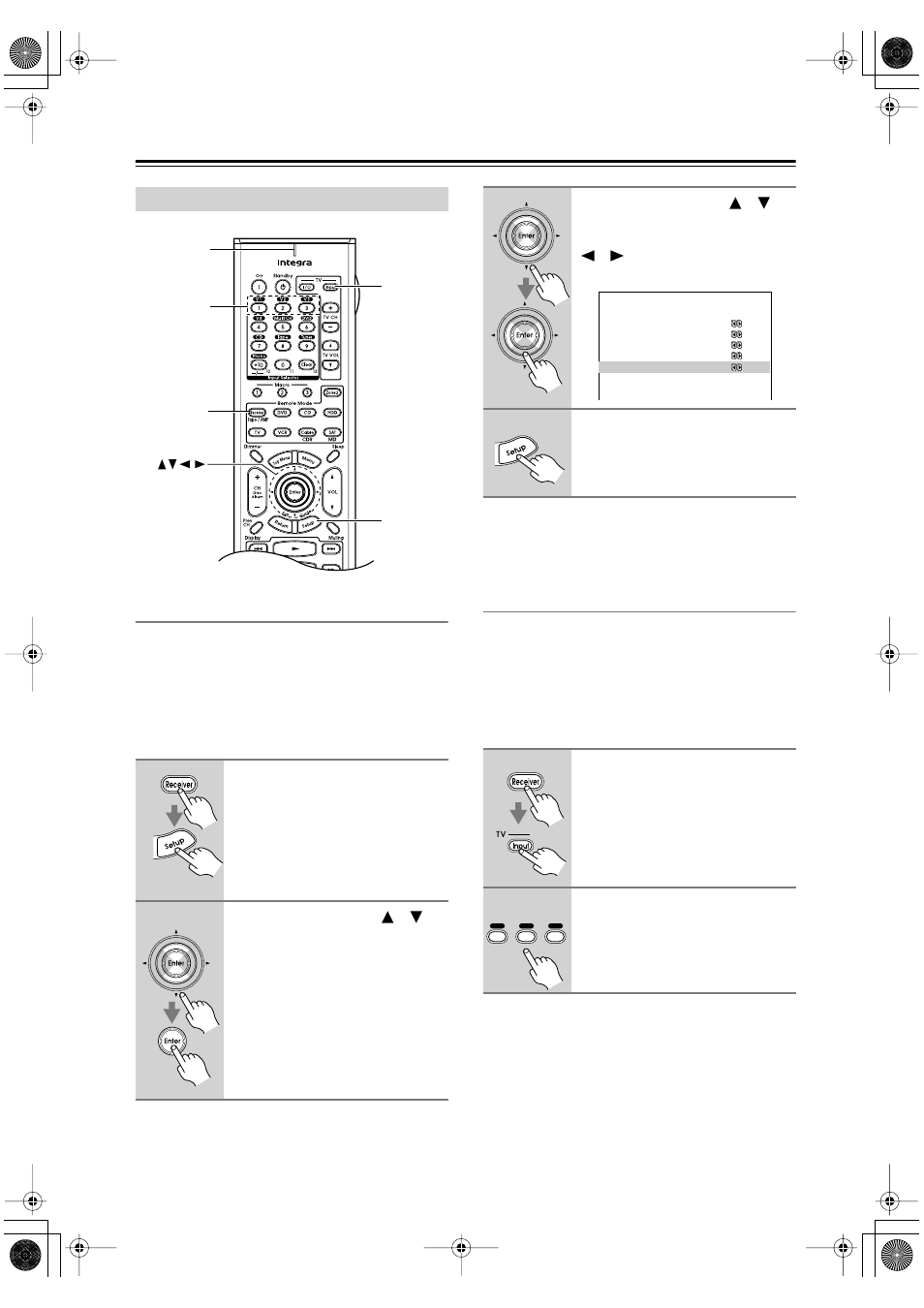
76
Advanced Setup
—Continued
Changing the AV Receiver’s Remote ID
When several Integra components are used in the same
room, their remote ID codes may overlap. To differenti-
ate the AV receiver from the other components, you can
change its remote ID from 1, the default, to 2 or 3.
Note:
If you change the AV receiver’s remote ID, be sure to set
the remote controller to the same ID (see next column).
Note:
• This procedure can also be performed on the AV
receiver by using its [Setup] button, arrow buttons and
[Enter] button.
Changing the Remote Controller’s ID
To differentiate the remote controller from other Integra
components, you can change its remote ID so that it
matches the AV receiver’s Remote ID setting.
Note:
If you change the remote controller’s remote ID, be sure
to set the AV receiver to the same ID. Otherwise, you
won’t be able to control it (see previous column).
Remote IDs
1
Press the [Receiver] Remote
Mode button, followed by the
[Setup] button.
The main menu appears onscreen.
2
Use the Up and Down [
]/[
]
buttons to select “8. Hardware
Setup,” and then press [Enter].
The Hardware Setup menu appears.
Setup
TV INPUT
Receiver
Enter
Number
buttons
Remote
indicator
3
Use the Up and Down [
]/[
]
buttons to select “Remote ID,”
and use the Left and Right
[
]/[
] buttons to select ID 1, 2,
or 3.
4
Press the [Setup] button.
Setup closes.
1
Press and hold down the
[Receiver] Remote Mode button,
and then press the TV [Input] but-
ton.
The Remote indicator flashes four
times.
2
Use the number buttons to enter
remote control ID 1, 2, or 3.
The Remote indicator flashes twice.
8.Hardware Setup
------------------------
a.PoweredZone2:NotAct
b.Zone2 Out :Fixed
c.TV Format :Auto
d.AM Freq. Step: 9kHz
e.Remote ID :1
1
2
3
V1
V2
V3
