Using the tcp/ip administration menu – IBM SC41-5420-04 User Manual
Page 20
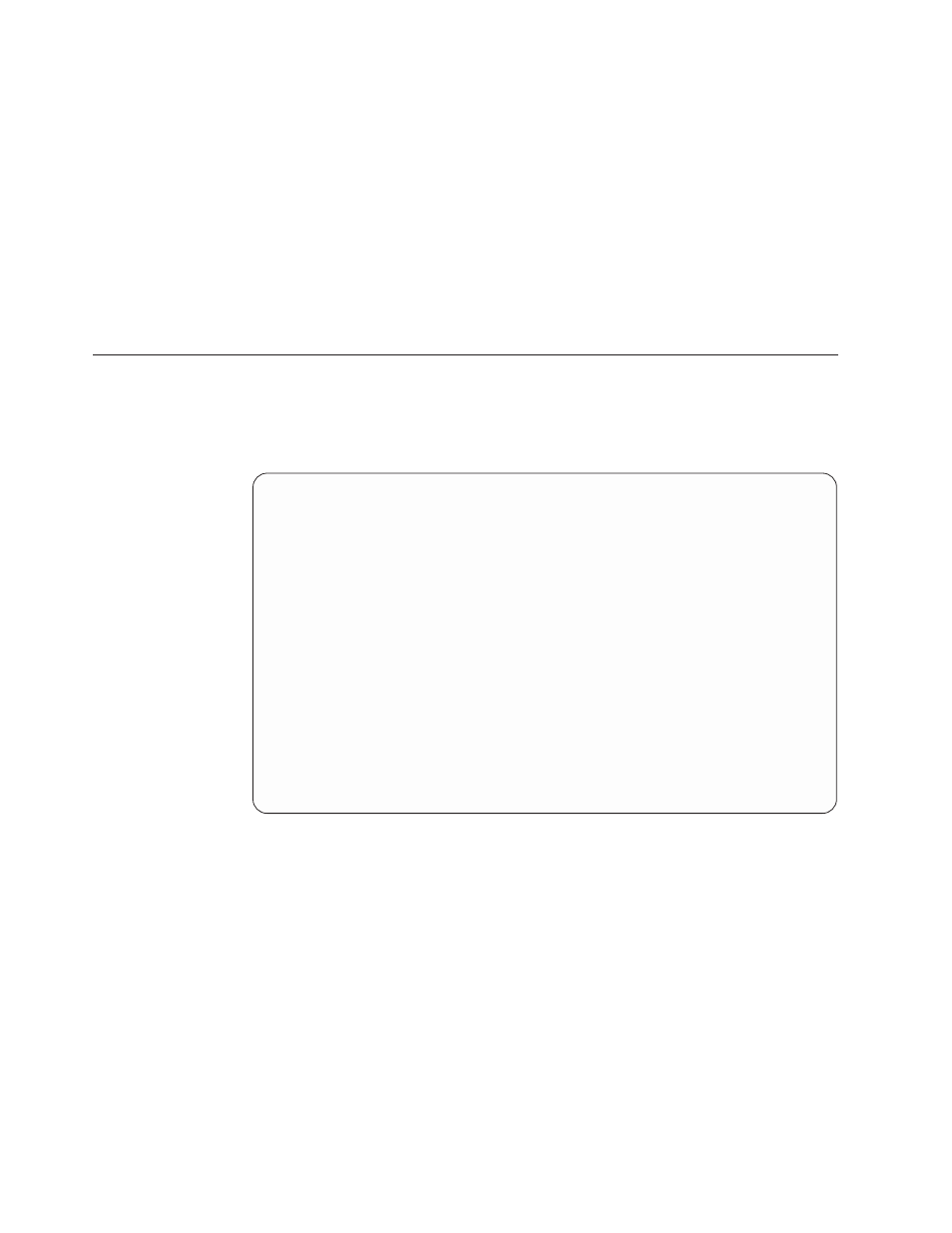
v Automatic IPL
The Automatic IPL option determines whether the system automatically
starts when the installation process has completed successfully.
When TCP/IP successfully installs, either the
Work with Licensed Programs
menu or the
Sign On display appears.
6.
Select option 50 (Display log for messages) to verify that you have installed the
licensed program successfully. If an error occurs, you will see the message
Work
with licensed program function not complete on the bottom of the Work
with Licensed Programs display.
To use TCP/IP, you must configure it after you have completed the installation.
See “Configuring TCP/IP using the EZ-Setup Wizard” on page 9.
Using the TCP/IP Administration Menu
The TCP/IP Administration menu (Figure 1) is a starting point for the
configuration tasks. To display the menu, enter GO TCPADM from the iSeries
Main Menu.
Following are descriptions of the menu options.
v Option 1. Configure TCP/IP: Displays the Configure TCP/IP menu. Use the
options on this menu to configure your local server to communicate with other
systems in a TCP/IP network.
v Option 2. Configure TCP/IP applications: Displays the Configure TCP/IP
Applications menu. Use the options on this menu to configure the TCP/IP
licensed program (5769-TC1) applications installed on your system.
v Option 3. Start TCP/IP: Select this option to issue the Start TCP/IP (STRTCP)
command. This command initializes and activates TCP/IP processing, starts the
TCP/IP interfaces, and starts the TCP/IP server jobs.
v Option 4. End TCP/IP: Select this option to issue the End TCP/IP (ENDTCP)
command. This command is used to end all TCP/IP processing on this system.
TCPADM
TCP/IP Administration
System:
RC
Select one of the following:
1. Configure TCP/IP
2. Configure TCP/IP applications
3. Start TCP/IP
4. End TCP/IP
5. Start TCP/IP servers
6. End TCP/IP servers
7. Work with TCP/IP network status
8. Verify TCP/IP connection
9. Start TCP/IP FTP session
10. Start TCP/IP TELNET session
11. Send TCP/IP spooled file
20. Work with TCP/IP jobs in QSYSWRK subsystem
Selection or command
===>
F3=Exit
F4=Prompt
F9=Retrieve
F12=Cancel
Figure 1. TCP/IP Administration Menu
6
OS/400 TCP/IP Configuration and Reference V5R1
