IBM G325-2585-02 User Manual
Page 44
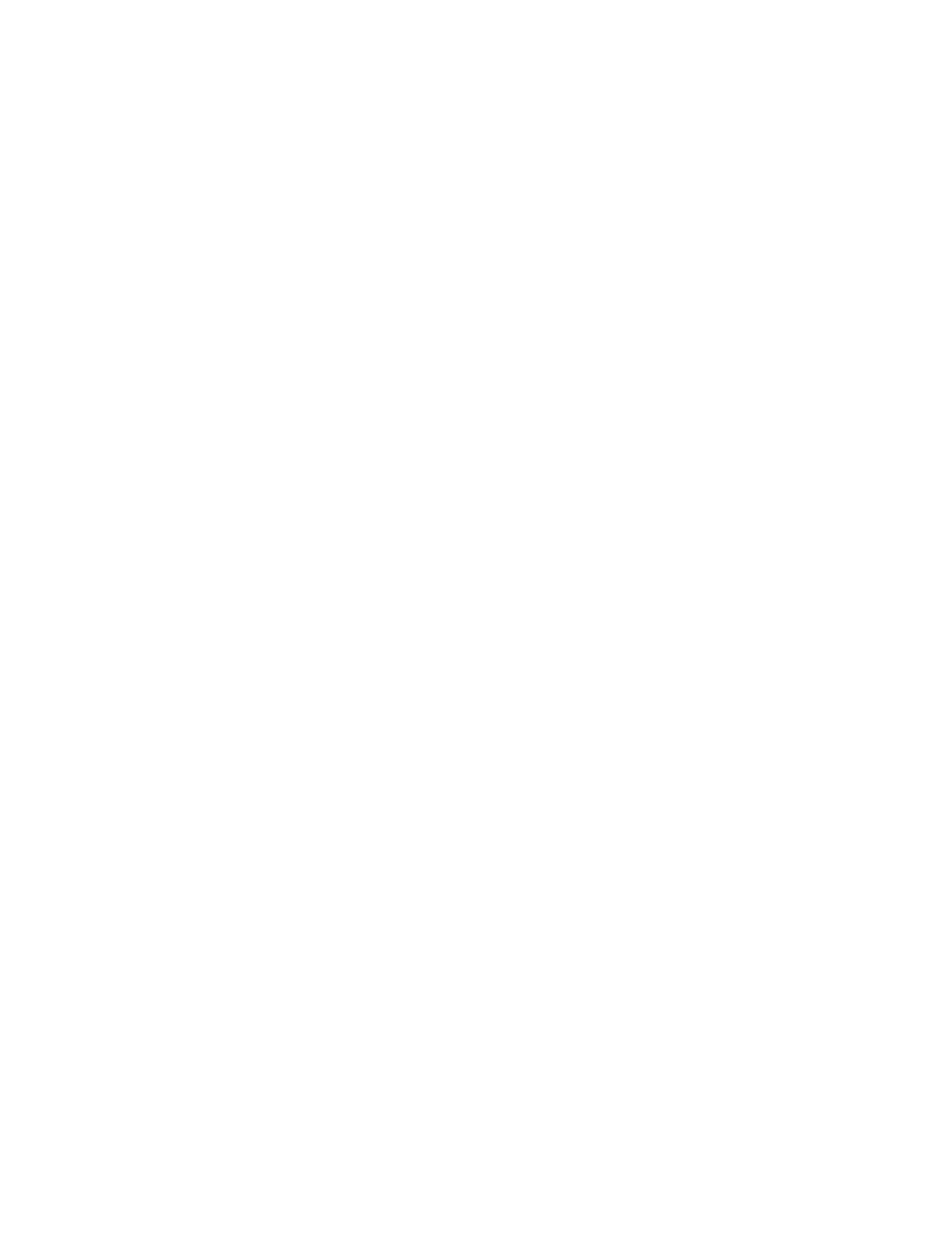
IBM Lotus Sametime 7.5.1
Release Notes
communities in this release, click Next in the dialog that shows up. In the next dialog enter the
community information and select any options you would like. Once the community is added, you will
see additional icons at the top left of the main client window. By clicking on these community icons
you can login/logout, change status and do other actions on each community.
The next time you launch the Sametime Connect 7.5.x client, the Login to Sametime window appears.
Enter the password you specified in step 2 above, then click Login to connect to the server. If you
later decide to change either your logon password or any information you entered on the Login
Information screen (step 3 above), use the Reset User button on the Login to Sametime window.
This will discard all of the information you have entered, and will start the configuration process again,
as if you are launching the Sametime Connect 7.5.x client for the first time, allowing you to change
your primary community. Note that Reset User does not affect your Contacts list in this release.
Sametime
Connecting to a Sametime server using a reverse proxy server
As an Administrator, if you are connected to Sametime through a reverse proxy server, you cannot
administer the server with the Administrator's Tool. You must be inside the intranet of your company to
administer the server.
All other features of Sametime - meetings, chat, etc. - remain functional through the reverse proxy, except
for the Administrator's Tool. If you try to administer the server through a reverse proxy server connection,
the Administration page will not display. This is a security feature of Sametime.
Sametime
Configuring Sametime to work behind WebSEAL reverse proxy
The administrator's guide contains a "Using reverse proxy or portal servers with the Sametime server"
that discusses using Sametime with reverse proxy servers.
If you are deploying Sametime behind a Tivoli WebSEAL reverse proxy server, there are some specific
procedures and configurations you must employ to ensure the Sametime server can operate behind the
WebSEAL reverse proxy server. These procedures and configurations are discussed below.
Note: The WebSEAL reverse proxy server must be listening on the default ports of 80 and 443 for the
changes above to work.
To enable a Sametime server to operate behind a WebSEAL reverse proxy server:
1. You must configure the Sametime server to support HTTP tunneling on port 80. For instructions, refer
to the "About HTTP tunneling" section in the "Configuring Sametime Connectivity" chapter of the
Sametime 7.5 Administrator's Guide.
2. You must open the stlinks.js file on the Sametime server and modify the following two lines to point to
your WebSEAL reverse proxy server and WebSEAL junction (the WebSEAL junction is "st" in the
example below):
varII_RProxyName="https://ampc0.support.tivlab.austin.ibm.com"
varII_AffinityID="st"
var is TAM-env=true;
//racingConnTimeout-Timeout between racing connections in milliseconds. The value is sent to the
STLinks applet var racingConn Timeout=5000;
To configure the server to work with STLinks in a regular (not TAM) environment, leave the following lines
38
