Selecting the audio language, Selecting the subtitle language, Setup menu – Insignia NS-2BRDVD User Manual
Page 13
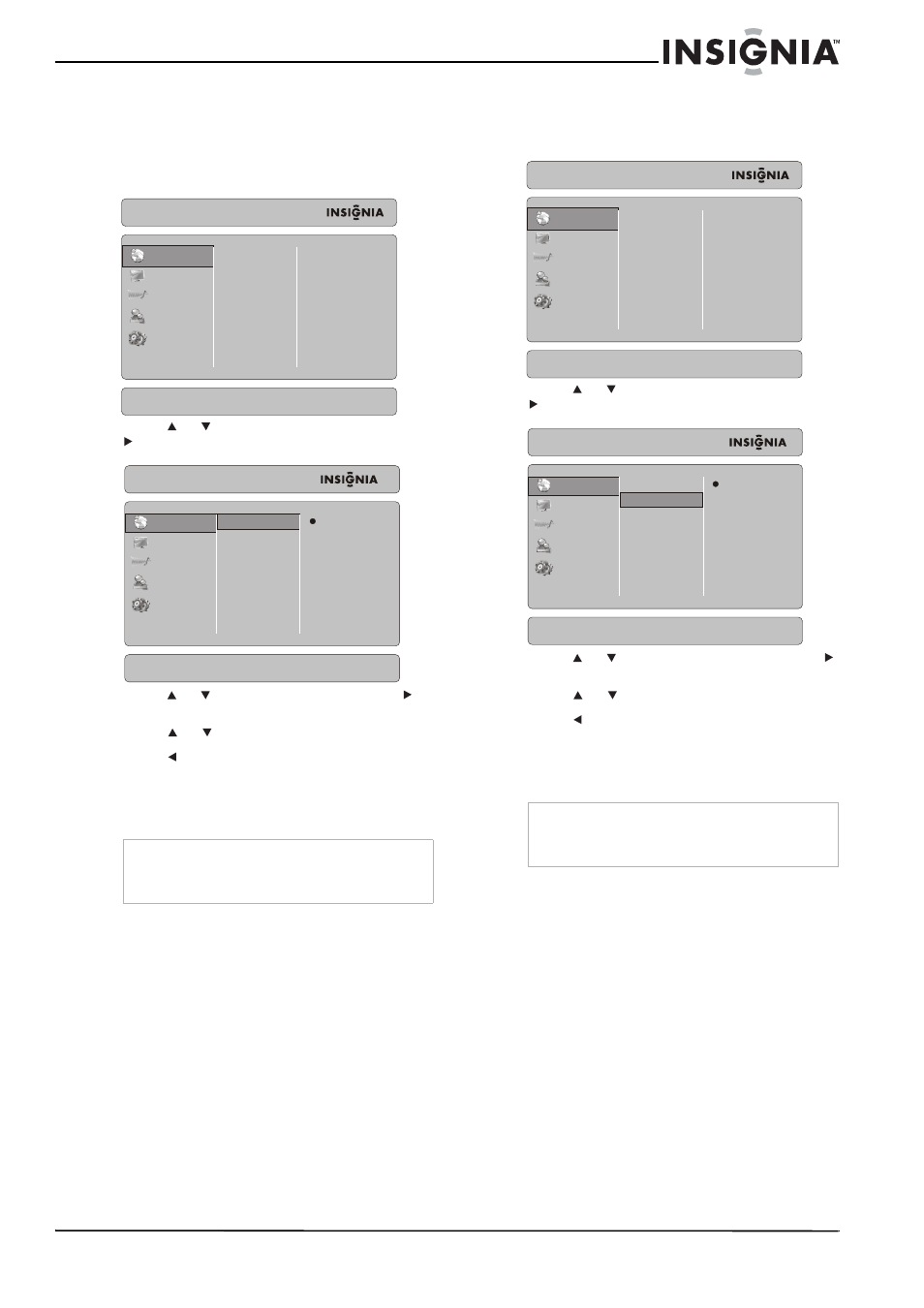
11
Insignia NS-2BRDVD Blu-ray DVD Player
www.insignia-products.com
Selecting the audio language
If the disc was recorded with multiple audio
languages, you can select the language.
To select the audio language:
1 Press SETUP. The setup menu opens.
2 Press or
to select Language, then press
to move to the list of options.
3 Press or
to select Audio, then press
to
move to the list of languages.
4 Press or
to select a language.
5 Press to save your selection and return to
the previous menu level.
Or
Press SETUP to close the setup menu.
Selecting the subtitle language
To select the audio language:
1 Press SETUP. The setup menu opens.
2 Press or
to select Language, then press
to move to the list of options.
3 Press or
to select Subtitle, then press
to move to the list of languages.
4 Press or
to select a language.
5 Press to save your selection and return to
the previous menu level.
Or
Press SETUP to close the setup menu.
Note
•
Not all languages are available on a disc.
•
Some discs require that you select the audio
language from the disc menu.
Setup Menu
Language
Display
Audio
Parental
System
Audio
Subtitle
Menu
OSD
Auto
None
Auto
English
Setup Menu
Language
Display
Audio
Parental
System
Audio
Subtitle
Menu
OSD
Auto
English
French
Spanish
Chinese
Audio language settings
Note
•
Not all languages are available on a disc.
•
Some discs require that you select the subtitle
language from the disc menu.
Setup Menu
Language
Display
Audio
Parental
System
Audio
Subtitle
Menu
OSD
Auto
None
Auto
English
Setup Menu
Language
Display
Audio
Parental
System
Audio
Subtitle
Menu
OSD
None
English
French
Spanish
Chinese
Japanese
Korean
Subtitle language settings
