Appendix – IOGear Wireless USB Print Server GPSR01U User Manual
Page 74
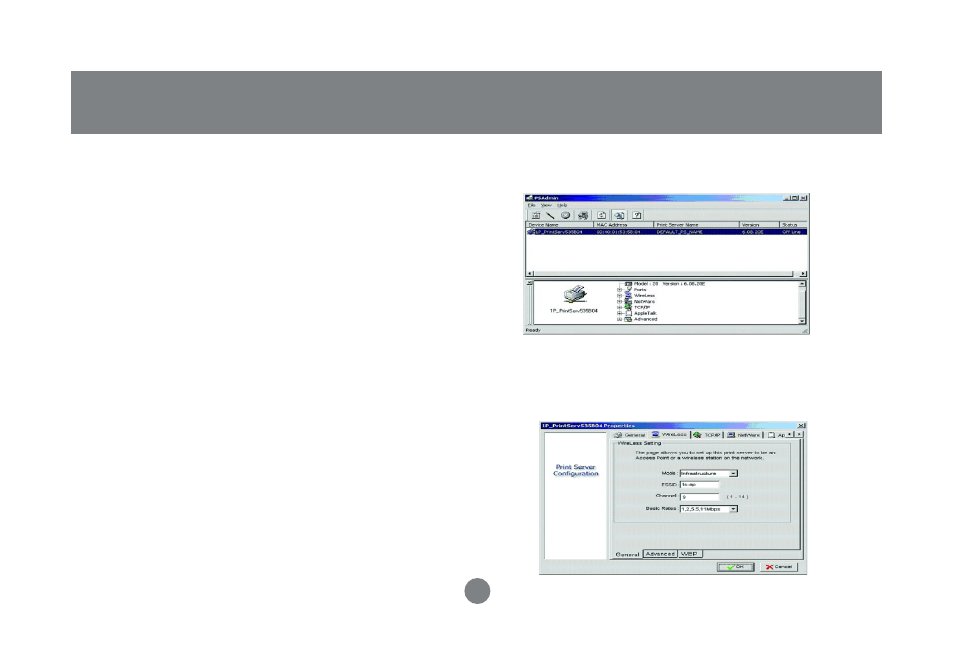
Select the Wireless tab. Enter the ESSID, Channel,
Rates that meet your network environment, then
press OK.
71
5.
Appendix
Appendix: Diagnostic Mode
If you’ve had problems with the setup of your
print server in your wireless network, please
refer to the following steps:
1. Change the print server to diagnostic mode by
switching the DIP switch to DIAG mode (the side
near to power connector.)
2. Change your wireless adapter to 802.11b Ad-hoc
mode, and the ESSID is WLAN-PS
3. Click Start > Programs > Network Print Server >
PSAdmin. Once PSAdmin starts, it will
automatically start searching for your print
server.
4. Once PSAdmin finds your print server, double
click on the Device name to open the properties
window.
This manual is related to the following products:
