Defining keys, 1 define key editor – IBM Asynchronous Color Terminals WS525 User Manual
Page 29
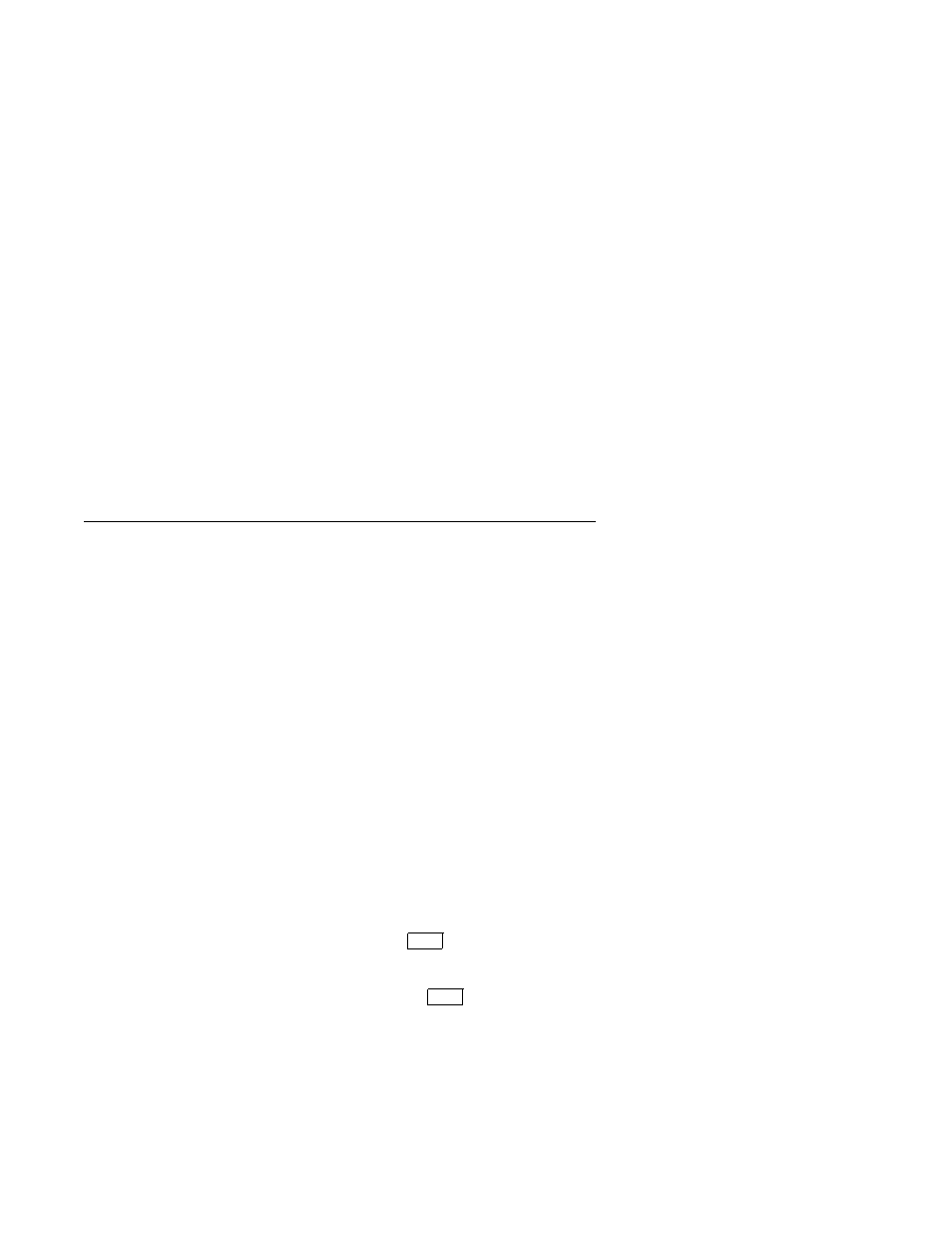
4
Defining Keys
4.1 Define Key Editor
Overview
This terminal provides a powerful Define Key Editor that allows you
to modify the function of keys on your keyboard. Since keystrokes
can perform many different functions, it will take some practice to
understand how the keys work. This section is an introduction to
customizing your keyboard.
Moving Standard Functions
The simplest way to re-program a key is to copy the behavior of
another key. The following method allows you to move factory default
key functions to any position on the keyboard:
1. From the
Keyboard menu item, select the Define key . . .
function, and the
Define Key Editor menu will appear.
2. Press the key you want to define.
3. Choose
Copy of key default and press
Enter
.
4. Press the key you want to copy.
5. Choose the
OK or Apply button and press
Enter
.
Names are displayed in the Set-Up language selected (not according
to the keyboard language). They are truncated to 12 characters in
the definition field. The ± symbol indicates a toggle feature. Copying
does not affect the function of the key being copied. The terminal
always copies the standard function of the chosen key, even if you
have redefined that key. You can undo a mistake by copying the
default values of a key to itself.
Defining Keys 4–1
