2 keyboard summary, Desktop features 3.2 keyboard summary – IBM Asynchronous Color Terminals WS525 User Manual
Page 27
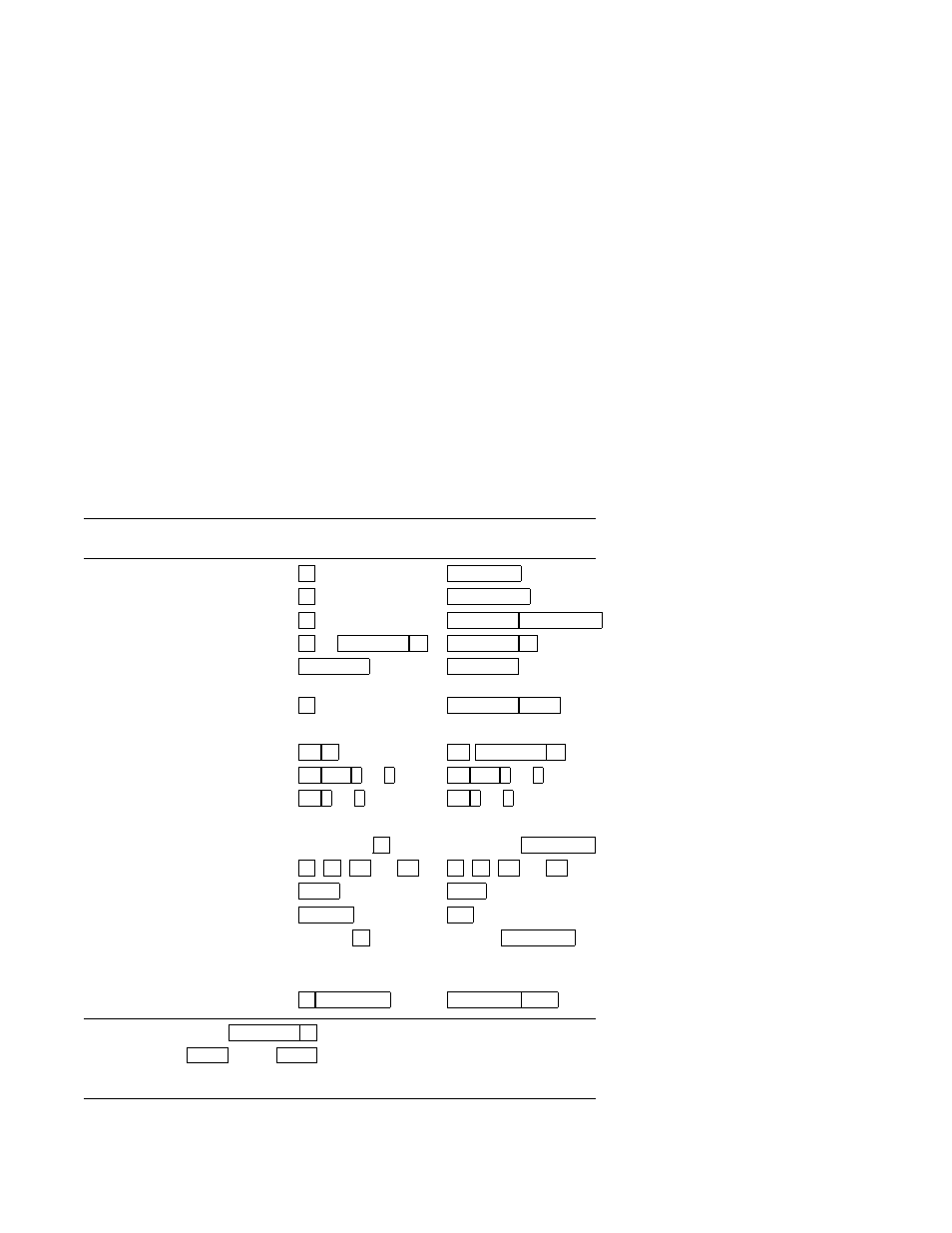
Desktop Features
3.2 Keyboard Summary
3.2 Keyboard Summary
The following table provides a quick start summary of some keyboard
features.
To . . .
ANSI Keyboard,
press . . .
PC Keyboard,
press . . .
Hold the screen
F1
Scroll Lock
Print the screen
F2
Print Screen
Enter/Exit Set-Up
F3
Caps Lock
Print Screen
Switch session
F4
or
Caps Lock
0
Caps Lock
0
kpd
Select specific session
Caps Lock
1, 2, 3,
or 4
Caps Lock
1, 2, 3, or
4
Break
F5
Caps Lock Pause
Toggle split screen
Ctrl F4
Ctrl
Caps Lock
0
kpd
Adjust window size
Ctrl Shift
✁
or
Ctrl Shift
✁
or
Pan or Review previous lines
Ctrl
✁
or
Ctrl
✁
or
Copy and paste:
Start copy
Hold down
F1
†
Hold down
Scroll Lock
Move to beginning of text
✂
,
✄
,
✁
, or
✂
,
✄
,
✁
, or
Select beginning of text
Select
‡
Home
‡
Select end of text
Remove
End
Finish copy
Release
F1
Release
Scroll Lock
Move to different session
if desired.
Paste
F1 Insert Here
Scroll Lock Insert
†For SCO console, press
Caps Lock F1
.
‡If you press the
Select
key (or
Home
key) twice, the keyboard will toggle the copy
direction between left-to-right and right-to-left directions for use with right-to-left
scripts.
Desktop Features
3–5
