IBM PROJECTOR C400 User Manual
Page 58
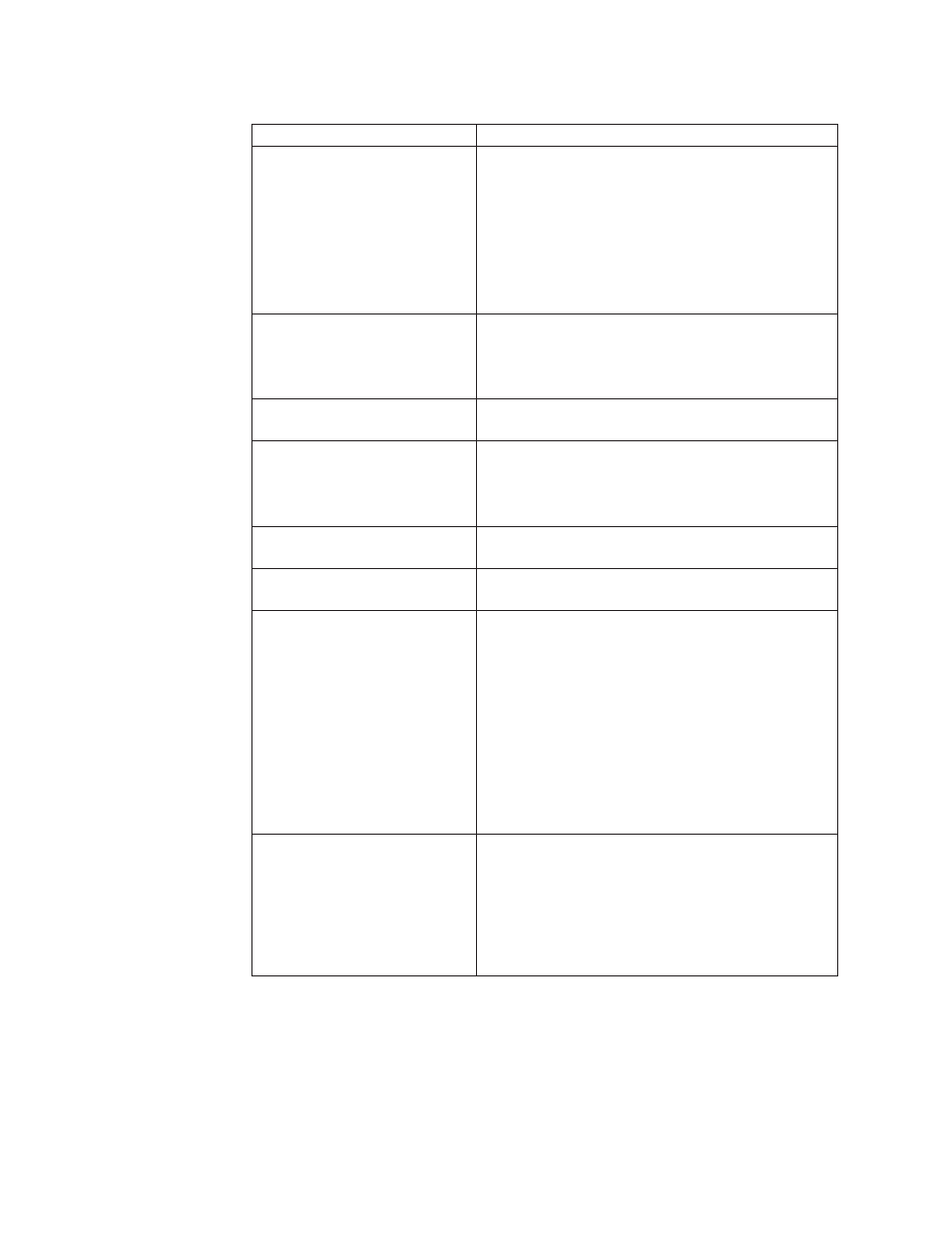
Table
B-1.
Troubleshooting
(continued)
Problem
Solution
The
image
is
blurred
v
Adjust
the
Focus
on
the
projector.
v
Press
the
Auto
button
on
the
remote
control
or
the
projector.
v
Ensure
the
projector-to-screen
distance
is
within
the
range
specified.
v
Check
that
the
projector
lens
is
clean.
v
Make
sure
the
output
resolution
from
the
PC
is
1024
x
768,
the
native
resolution
of
the
projector.
The
image
is
wider
at
the
top
or
bottom
(trapezoid
effect).
v
Position
the
projector
so
it
is
as
perpendicular
to
the
screen
as
possible.
v
Use
the
Keystone
button
on
the
remote
control
or
projector
to
correct
the
problem.
The
image
is
reversed
or
upside
down.
Check
the
Projection
setting
on
the
Setup
menu
of
the
OSD.
The
image
is
streaked.
v
Set
the
Frequency
and
Tracking
settings
on
the
Setup
menu
of
the
OSD
to
the
default
settings.
v
To
ensure
the
problem
is
not
caused
by
a
connected
PC’s
video
card,
connect
to
another
computer.
The
image
is
flat
with
no
contrast
Adjust
the
Contrast
setting
on
the
Main
menu
of
the
OSD.
The
color
of
the
projected
image
does
not
match
the
source
image
Adjust
the
Color
Temp.
and
Gamma
settings
on
the
ColorMgr
menu
of
the
OSD.
There
is
no
light
from
the
projector
v
Check
that
the
power
cable
is
securely
connected.
v
Ensure
the
power
source
is
good
by
testing
with
another
electrical
device.
v
Restart
the
projector
in
the
correct
order
and
check
that
the
Power
LED
is
green.
v
If
you
have
replaced
the
lamp
recently,
try
resetting
the
lamp
connections.
Make
sure
the
lamp
cover
is
flush
with
the
projector
case
when
closed.
v
Replace
the
lamp
module.
v
Put
the
old
lamp
back
in
the
projector
and
have
the
projector
serviced.
The
lamp
goes
off.
v
Power
surges
can
cause
the
lamp
to
turn
off.
Press
the
Power
button
twice
to
turn
off
the
projector.
When
the
Lamp
Ready
LED
is
on,
press
the
Power
button.
v
Replace
with
a
new
lamp
module.
v
Put
the
old
lamp
back
in
the
projector
and
have
the
projector
serviced.
B-2
IBM
C400
PROJECTOR:
User’s
Guide
