Chapter 2. setting up the projector, Starting the projector, Turning off the projector – IBM PROJECTOR C400 User Manual
Page 21: Chapter, Setting, Projector, Starting, Turning
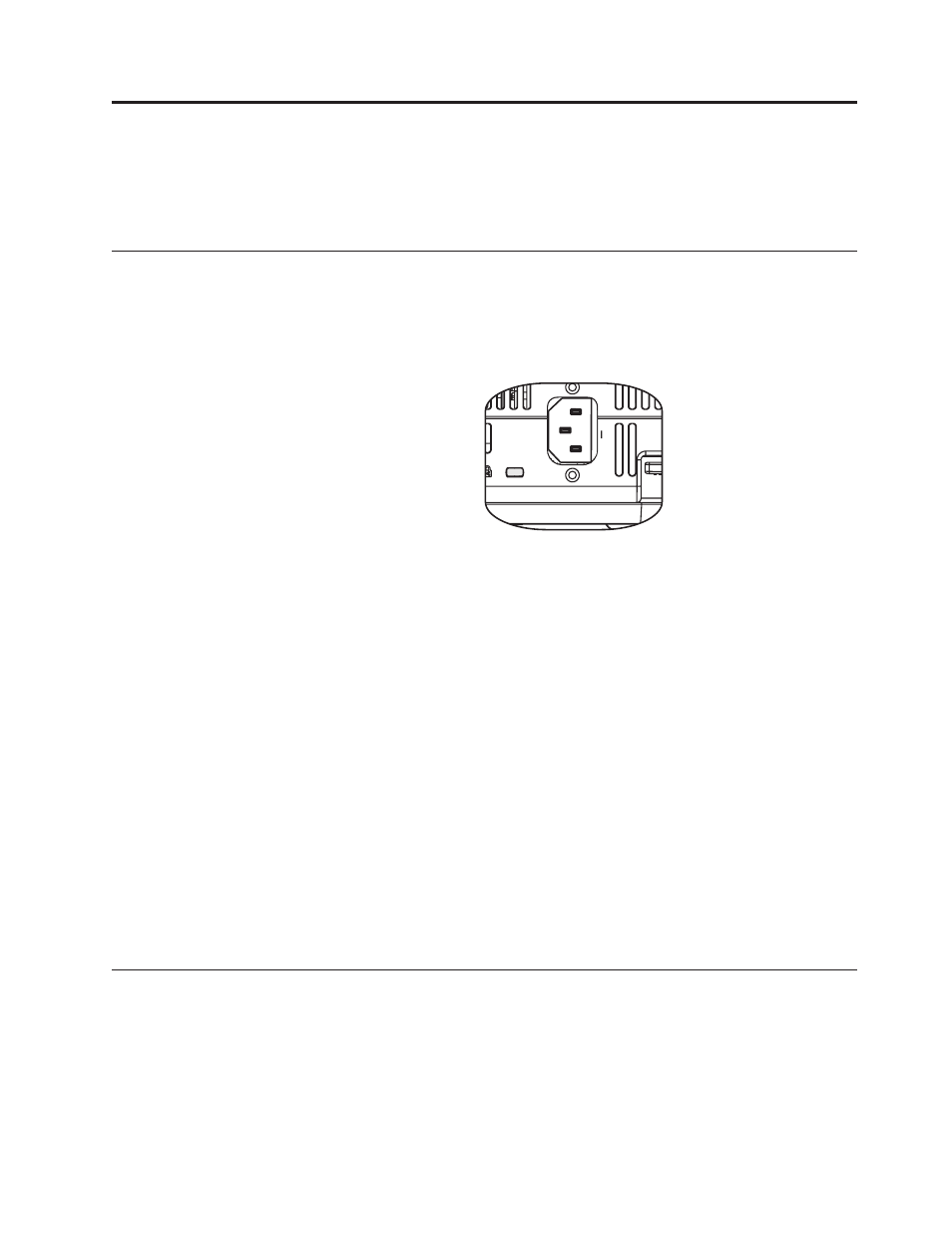
Chapter
2.
Setting
up
the
projector
This
chapter
provides
information
on
positioning
the
projector,
connecting
a
computer
source
and
displaying
and
adjusting
an
image.
Starting
the
projector
To
start
the
projector,
do
the
following:
1.
Connect
the
power
cord
to
the
projector
as
shown
below.
Connect
the
other
end
of
the
cord
to
an
electrical
outlet.
The
Power
and
Lamp-ready
LEDs
turn
on.
2.
Remove
the
lens
cover.
3.
Attach
the
input
devices.
4.
Turn
on
the
connected
input
devices.
5.
Be
sure
that
the
Power
LED
is
on
(not
flashing)
amber
and
then
press
the
Power
button
to
turn
on
the
projector.
The
projector
display
window
opens
and
the
projector
detects
connected
devices.
If
you
connected
the
projector
to
an
IBM
computer,
press
Fn+F7
on
the
computer
to
switch
the
display
output
to
the
projector.
If
you
connected
the
projector
to
a
non-IBM
computer,
refer
to
the
documentation
that
came
with
your
computer
for
information
on
how
to
change
the
display
output.
Attention:
Do
not
look
directly
into
the
projection
lens
when
the
lamp
is
turned
on.
The
bright
light
might
harm
your
eyes.
6.
If
you
have
connected
more
than
one
input
device
to
the
projector,
toggle
the
Source
button
to
change
devices.
(DVD
and
HDTV
are
supported
through
the
DVI-I
cable
connector.)
7.
For
information
on
turning
off
the
projector,
go
to
Attention:
Before
moving
the
projector,
be
sure
to
power
down
the
projector
normally
and
disconnect
the
projector
from
the
main
power
source.
See
for
more
information
on
turning
off
the
projector
normally.
Turning
off
the
projector
To
turn
off
the
projector,
do
the
following:
1.
Press
the
Power
button.
©
Copyright
IBM
Corp.
2004
2-1
