Insignia NS-F20TR User Manual
Page 15
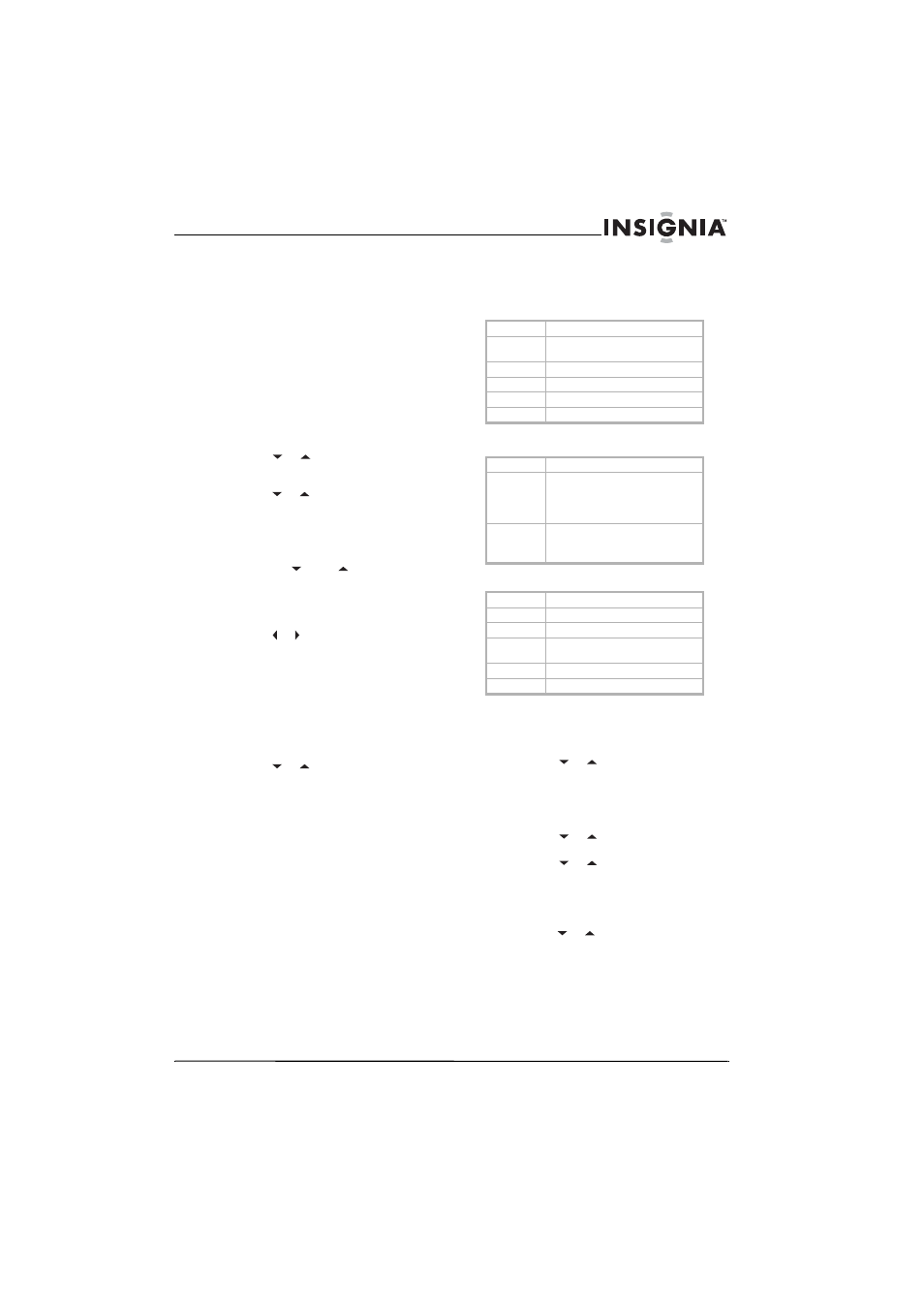
15
Insignia NS-F20TR 20" Flat Tube TV/DVD/VCR Combo
www.insignia-products.com
Adding or deleting a channel from memory
After you have scanned for available channels,
you may need to add a channel that was not
included because of poor reception or delete a
channel you do not want to view.
To add or delete a channel from memory:
1 If you are scanning for analog TV channels,
select the TV mode by pressing the INPUT
button.
Or
If you are scanning for digital TV channels,
select the DTV mode by pressing the INPUT
button. When you select DTV mode, NOW
SCANNING appears.
2 Press the SETUP button.
3 Press the
or
button to select
CHANNEL SET UP, then press the ENTER
button.
4 Press the
or
button to select one of the
following:
•
ADD / DELETE CH–Select for analog TV
channels.
•
ADD / DELETE CH (DTV)– Select for
digital TV channels.
5 Press the CH
or
CH
button to select
the channel you want to add or delete.
Or
Press the appropriate number buttons to
select the channel you want to add or delete.
6 Press the or button to select ADD or
DELETE. If the channel number displayed in
the right top of the screen is blue/green, the
channel will be added. If the channel number
is pink/red, the channel will be deleted.
7 Press the SETUP button to close the menu.
Changing the on-screen menu language
To change the on-screen menu language:
1 Press the SETUP button.
2 Press the
or
button to select one of the
following:
•
LANGUAGE–Select if the current menu
language is English.
•
IDIOMA (ESPAÑOL)–Select if the current
menu language is Spanish.
•
LANGAGE (FRANÇAIS)–Select if the
current menu language is French.
3 Press the ENTER button one or more times
to select the language you want. You can
select ENGLISH, ESPAÑOL, OR
FRANÇAIS.
4 Press the SETUP button to close the menu.
Setting parental TV locks
Your TV combo has a V-CHIP that lets you block
TV programs and movies based on their ratings.
TV program ratings
Some TV ratings have sub-ratings that you can
block:
Movie (MPAA) ratings
To block TV program ratings:
1 Make sure that you are in TV/VCR mode by
pressing the INPUT button.
2 Press the SETUP button.
3 Press the
or
button to select V_CHIP
SET UP, then press the ENTER button.
4 Enter your password with the number
buttons. The default password is 0000. For
first time setup or if the power fails, use the
default password.
5 Press the
or
button to select TV
RATING, then press the ENTER button.
6 Press the
or
button to select the rating
you want to block or unblock, then press the
ENTER button to change the setting to
BLOCK or VIEW. When you block a rating,
that rating and all higher ratings are blocked.
7 If the rating you selected has sub-ratings,
press the
or
button to select to select a
sub-rating, then press the ENTER button to
block the rating.
8 Press the SETUP button to close the menu.
To block movie ratings:
1 Make sure that you are in TV/VCR mode by
pressing the INPUT button.
2 Press the SETUP button.
TV-Y
Appropriate for all children
TV-Y7
Appropriate for children seven and
older
TV-G
General audiences
TV-PG
Parental guidance suggested
TV-14
Unsuitable for children under 14
TV-MA
Mature audiences only
TV-Y7
FV–Fantasy violence
TV-PG and
TV-14
D–Suggestive dialog
L–Coarse language
S–Sexual situations
V–Violence
TV-MA
L–Coarse language
S–Sexual situations
V–Violence
G
General audiences
PG
Parental guidance suggested
PG-13
Unsuitable for children under 13
R
Restricted: under 17 requires adult
supervision
NC-17
Unsuitable for children under 17
X
Mature audiences only
