Troubleshooting, Changing dvd preferences, Tv troubleshooting – Insignia NS-20CLTV User Manual
Page 21
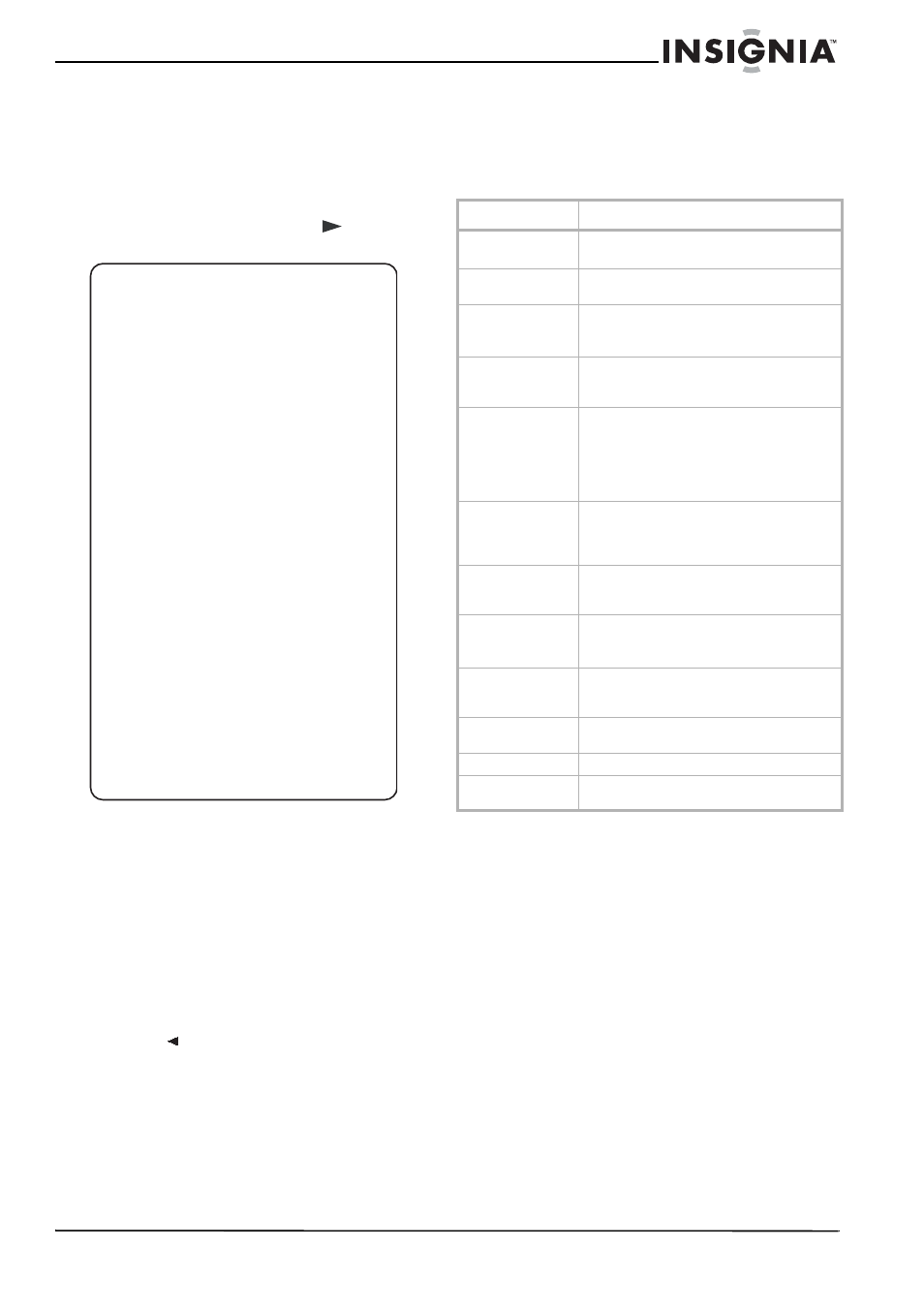
21
Insignia NS-20CLTV 20" Combo DVD/LCD TV
www.insignia-products.com
Changing DVD preferences
You can change preferences only when the
player is in STOP mode and the PW mode is set
to OFF in the Password Setup page.
To change preferences:
1 In DVD mode, press the SETUP button on
the remote control, then select the
Preferences icon and press
PLAY. The
Preference Page opens.
•
LANGUAGE SELECTION (audio, subtitle,
menu)—If a language mentioned above is
recorded on the disc, you can select
sound, subtitles, or disc menu languages.
If not, the language recorded on the disc
is shown.
•
PARENTAL LOCK—When playing a disc
with parental lock enabled, you can select
an age control grade according to the
rating you want. You cannot play DVDs
that are rated higher than the setting you
selected.
•
DEFAULT/RESET—Returns all settings
to the factory defaults.
2 Press
repeatedly to go back to the
previous menu.
Troubleshooting
TV troubleshooting
Please check the following items before asking
for repair service:
- - Preference Page - -
Audio ENG English
French
Spanish
Chinese
Japanese
Subtitle ENG English
French
Spanish
Chinese
Japanese
Off
Disc Menu ENG English
French
Spanish
Chinese
Japanese
Parental 06 1 KID
2 PG
3 PG 13
4 R
5 NC-17
6 ADULT
Default Reset
Problem
Solution
No picture or
sound.
Check all cable connections.
Make sure that the TV is turned on.
Picture is OK, but
no sound.
Check the volume level and mute settings.
Sound is OK, but no
color.
Check the color control and adjust it.
Check the program’s color features, because it
may be a black and white movie.
The picture has
overlapped images.
Make sure that the antenna is installed
correctly. If not, adjust the antenna toward the
broadcasting station.
Picture has “snow.” Check the antenna and its connection. If there
are problems, correct them. If all connections
are tight, the problem may be with a faulty
antenna or cable.
Check whether car traffic or neon signs
disturb the image.
Stripes on picture.
Check for interference from other electronic
devices, such as radios and televisions, and
keep magnetic or electronic devices away
from the TV.
Bad stereo or SAP
sound.
Long distance from the station or interfering
radio waves can generate bad sound
reception. If so, change the mode to Mono.
Remote control
does not work.
Change the batteries in the remote control.
Remove any obstacles between the TV’s IR
sensor and the remote control.
“Out Of Range”
appears on the
screen.
Check the resolution and frequency of your
computer, and adjust it to the optimum
resolution for this TV: 1280 × 768 and 60 Hz.
“No Signal” appears
on the screen.
Make sure that the cable is firmly connected to
the computer and TV.
Image is not clear.
Adjust the PHASE control.
Image is not
centered.
Adjust the Horizontal control.
