How do i create shortcuts – IBM Infoprint MFP 35 User Manual
Page 33
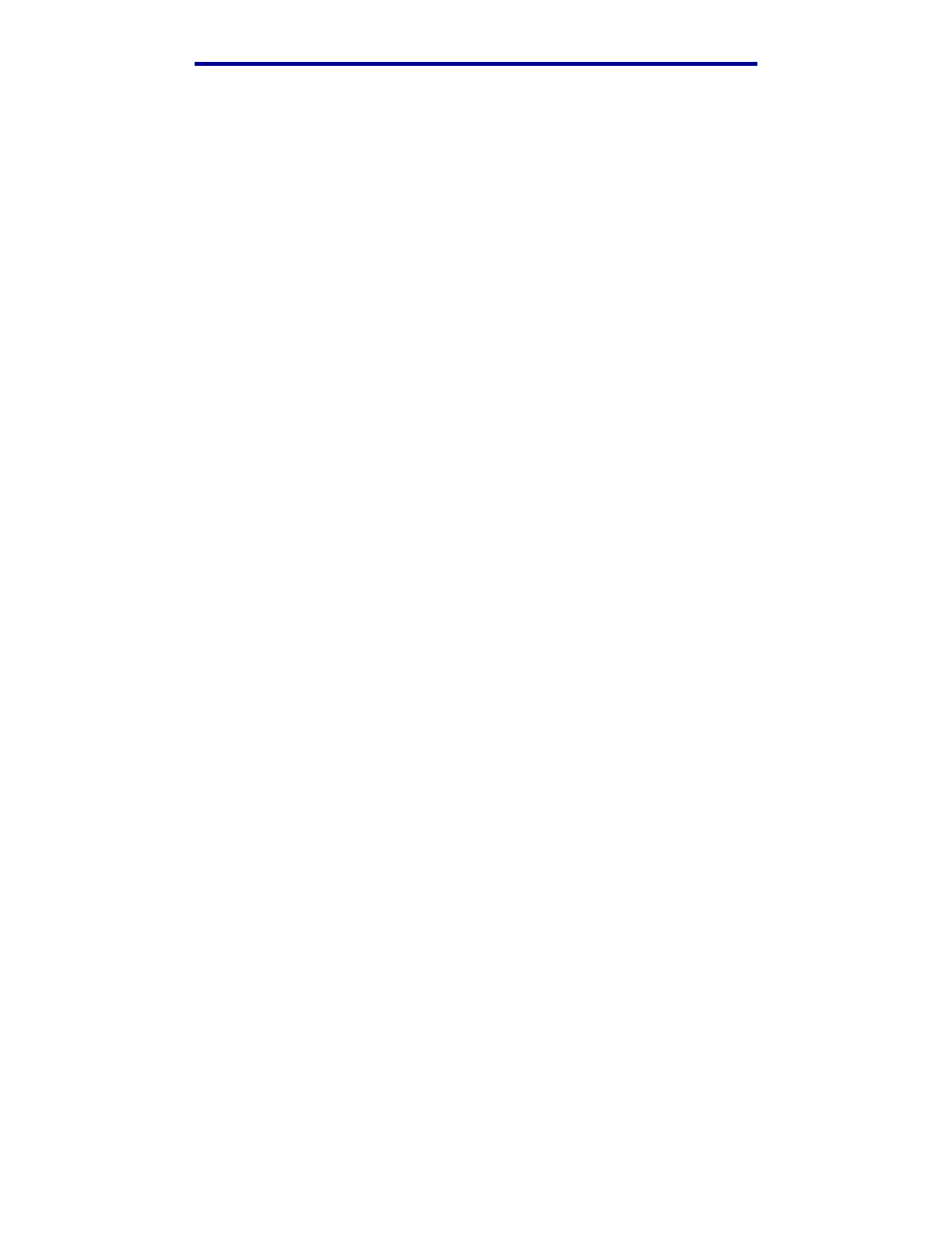
How do I create shortcuts?
26
Faxing
How do I create shortcuts?
Instead of entering the entire phone number of a fax recipient on the control panel each time you
want to send a fax, you can create a permanent fax destination and assign a shortcut number.
How do I create a single number shortcut?
1
From your computer, enter the IP address of the MFP in the URL field (address bar) of your
Web browser. If you do not know the IP address, see your administrator.
2
Click Configuration (in the left frame of your browser window) and then click Manage
Destinations (in the right frame of your browser window).
Note: You may be asked to enter a password. If you do not have an ID and password, get
one from your administrator.
3
Click Fax Destinations Setup.
4
Enter a unique name for the shortcut and specify the fax number.
5
Assign a shortcut number. If you enter a number that is already in use, you are prompted to
select another number.
6
Click Add.
7
Walk over to the MFP and load your original document.
8
From the numeric keypad, press # and then enter your shortcut number.
9
Touch Fax It or press Start to send your job.
How do I create a multi-number shortcut?
1
From your computer, enter the IP address of the MFP in the URL field (address bar) of your
Web browser. If you do not know the IP address, see your administrator.
2
Click Configuration (in the left frame of your browser window) and then click Manage
Destinations (in the right frame of your browser window).
3
Click Fax Destinations Setup and enter a unique name for the shortcut.
4
Enter the fax numbers for the group. Make sure you separate each fax number with a
semicolon (;).
5
Assign a shortcut number. If you enter a number that is already in use, you are prompted to
select another number.
6
Click Add.
7
Walk over to the MFP and load your original document.
