Nim server configuration – IBM 6C4 User Manual
Page 111
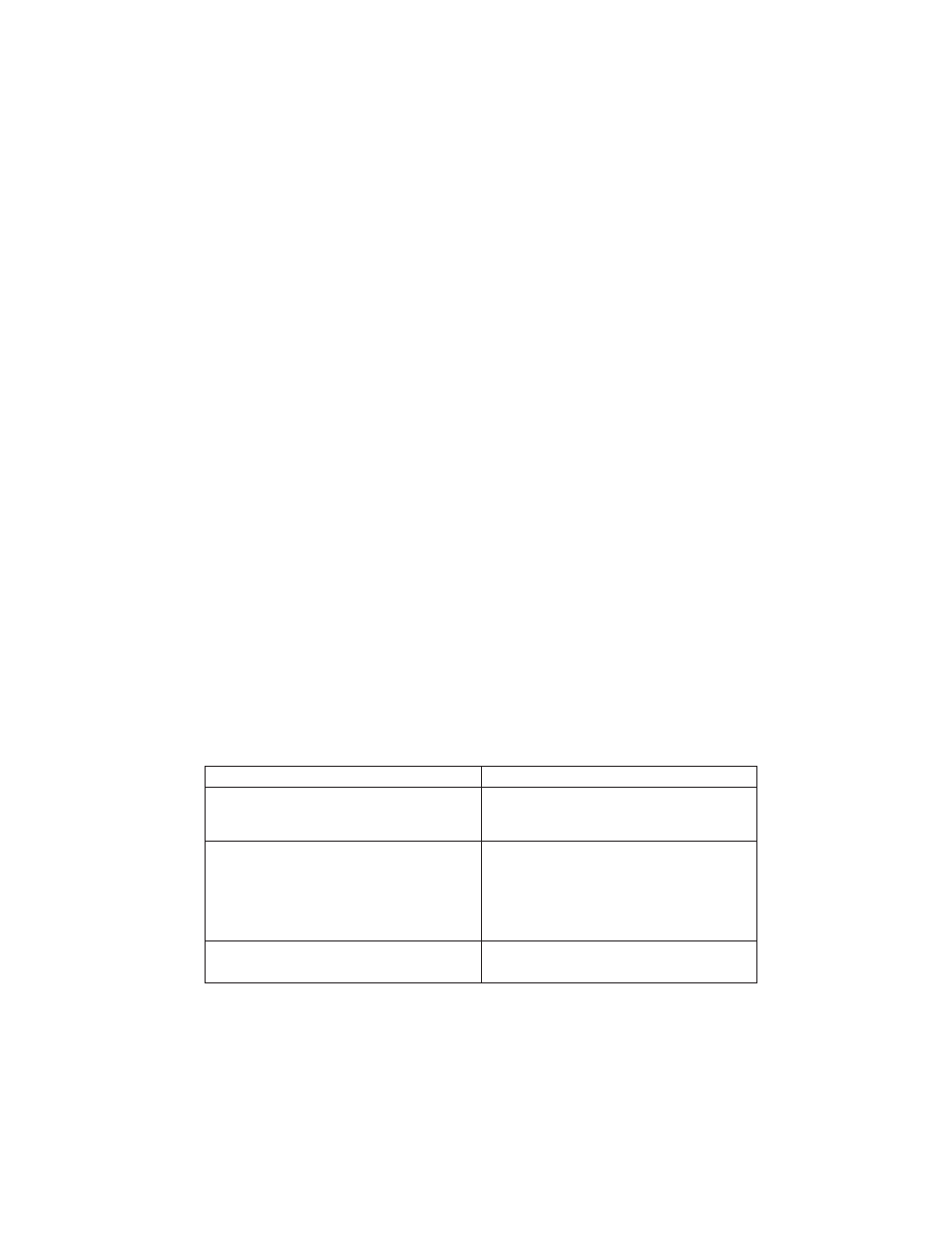
3. If you replace the network adapter in the client, the network adapter hardware
address for the client must be updated on the NIM server.
4. The Control state (Cstate) for standalone clients on the NIM server should be kept
in the diagnostic boot has been enabled state.
5. On the client system, the NIM server network adapter can be put in the bootlist after
the boot disk drive. This allows the system to boot in standalone diagnostics from
the NIM server should there be a problem booting from the disk drive. Another
option is to use the
″
Select Boot Options
″
function in the SMS menus to set up the
network adapter that is connected to the NIM server for a one-time boot of
standalone diagnostics.
NIM Server Configuration
Refer to the
AIX Installation Guide and Reference
for information on doing the following:
v
Register a client on the NIM server.
v
Enable a client to run diagnostics from the NIM server.
To verify that the client system is registered on the NIM server and
diagnostic boot
is
enabled; from the command line on the NIM server, run the following command:
lsnim -a Cstate -Z ClientName
Refer to the following table for system responses.
Note: The
ClientName
is the name of the system on which you want to run the
standalone diagnostics.
System Response
Client Status
#name:Cstate:
ClientName: diagnostic boot has been
enabled:
The client system is registered on the NIM
server and enabled to run diagnostics from the
NIM server.
#name:Cstate:
ClientName:ready for a NIM operation:
or
#name:Cstate:
ClientName:BOS installation has been
enabled:
The client system is registered on the NIM
server but not enabled to run standalone
diagnostics from the NIM server.
Note: If the client system is registered on the
NIM server but Cstate has not been enabled,
no data will be returned.
0042-053 lsnim: there is no NIM object
named "ClientName"
The client is not registered on the NIM server.
Chapter 5. Using the Standalone and Online Diagnostics
93
