12 set supervisor/user password, 51 - bios setup – Intel ENTERPRISE PRINTING SYSTEM (EPS) 4112 User Manual
Page 51
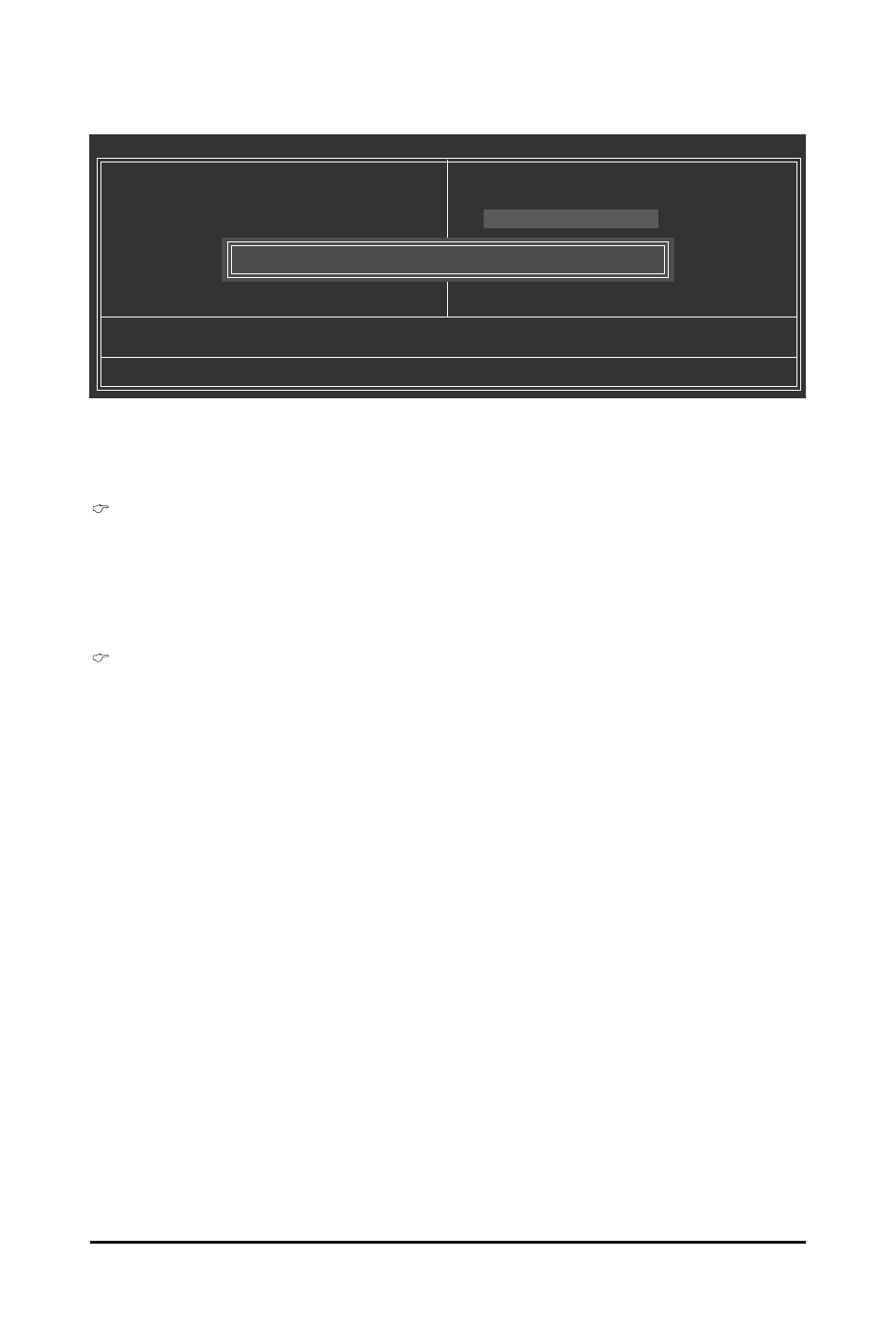
- 51 -
BIOS Setup
2-12 Set Supervisor/User Password
CMOS Setup Utility-Copyright (C) 1984-2007 Award Software
`
Standard CMOS Features
`
Advanced BIOS Features
`
Integrated Peripherals
`
Power Management Setup
`
PnP/PCI Configurations
`
PC Health Status
`
Frequency/Voltage Control
ESC: Quit
KLJI: Select Item
F8: Q-Flash
F10: Save & Exit Setup
Change/Set/Disable Password
Load Fail-Safe Defaults
Load Optimized Defaults
Set Supervisor Password
Set User Password
Save & Exit Setup
Exit Without Saving
Enter Password:
Press
will be requested to confirm the password. Type the password again and press
The BIOS Setup program allows you to specify two separate passwords:
Supervisor Password
When a system password is set and the Password Check item in Advanced BIOS Features is
set to Setup, you must enter the supervisor password for entering BIOS Setup and making BIOS
changes.
When the Password Check item is set to System, you must enter the supervisor password (or
user password) at system startup and when entering BIOS Setup.
User Password
When the Password Check item is set to System, you must enter the supervisor password (or
user password) at system startup to continue system boot. In BIOS Setup, you must enter the
supervisor password if you wish to make changes to BIOS settings. The user password only
allows you to view the BIOS settings but not to make changes.
To clear the password, press
press
been cancelled.
