Record menu, Record – MITSUBISHI ELECTRIC WD-62628 User Manual
Page 70
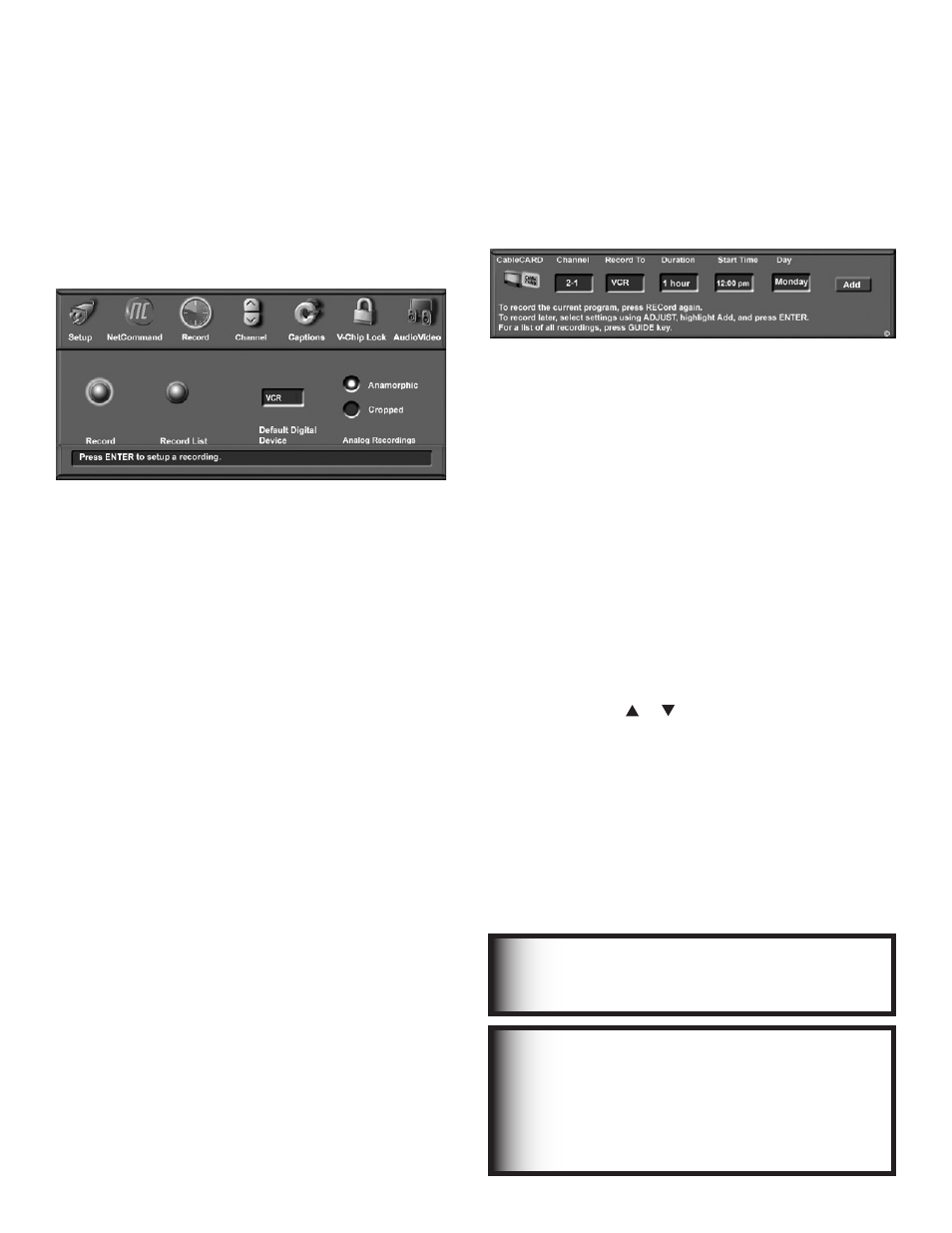
70
Chapter 5. TV Menu Operations
Record
Figure 14
The Record menu allows you to set up recordings, view
the record list, and set defaults for your recording
devices.
Figure 14. Record Menu
Recording Setup
Figure 15
The recording Setup screen is where you tell the TV what,
where, and when to record. There are two ways to open
the Recording Setup screen:
• select Record from the Record menu.
• press REC on the remote control when viewing a
recordable source.
Your TV can stop recordings automatically and it can
send the signals from one external playback device
to another external recording device. It is also able to
convert digital channels and IEEE 1394 device signals to
analog signals. These converted signals can be recorded
on NetCommand-compatible analog VHS and S-VHS
VCRs connected to the RECORD OUTPUT/VIDEO and
AUDIO outputs on the back of the TV.
You can schedule the recording to take place at a later
time and program the recording duration for a minimum
of 30 minutes and a maximum of six hours (in 30-minute
increments). The default is one hour.
When a digital recording is being made, the TV can direct
the signals to the recording device using the IEEE 1394
cable. In the case of an analog recording, (as to a VCR)
the TV converts the digital signals to analog format and
sends the analog output to the VCR through the RECORD
OUTPUT jacks.
During the recording, you can view a different device or
power off the TV. See Appendix I for more information.
To prevent recording of unwanted material while
recording to a VCR or A/V disc, press PAUSE to
temporarily stop recording. Press PAUSE again to
resume recording.
Record Menu
Recording Now
Can be used when viewing Antenna 1 or 2, an IEEE 1394
device, or a non-recording traditional device.
To initiate recording now:
1. Press REC (record) on the TV remote or press
ENTER if the Record menu is displayed.
2. Review the Record To (destination) device (VCR) and
duration. Change if necessary.
3. Press REC a second time to initiate recording.
Time-Delayed Recording
To initiate a time-delayed recording:
1. Set the TV to the source you want to record.
2. Press REC (record) on the TV remote or press
ENTER if the Record menu is displayed.
3. Press ADJUST or to select the channel, device
to record to, duration time, start time (press ENTER
after selecting hour and minutes to set the time) and
day.
4. Select Add and press ENTER to add the recording
to the record list. If your selection is successful, a
confirmation message will be displayed. If you pick
overlapping times, day(s), or destination devices,
you will see a message stating there is a conflict.
5. To exit, press HOME on the TV remote after all
recordings have been added.
You cannot record from an analog channel or device or a
VHS or S-VHS VCR to a digital recording device such as
a DVCR or A/V Disc.
Figure 15. Recording Setup screen
IMPORTANT
Recordings scheduled on this screen are
independent of recordings scheduled through
TV Guide On Screen®. Recordings scheduled
with TV Guide On Screen have priority if
there is a conflict between the two recording
schedules.
IMPORTANT
See Appendix I for a list of recording and
viewing combinations available for this TV.
