Step 3: connect the modem to your system, Rs232 connection, Line connection – Multi-Tech Systems MT5600DSVD User Manual
Page 14: Rs232 connection line connection, Multimodemdsvd user guide 2 installation
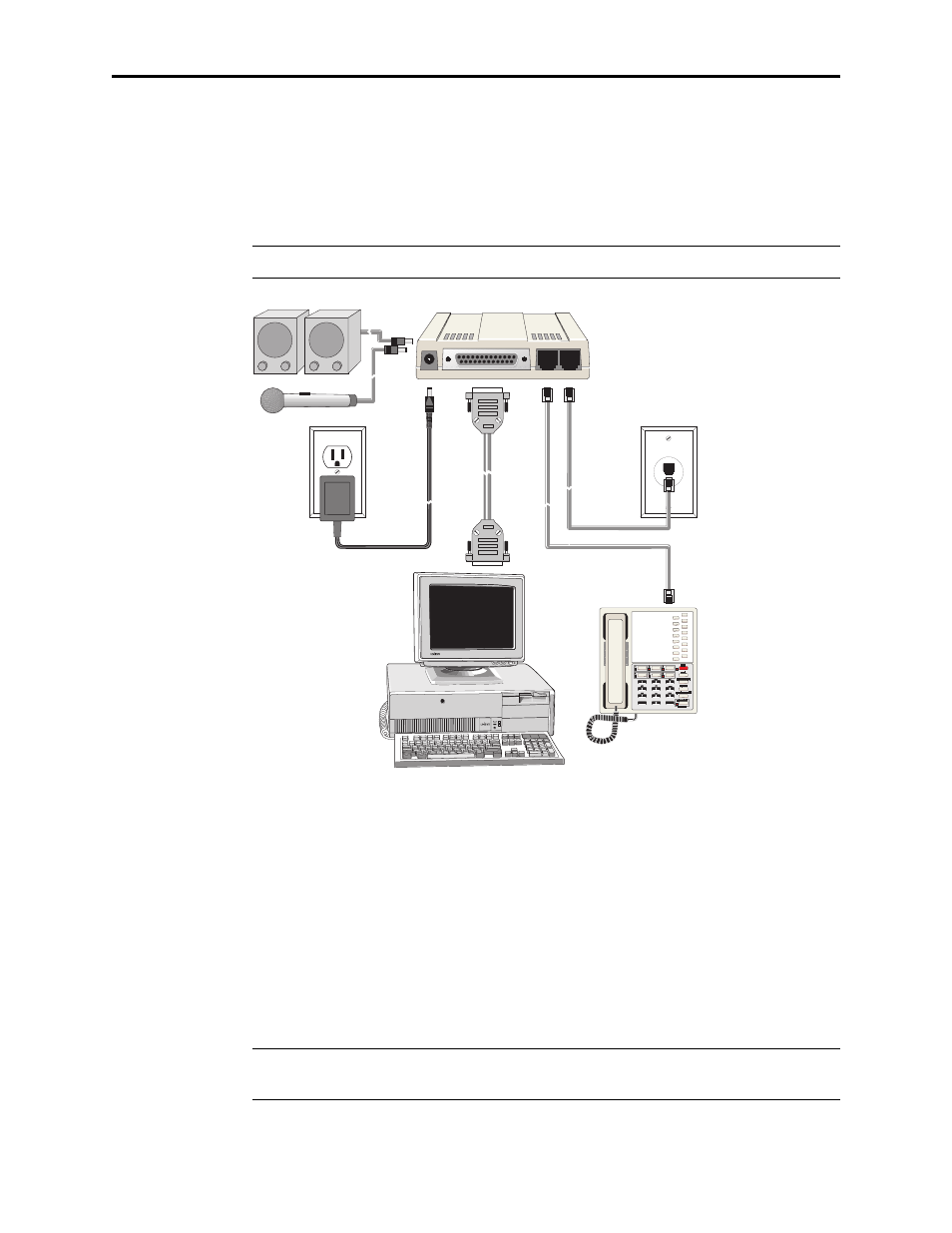
MultiModemDSVD User Guide
2 Installation
9
Step 3: Connect the Modem to Your System
Placing the modem in a convenient location, connect it to your computer’s serial
port, to the telephone line, to AC power, and, optionally, to your telephone. For
voice operations, connect it to the supplied headset or, optionally, to a microphone
and a speaker or sound card.
Note:
Do not turn on the modem until you have made all the connections.
PWR
RS232
PHONE LINE
Figure 2-3. Modem connections.
RS232 Connection
Plug one end of the serial cable into the RS232 connector on the modem, and the oth-
er end into a serial port connector on your computer, such as COM1 or COM2.
Line Connection
Plug one end of the phone cable into the modem’s LINE jack, and the other end into
a phone line wall jack.
Note:
The LINE jack is not interchangeable with the PHONE jack. Do not plug the
phone into the LINE jack or the line cable into the PHONE jack.
