Faxing, Setting the fax header, Adjusting the document settings – Muratec MFX-3050 User Manual
Page 46: Resolution, Sending a fax
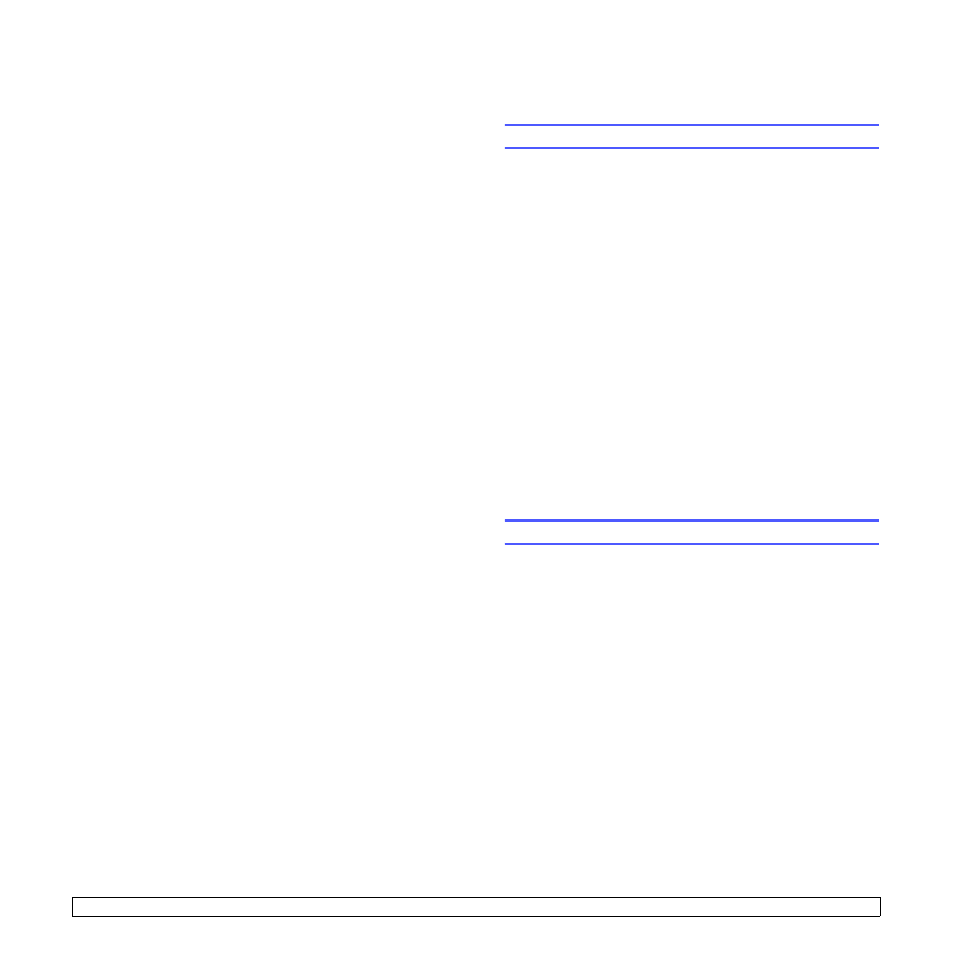
9.1
9
Faxing
This chapter
outlines the fax features on the MFX-3050.
This chapter includes:
•
Adjusting the document settings
•
•
•
•
•
•
•
Receiving automatically in Fax mode
•
Receiving manually in Tel mode
•
Receiving automatically in Ans/Fax mode
•
Receiving manually using an extension telephone
•
Receiving faxes using DRPD mode
•
Receiving in secure receiving mode
•
•
Printing received faxes on both sides of paper
Sending a fax to multiple destinations
•
•
•
Sending a fax
Setting the fax header
In some countries, you are required by law to indicate your fax number
on any fax you send. The Machine ID, containing your telephone number
and name or company name, will be printed at the top of each page sent
from your machine.
1
Press Menu until System Setup appears on the bottom line of the
display and press OK.
2
Press OK when Machine Setup appears.
3
Press OK when Machine ID appears.
4
Enter your name or the company name using the number keypad.
You can enter alphanumeric characters using the number keypad,
and include special symbols by pressing the 0 button.
For details on how to enter alphanumeric characters, see page 2.3.
5
Press OK to save the ID.
6
Press the Scroll buttons until Machine Fax No. appears and press
OK.
7
Enter your fax number using the number keypad and press OK.
8
Press Stop/Clear to return to Standby mode.
Adjusting the document settings
Before starting a fax, change the following settings according to your
original’s status to get the best quality.
Resolution
The default document settings produce good results when using typical
text-based originals. However, if you send originals that are of poor
quality, or contain photographs, you can adjust the resolution to produce
a higher quality Fax.
1
Press Resolution.
2
Press Resolution or the Scroll buttons until the option you want
appears.
3
Press OK to save your selection.
