Playlist files – Magellan Maestro 4370 User Manual
Page 75
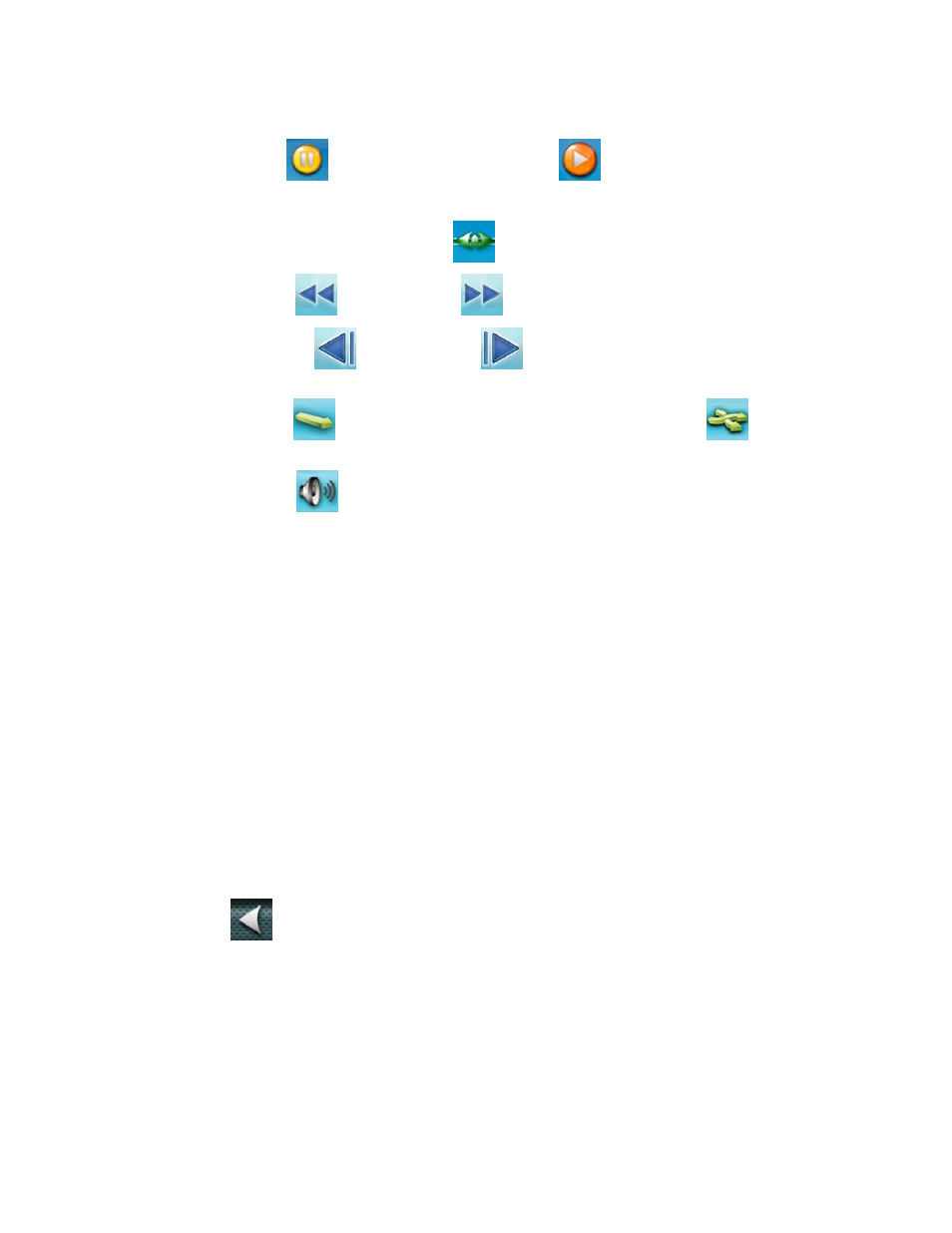
10. During playback, you have the following options:
• Tap
Pause
to pause the playback. Tap Play
to resume.
•
Tap the timeline at any point and the playback jumps to that position.
•
Grab and move the position marker
to the desired playback position.
• Tap
Rewind
or Fast Forward
as an alternative to the above.
• Tap
Skip Back
or Skip Forward
to jump to the previous or next song in the
playlist.
• Tap
Shuffle
to play the songs in a random order. Tap Shuffle Off
to play the
songs in sequential order.
• Tap
Volume
to adjust the volume or to mute the Magellan Maestro.
s of the Repeat function is displayed on the button:
ack stops.
d.
Playlist Files
2. Tap
d.
to merge all their content in the current
5. Tap
Back
• Tap
Playlist to modify the currently played set of audio files.
•
The statu
•
Repeat: OFF: the Repeat function is turned off. Once you reach the end of the
playlist, playb
•
Repeat: ONE: the currently played audio file is repeated endlessly.
•
Repeat: ALL: the Audio Player repeats the whole playlist when you reach its en
You do not need to build up your playlist every time. If you have saved
the audio files listed in them.
playlist files, you can easily load
1.
Access the Audio Player.
Playlist.
3. Tap
Manage. The list of playlist files is displaye
4.
Tap one or more file names in the list or tap Select All
playlist.
to return to the Audio Player. The content of the selected playlist files are now
added to the playlist.
66
