Entering an intersection – Magellan Maestro 4370 User Manual
Page 31
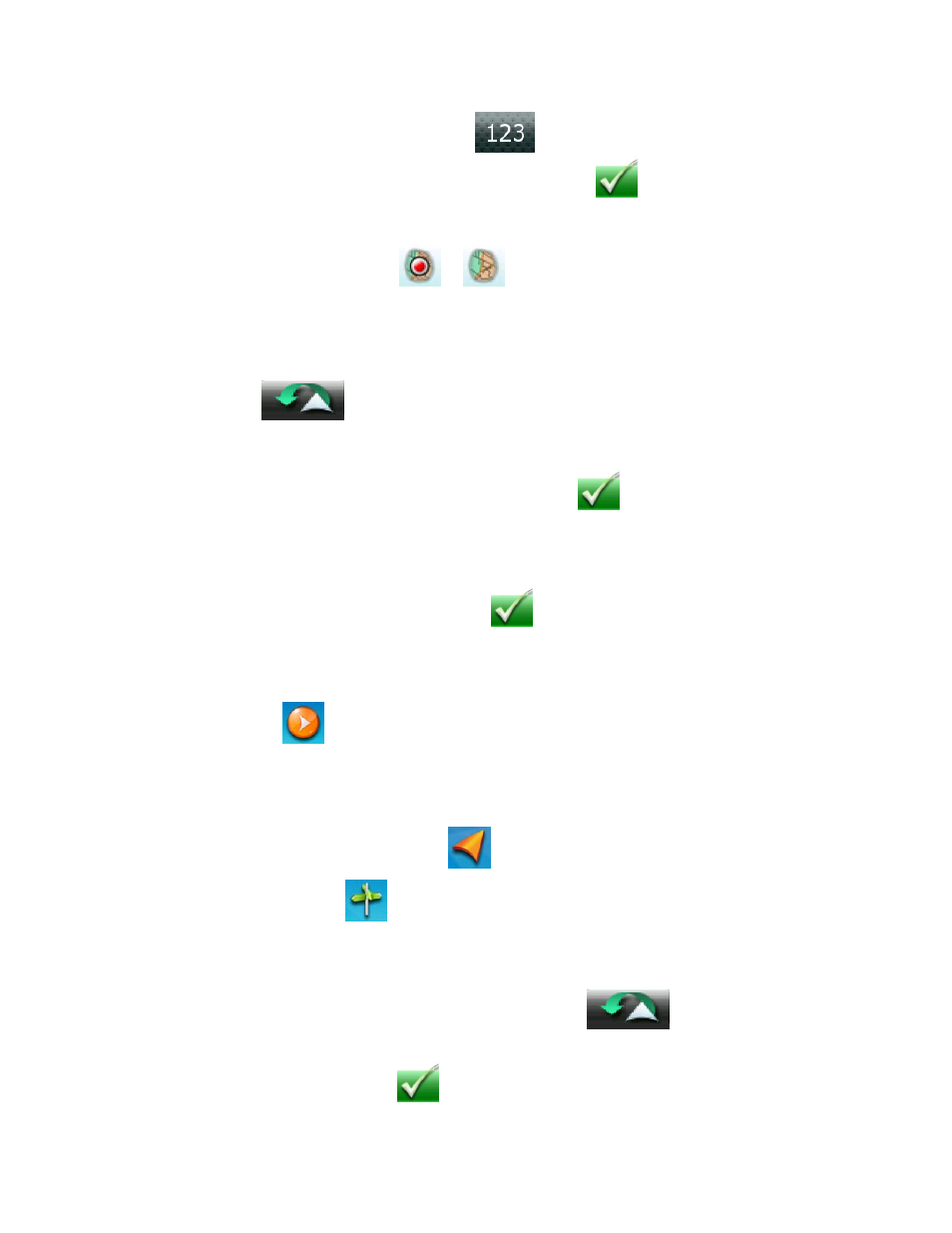
•
To enter a ZIP code: if needed, tap the
button to switch to the numeric keypad.
Enter the first few characters of the ZIP code. Tap Done
or continue entering
characters until the list of cities found is displayed.
Tap to select the city from the list. You can enter a full address only if you select a city that is
detailed on the map: a city with
or
symbol.
4.
Enter Street name:
With the city selected, the keypad will be displayed prompting you for the street name.
You have the following options:
• Tap
the
button for the list of recently used streets in the selected city.
•
Use the keypad to enter the street name. It is not necessary to enter accented characters,
for ease of use you need to use only the basic keyboard. Enter the first few characters of
any significant word in the street name and tap Done
or continue entering characters
until the list of streets is displayed. If necessary, use the arrow buttons to the right to find the
correct street name.
Tap on the street name to continue.
5.
Instead of entering the street number, tap Done
immediately, and the midpoint of the street
will be selected. A screen appears with the address of the selected location, the estimated time of
arrival (ETA), the distance to travel, and the routing method (e.g. Fast).
6. (optional)
Tap
Options if you want to change the routing method or the vehicle type.
7.
Tap the large GO
button on the right to return to the Map screen and start navigating.
Entering an Intersection
When the street number is not known, an intersecting street can pinpoint the location.
1.
From the Main Menu, tap the Go To icon.
2. Tap
the
Intersection icon.
3.
Enter City:
You have three ways to do this:
•
To select the city from the list of previous cities, tap the
button.
•
To enter a new city: use the keypad to enter the first few characters of any significant word
in the city name. Tap Done
or continue entering characters until the list of cities found
22
