MicroNet Technology SP907NL User Manual
Page 33
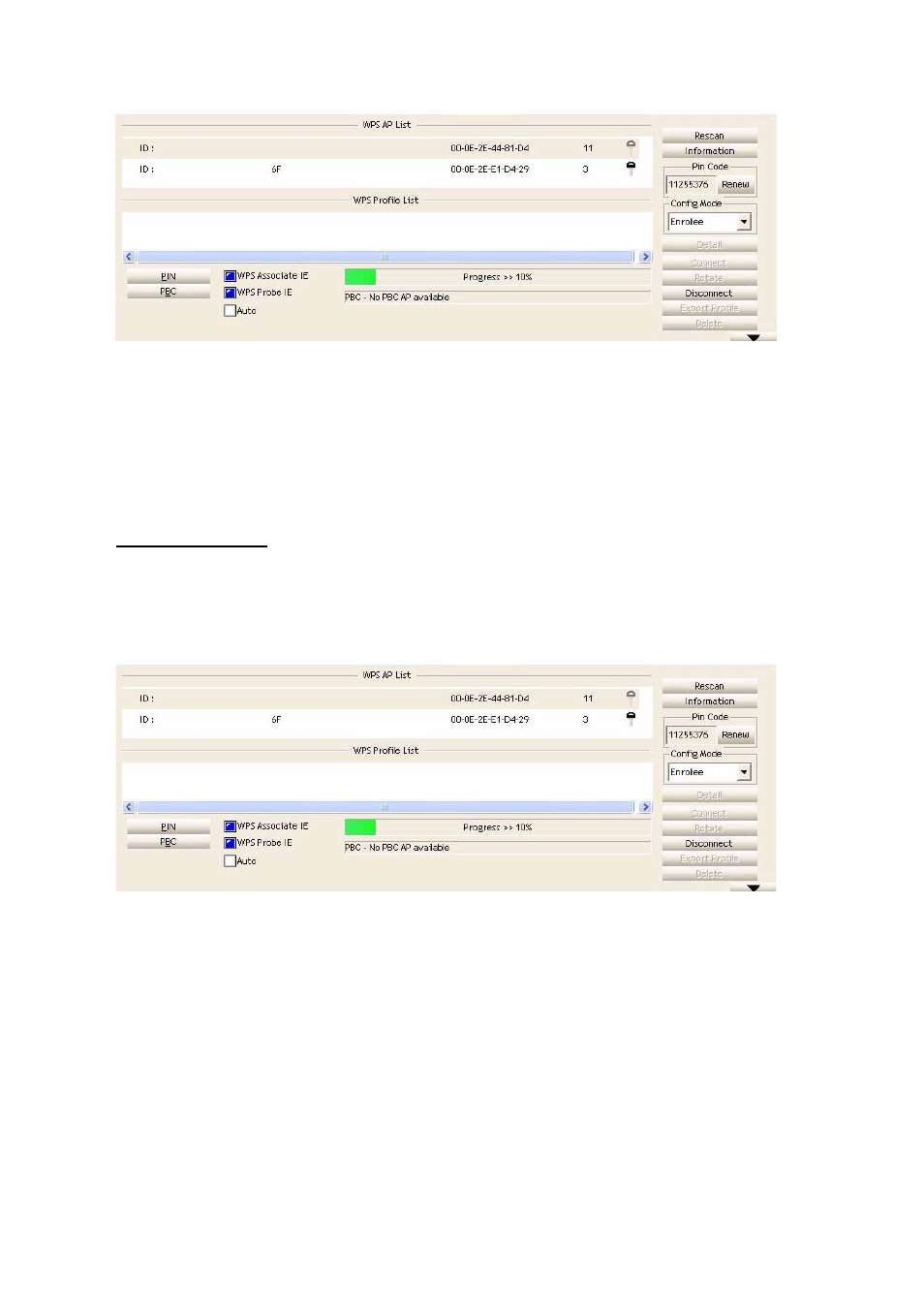
30
Users can click ‘PBC’ button few more times to try again. When an access point
is connected, users can click ‘Disconnect’ to disconnect your wireless network
card from a connected access point. Users can also click ‘Rotate’ button, and
next access point on the list will be selected to establish connection.
WPS Setup – PIN
The PIN code of the wireless network card is an eight-digit number located at
the upper-right position of configuration utility. Remember the code and input
the number to the wireless access point as the WPS PIN code.
Step 1. Click on ‘PIN’ button now, and wait for few seconds to one minute. If a
wireless access point with correct PIN code is found, it will be connected to that
device.
Users may have to click ‘PIN’ for few more times to try again. If they still can not
connect to access point by this way, please make sure the PIN code provided
to access point is correct.
