MicroNet Technology SP907NL User Manual
Page 32
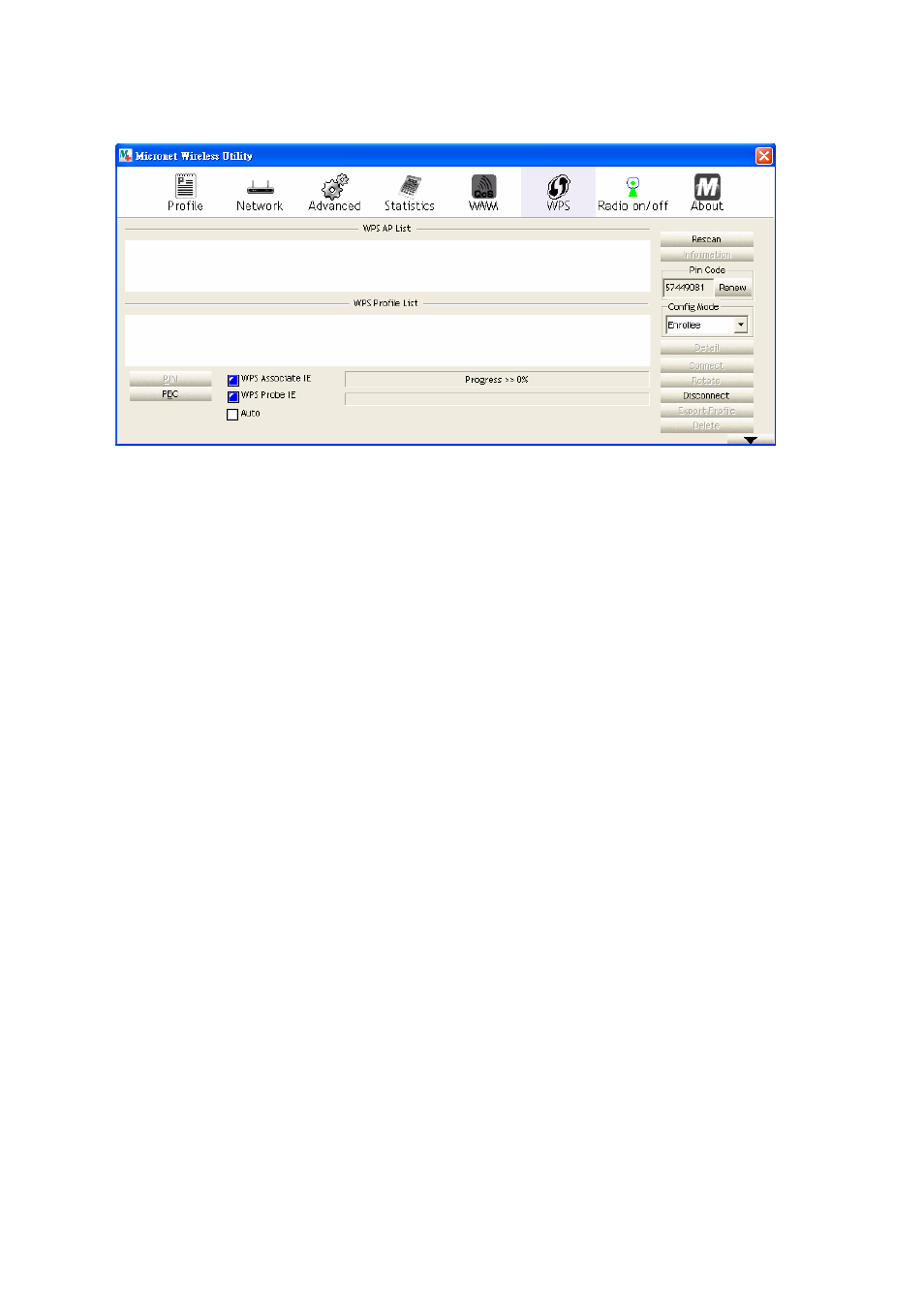
29
All access points with WPS function enabled will be displayed here. Please
make sure the access point users wish to connect is displayed. If not, please
click ‘Rescan’ few more times. The user can also click ‘Information’ button to
see the detailed information about selected access point.
Step 3. Start PBC pairing procedure at access point side (please refer to the
instruction given by your access point’s manufacturer), then click ‘PBC’ button
in wireless configuration utility to start to establish wireless connection by WPS.
Please be patient as this may require several seconds to one minute to
complete. When users see ‘WPS status is connected successfully’ message,
means the connection between this wireless network card and access point is
successful.
Users can click ‘Detail’ button to see further information of connected access
point. If users wish to save this connection as a profile, they can click ‘Export
Profile’ button, and this connection will be saved. Users can find this connection
in ‘Profile’ tab in a later time.
Sometime WPS may fail (In the following picture, WPS pairing is failed because
no WPS-enabled access point is found):
