Setting up the scanner, Installing the interface cable, Connecting power (if required) – Motorola SYMBOL LS9203 User Manual
Page 20: Configuring the scanner, Setting up the scanner -4
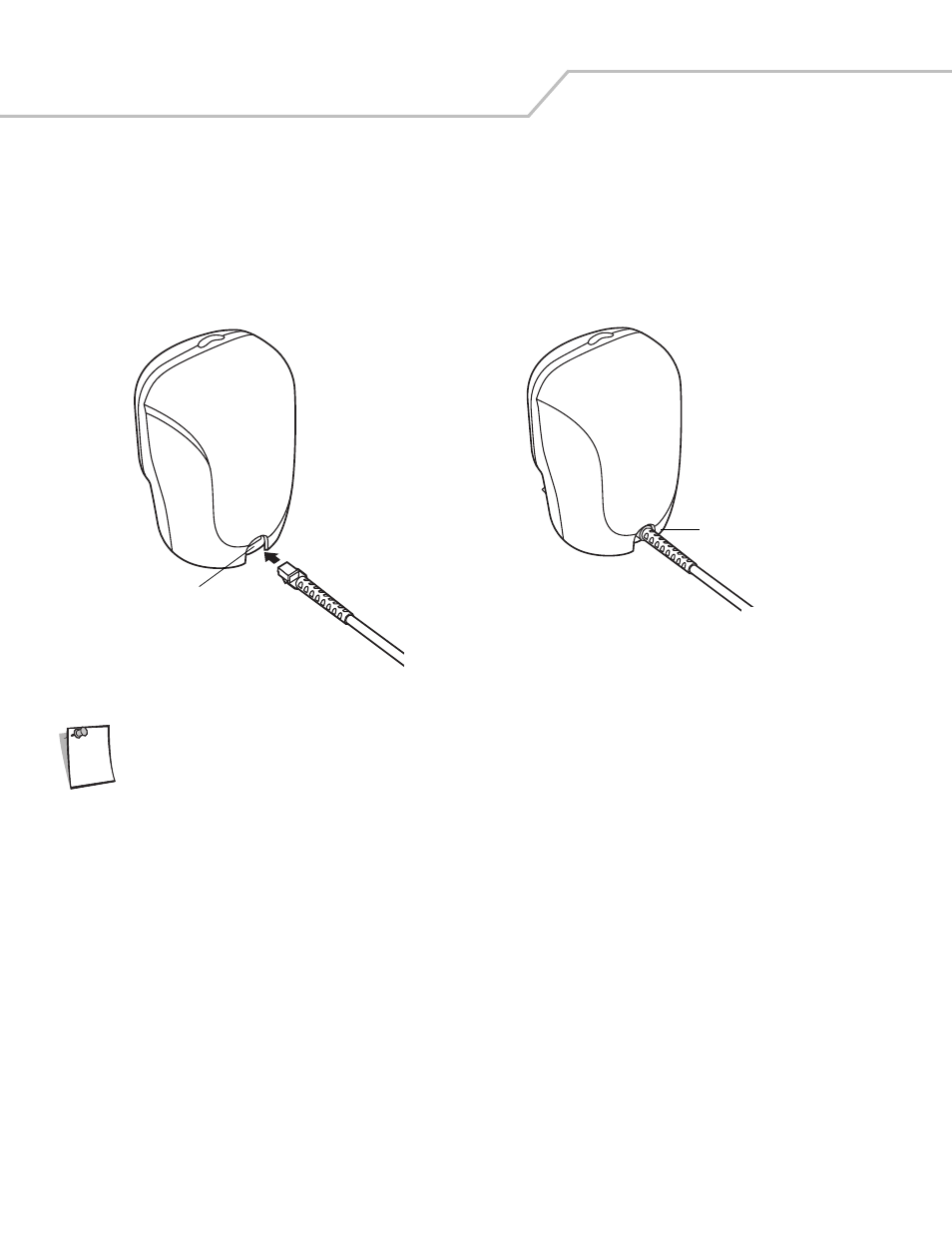
Symbol LS9203 Product Reference Guide
1-4
Setting Up the Scanner
Installing the Interface Cable
1.
Connect the interface cable to the host computer.
2.
Plug the interface cable modular connector into the interface cable port on the rear of the Symbol LS9203 (See
.)
3.
Push the connector into the housing until a “click” sound is heard. The green LED lights up and three short high beeps sound,
indicating that the scanner is operational.
Figure 1-2. Installing the Interface Cable
Different cables are required for different hosts. The connectors illustrated in each host chapter are
examples only. The connectors may be different than those illustrated, but the steps to connect the scanner
remain the same.
Connecting Power (if required)
If the host does not provide power to the scanner, an external power connection to the scanner is required:
1.
Connect the interface cable to the back of the scanner, as described in
Installing the Interface Cable on page 1-4
.
2.
Connect the other end of the interface cable to the host (refer to the host manual to locate the correct port).
3.
Plug the power supply into the power jack on the interface cable.
4.
Plug the other end of the power supply into an AC outlet.
Configuring the Scanner
To configure the scanner, use the bar codes included in this manual. Refer to
for information about
programming the scanner using bar code menus.
The scanner supports RS-232, Keyboard Wedge, Wand Emulation and USB to interface to a host system. Each host specific chapter
describes how to set up each of these connections.
Interface cable modular
connector
Cable interface
port
Note
