Backlight, Wallpaper, Backlight wallpaper – Motorola I296 User Manual
Page 67
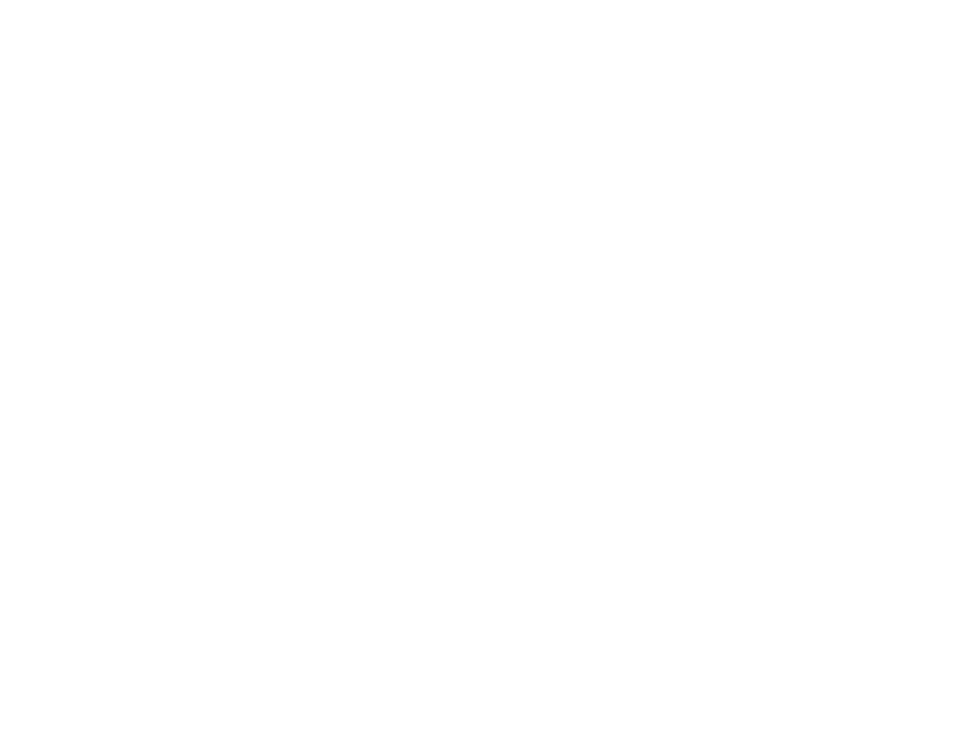
63
customize
The Locked option helps prevent you from
accidentally turning Vibrate All off.
To set Vibrate All to On or Locked using the volume
controls:
Press the volume controls to turn down the
volume as far as possible to set Vibrate All to On.
Continue to hold the down volume control to
set Vibrate All to Locked.
To set your phone to vibrate instead of making
a sound for some features but not others:
Find it: / > t
1
Make sure Vibrate All is set to Off.
2
Select Vibrate from the list of ring tones.
3
Select the features you want to set to
make no sound.
4
When you are finished, press
K under
Done.
backlight
Set the amount of time that the display and
java apps. backlights remain on, or turn off the
backlight feature to extend battery life.
Find it: / >
u
> Display/Info > Backlight
wallpaper
Set a previously saved photo or picture as a
wallpaper (background) image on your phone’s
display screen or throughout all menu
screens.
Find it: / >
u
> Display/Info > Wallpaper
1
Select Wallpaper.
2
Scroll through the list of pictures and
press r to select a picture.
You can set the wallpapers to change
automatically after a certain period of time by
turning on the Auto Cycle feature located in the
