Get started, Battery, Main menu l – Motorola Adventure 68000201627-A User Manual
Page 3: Settings menu, Install the battery, Charge the battery
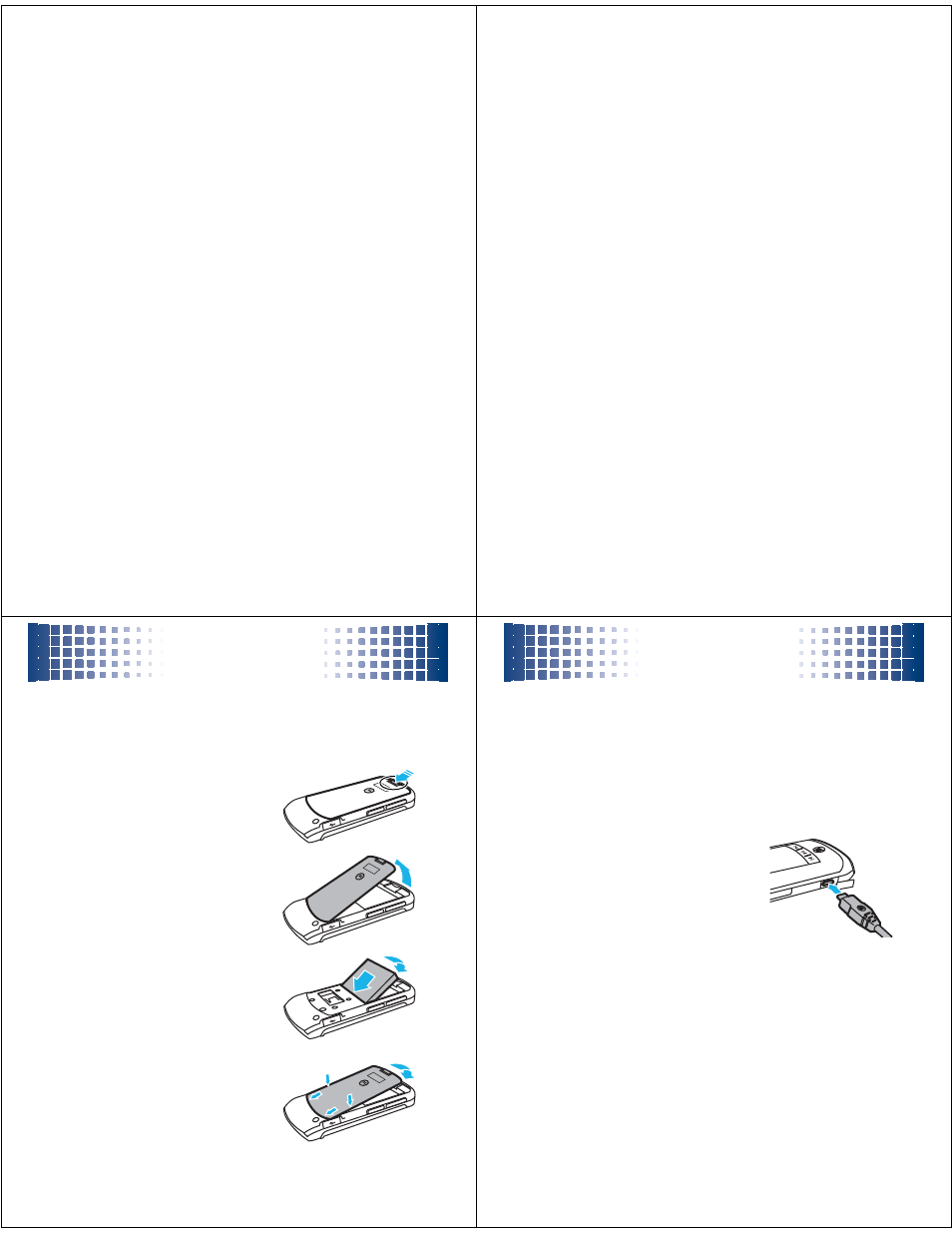
7
menu map
main menu
L
Contacts
j
Music & Media
• Telus mobile music
• Telus mobile TV
• Ringtones & Sounds
• Camera
• Pictures
• Video Camera
• Videos
• Storage Device
Tools
u
Settings
• (see next page)
m
Tools
• Bluetooth
• Voice Commands
• Datebook
• Alarm Clock
• World Clock
• Calculator
• Notepad
E
Wireless Web
g
Messaging
• Voicemail
• Create Message
• Inbox
• Outbox
• Drafts
• View Online Album
T
Games & Apps
Ü
Search
q
Call History
8
settings menu
•
Sounds
• Call Ringtone
• Message Ringtone
• Voicemail Ringtone
• Ring & Vibrate
• Alert Reminders
• Service Alerts
• Power On/Off
• Voice Readout
• Keypad Volume
• Volume Sidekeys
•
Display
• Banner
• Backlight
• Brightness
• Wallpaper
• Skins
• Dial Fonts
• Clock Format
•
Phone
• Airplane Mode
• Shortcuts
• Language
• Location
• Security
• (continued next
column)
•
Phone (continued)
• Network Selection
• Active Line
• Text Learning
• Telus Quick Find
•
Call
• Answer Options
• Auto Retry
• TTY Setup
• One Touch Dial
• Int’l Dialing
• DTMF Tones
• Hearing Aid
• Auto Prepend ‘1’
•
USB Mode
• Mass Storage
• Modem/COM
• Memory Card *
•
Phone Info
•
App Settings
•
Software Update
* available only when optional
memory card installed
9
get started
get started
battery
install the battery
1
Press the battery cover
release button, then lift the
cover from the phone.
2
With the gold contacts
facing down and toward the
lower end of the battery,
insert the battery, lower end
first.
3
To attach the battery cover,
insert the lower end first,
then press down on the
sides and at the top to snap
it into place.
10
get started
charge the battery
New batteries are not fully charged. Before you can use
your phone, install and charge the battery. Some
batteries perform best after several full charge/discharge
cycles.
Using the charger:
1
Insert the charger into your
phone’s micro USB connector.
Plug the other end of the
charger into an electrical
outlet.
2
When you see Charge Complete,
unplug the charger.
When you charge the battery, the battery level indicator
at the upper right of the screen shows charging
progress. At least one segment of the indicator must be
visible to ensure full phone functionality while charging.
Charging from your computer:
Note:
Optional accessories required.
You can charge the battery by connecting a cable from
your phone’s micro USB port to a high-power USB
