Camera, Record videos – Motorola Adventure 68000201627-A User Manual
Page 12
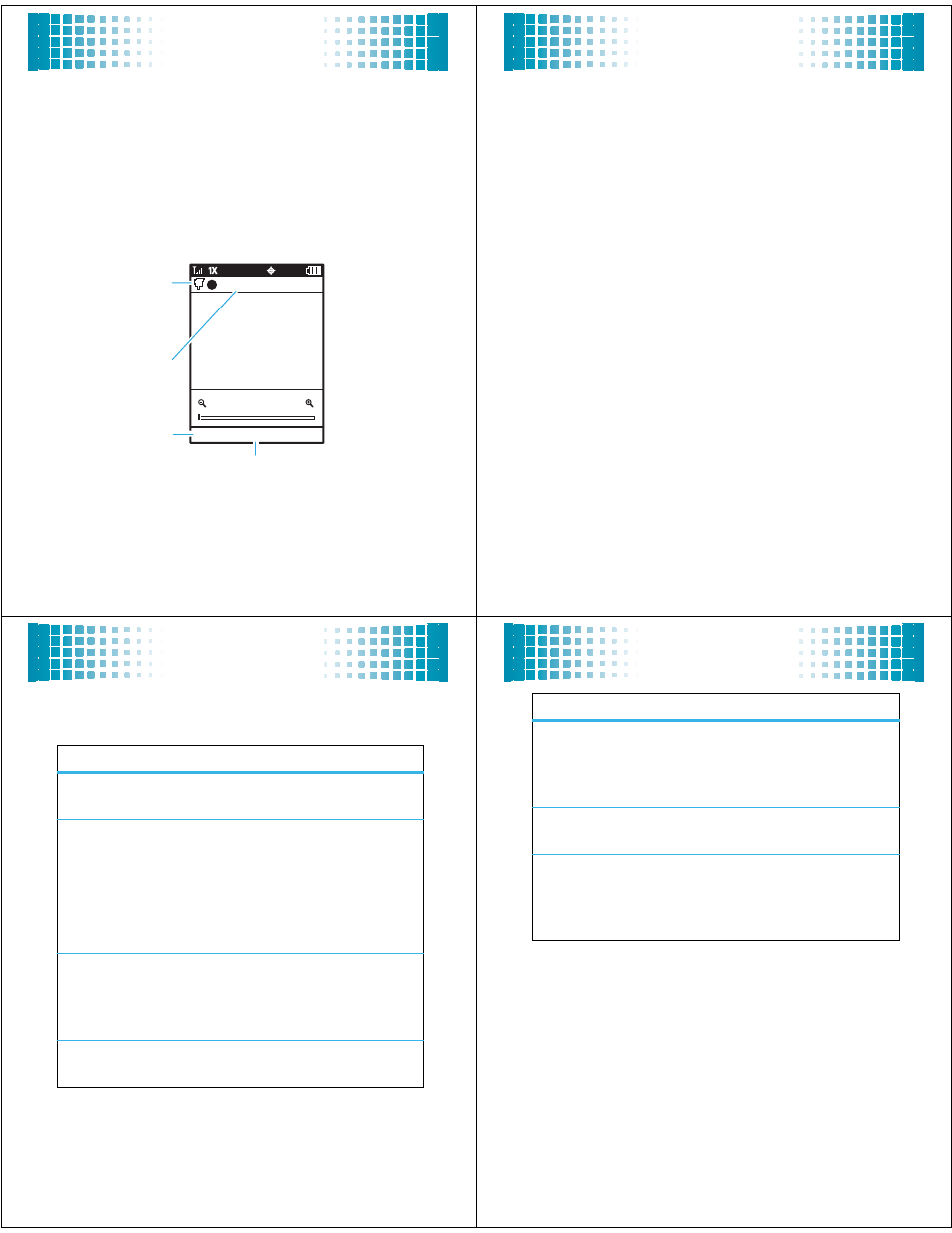
43
camera
record videos
1
Press and hold the camera/camcorder key
b
to
activate the camera.
Tip:
You can also activate your phone’s camcorder
by pressing
s
j
Music & Media > Video Camera.
Your phone shows the active camcorder viewfinder
screen:
Tip:
Press the camera/camcorder key
b
to
toggle between the camera and camcorder.
Options
Video
Rec
REC 00:00:00 176x144
Recording
Time
Press left soft
key to view
Options menu.
Press
s to
record video.
Camera
Mode
(Photo or
Video)
44
camera
2
Point the camera lens at the subject.
Press
S
right and left to zoom in and out.
To view other options, press Options (see the table
following these steps).
3
Press
s
to begin video recording.
4
Press Stop to stop video recording.
5
Press Send to save the video clip and send it in a
message.
Note: Network/subscription-dependent feature.
Select in Message to immediately send the video clip in
a message, or select to Online Album to first save the
video clip to an online album. You will then see the
Msg screen. You can now send the video clip in a
message (see your User’s Guide for more
information).
Press Save to save the video clip and return to the
camcorder viewfinder.
Press Delete to delete the video clip and return to the
active camcorder viewfinder.
6
Press
O
to return to the main screen.
45
camera
When the video camera viewfinder is active, press Options
to set video recording options:
option
Resolution
Set resolution to Large (320 x 240) or
Small (176 x 144).
Video Length
Set the maximum length of video
clips to 2 Minutes, 5 Minutes, Fit to Memory,
or Fit to MMS.
Tip:
To send your video clip in a
multimedia message, the video
length must be set to Fit to MMS.
Self Timer
Set the camcorder to begin
recording after a specific interval: 3
seconds, 5 seconds, or 10 seconds. Or turn it
off.
Brightness
Adjust image brightness by scrolling
left or right from -2 to 2.
46
camera
White Balance
Adjust for different lighting
conditions by scrolling left or right to
choose from Auto, Sunny, Cloudy, Tungsten,
Fluorescent, or Darkness.
Color Effects
Scroll left or right to select Normal,
Antique, Black & White, or Negative.
Storage Location
Specify where you want to save
video clips (Phone or Memory Card). This
option is available only if you have a
memory card inserted.
option
