I-mode – MITSUBISHI ELECTRIC M341i User Manual
Page 54
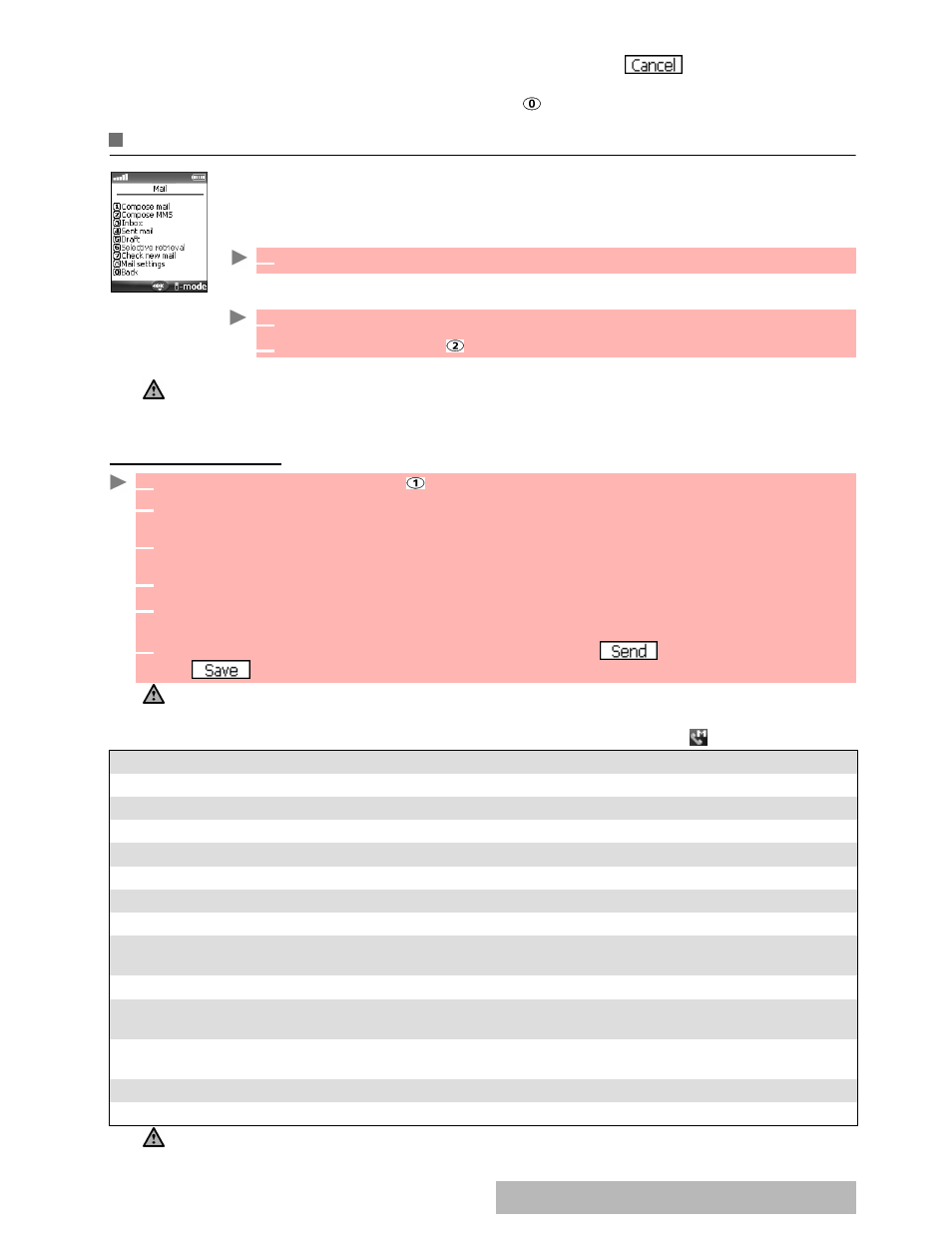
54-
i-mode
GETTING
BACK
TO
THE
MAIN
MENU
Whilst adjusting or modifying one of the above features, selecting allows you to go back
to the Settings sub-menu and selecting i-mode allows you to go back to the i-mode main menu.
Whilst in the Settings menu, select Cancel, Back or to return to the i-mode main menu.
SYSTEM
Your mobile allows you to send and receive e-mails and MMS.
However the availability of these features is operator dependent. Please read the fol-
lowing instructions to configure your mail system and use the Mail menu.
You can access the i-mode Mail sub-menu in 2 ways:
or:
Once in the Mail sub-menu:
COMPOSING
AN
E
-
Whilst writing your mail, you can access the Edit menu at any time by selecting (press the call key).
1
From the standby display select
.
1
From the standby screen
select
i-mode
.
2
Select
or press .
1. The contents of the Mail menu may vary according to your service provider.
2. Pressing on the left arrow key while navigating the Mail menu leads to the i-mode menu.
1
Select
Compose mail
or press .
2
Highlight
Subject
. Press
OK
and enter in the mail header text (30 characters maximum).
Press
OK
.
3
Highlight
To1
. Press
OK
and select one of the available names from the displayed list or
select
More...
then enter the required mail address or phone number. Press
OK
.
4
Highlight
Message
.
Press
OK
and type in the mail text (maximum 10KB). Press
OK
.
5
Highlight the
Attachment
field if you want to add a melody or an image to your message.
Press
OK
then select Pictures or Melodies and select one of the available files. Press
OK
.
6
Scroll down as many times as necessary to highlight
(to send your message)
or
(to store your message in the
Draft
folder) and select
OK
to validate your choice.
1. The content of this page and the information to be entered is operator dependent.
2.The maximum content of the message text is 10 KB provided there is no header, no signature and no attached file.
Each additional text or file uses the available memory space and reduces the maximum content of the message text.
OPTION
DESCRIPTION
Edit menu 1/2
1. Send
To send your mail
2. Save
To store your mail in the Draft folder
3. Attach image
To attach a picture from the Fun & Media box menu.
4. Attach melody
To attach a MIDI Melody from the Fun & Media box menu.
5. Add To
To add (an) addressee(s)
6. Add Cc
To add (a) secondary addressee(s)
7. Add Bcc
To add (a) hidden addressee(s) - their name is not shown to the main and
secondary addressee(s).
Edit menu 2/2
1. Attach header
To attach a pre-entered header (please make sure you have previously
written and stored one. See edit header, page 57).
2. Attach sign.
To attach a pre-entered signature (please make sure you have previously
written and stored one. See edit signature, page 58).
3. Del. message
To delete the contents of the message field.
4. Del. mail
To delete the contents of the whole mail.
1. The items on this options list may vary according to the contents of the page displayed.
2. You can send your mail to a maximum of 5 people (To + Cc + Bcc)
