Duplicating a trail, Reversing a trail, Hiding/showing a trail – Magellan RoadMate 500 User Manual
Page 60
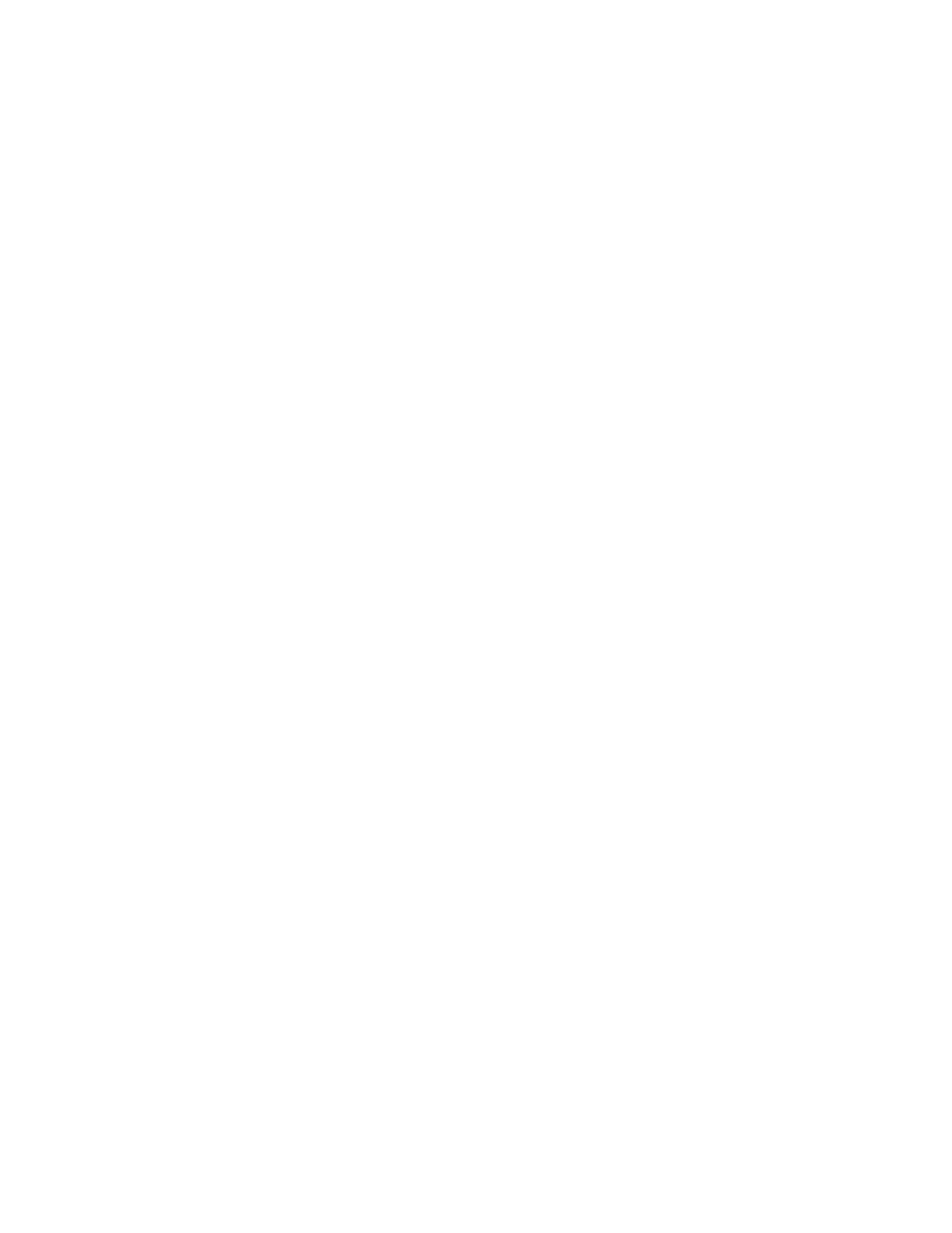
Trails
52
Duplicating a Trail
1.
From the Map screen press MENU.
2.
Select Go To.
3.
Select Trail.
4.
Change the order that the trails are displayed, if needed, or search for a trail. (Select the
Search field under the Select Trail header. Select the order you want the trail listed, by
name or date added. Select search to enter the first few characters for a trail you want to
search for.)
5.
Highlight the trail you want to duplicate from the list of trails.
6.
Press MENU and select Duplicate Trail from the contextual menu.
7.
Enter a name for the trail.
8.
Select the green checkmark to save the trail.
Reversing a Trail
1.
From the Map screen press MENU.
2.
Select Go To.
3.
Select Trail.
4.
Change the order that the trails are displayed, if needed, or search for a trail. (Select the
Search field under the Select Trail header. Select the order you want the trail listed, by
name or date added. Select search to enter the first few characters for a trail you want to
search for.)
5.
Highlight the trail you want to reverse from the list of trails.
6.
Use the cursor control to select the info icon to the right of the trail name.
7.
Press the PAGE / GO TO button to display the Options page.
8.
Select Reverse Trail.
9.
Select Yes.
Hiding/Showing a Trail
1.
From the Map screen press MENU.
2.
Select Go To.
3.
Select Trail.
4.
Change the order that the trails are displayed, if needed, or search for a trail. (Select the
Search field under the Select Trail header. Select the order you want the trail listed, by
name or date added. Select search to enter the first few characters for a trail you want to
search for.)
5.
Highlight the trail you want to hide/show from the list of trails.
