Deleting a multileg route, Duplicating a multileg route, Viewing a route’s vertical profile – Magellan RoadMate 500 User Manual
Page 56
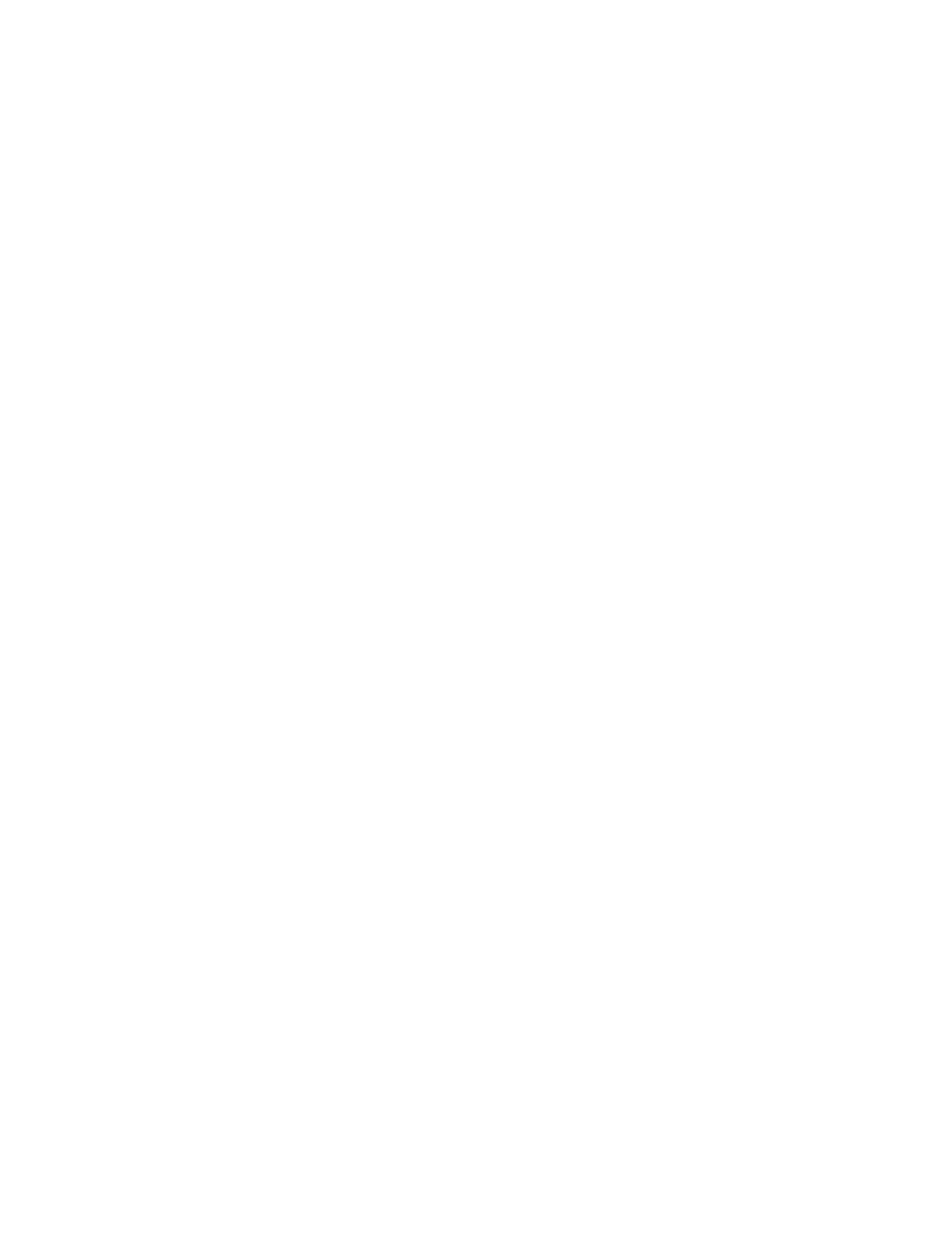
Routes
48
3.
Select Route.
4.
If needed, change the order that the waypoints are displayed or search for a waypoint.
(Select the Search field under the Go to route header. Select the order you want the
waypoints listed, by date added or name. Select search to enter the first few characters for
a route you want to search for.)
5.
Highlight the route and press ENTER.
Deleting a Multileg Route
1.
From the Map screen press MENU.
2.
Select Go To.
3.
Select Route.
4.
If needed, change the order that the waypoints are displayed or search for a waypoint.
(Select the Search field under the Go To route header. Select the order you want the
waypoints listed, by date added or name. Select search to enter the first few characters for
a route you want to search for.)
5.
Highlight the route to delete.
6.
Press the MENU.
7.
Select Delete Route.
8.
Confirm the route deletion.
Duplicating a Multileg Route
1.
From the Map screen press MENU.
2.
Select Go To.
3.
Select Route.
4.
If needed, change the order that the waypoints are displayed or search for a waypoint.
(Select the Search field under the Go to route header. Select the order you want the
waypoints listed, by date added or name. Select search to enter the first few characters for
a route you want to search for.)
5.
Highlight the route to duplicate.
6.
Press the MENU.
7.
Select Duplicate Route.
8.
Confirm the route deletion.
Viewing a Route’s Vertical Profile
The Vertical Profile screen graphically displays the changes in elevation for your route. (Please note
that a detailed map be loaded for the area that the route is in for the vertical profile to be computed
properly.)
