Settings, Customizing navigation settings, Setting volume and brightness – Magellan RoadMate 500 User Manual
Page 46: View memory usage
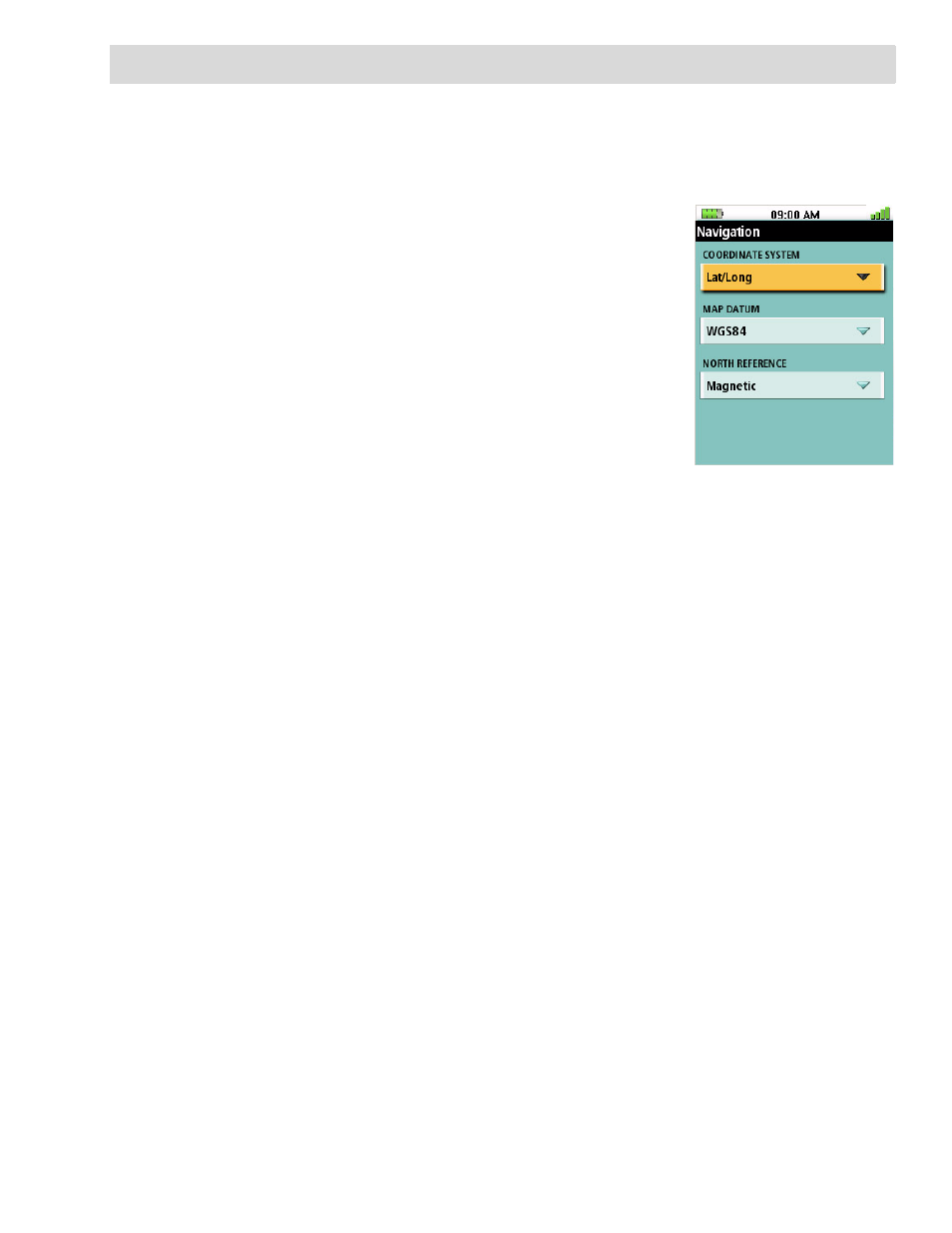
Settings
38
Settings
The Magellan Triton gives you the means to customize the receiver and view details about the
Magellan Triton receiver.
Customizing Navigation Settings
1.
From the Map screen press MENU.
2.
Select View.
3.
Select Settings.
4.
Select Navigation.
5.
Select the option you want to change and press ENTER to
display the drop down menu. Select the setting desired.
6.
Press ESC to save the changes and return to Settings Menu
when you have completed changing the navigation settings.
Navigation Settings
Setting Volume and Brightness
1.
From the Map screen press MENU.
2.
Select View.
3.
Select Settings.
4.
Select Volume & Brightness.
5.
Highlight the volume or brightness slider bars.
6.
Use the left and right arrows on the cursor control to adjust the volume or brightness.
7.
Select OK when done.
View Memory Usage
1.
From the Map screen press MENU.
2.
Select View.
3.
Select Settings.
COORDINATE
SYSTEM
Various
Selects the coordinate system to be used
for displaying position.
MAP DATUM
Various
Selects the map datum to be used. The
Map Datum used by the Magellan Triton
should match the map datum that is
being used on paper charts.
NORTH
REFERENCE
Magnetic, True
Customizes the receiver to use magnetic
north or true north.
