Appendix e - installing a modem under linux, Introduction, Standard linux serial port definitions – Multi-Tech Systems MT5600BL-V.90 User Manual
Page 60: Installation, Setup, Appendix
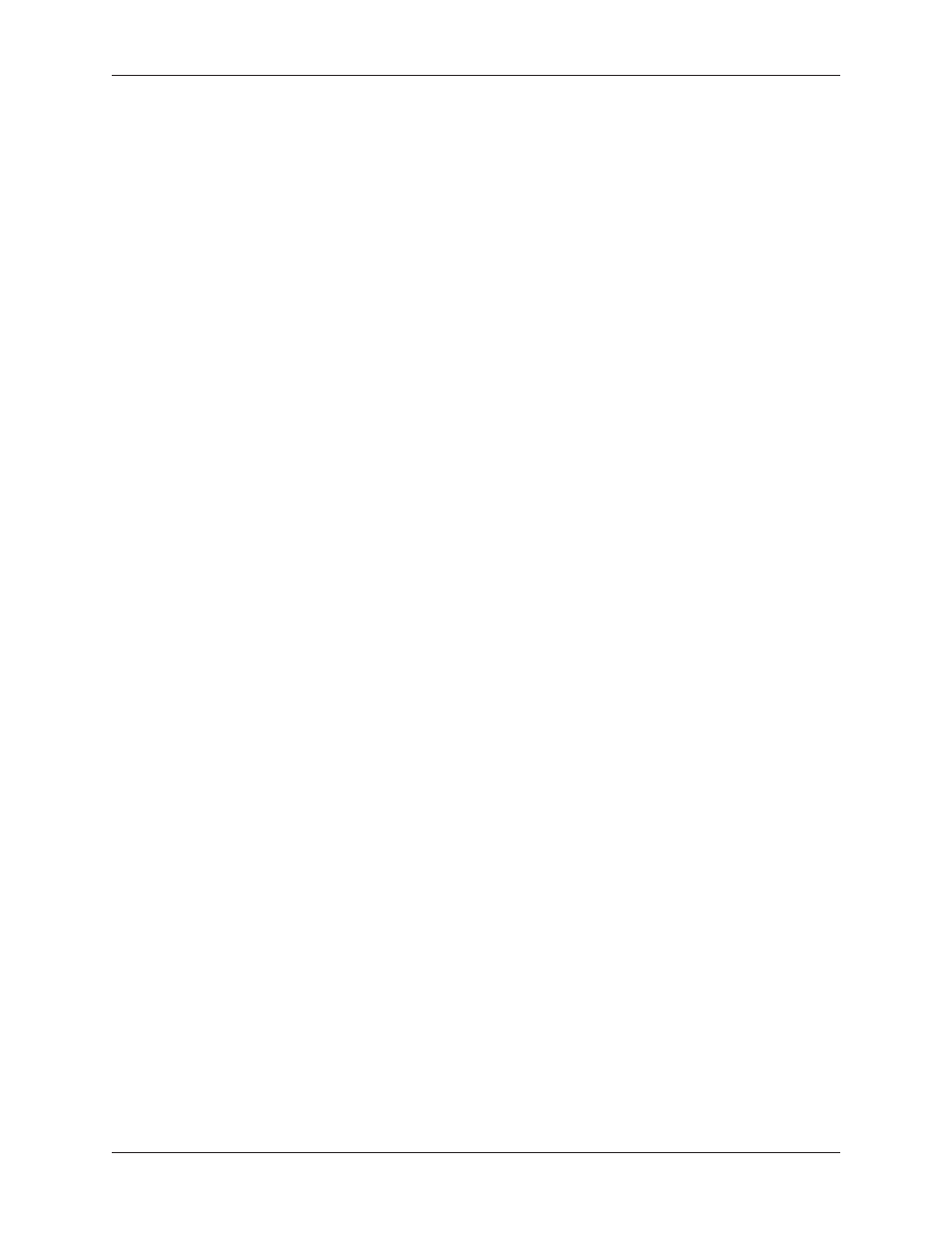
60
Appendix E - Installing a Modem Under Linux
Multi-Tech Systems, Inc. MT5600BA/BL Series User Guide (S000276E)
Appendix
Appendix
Appendix
Appendix
Appendix E - Inst
E - Inst
E - Inst
E - Inst
E - Instal
al
al
al
alling a Mod
ling a Mod
ling a Mod
ling a Mod
ling a Modem
em
em
em
em
Under Linux
Under Linux
Under Linux
Under Linux
Under Linux
Int
Int
Int
Int
Intr
r
r
r
roduct
oduct
oduct
oduct
oductiiiiio
o
o
o
on
n
n
n
n
This appendix explains how to install a modem on a computer operating under the Red Hat Linux 6.2
operating system. Other versions of Red Hat and other Linux operating systems should be similar. Briefly,
in Linux, you do not need drivers for most standard external modems and most internal ISA bus modems.
Programs in Linux commonly call upon the port, rather than the modem.
St
St
St
St
Standar
andar
andar
andar
andard Linux
d Linux
d Linux
d Linux
d Linux Ser
Ser
Ser
Ser
Serial P
ial P
ial P
ial P
ial Po
o
o
o
or
r
r
r
rt
t
t
t
t Def
Def
Def
Def
Definit
init
init
init
initiiiiio
o
o
o
ons
ns
ns
ns
ns
PC port
Linux port
Com1
ttyS0
Com2
ttyS1
Com3
ttyS2
Com4
ttyS3
Inst
Inst
Inst
Inst
Instal
al
al
al
alla
la
la
la
lat
t
t
t
tiiiiio
o
o
o
on
n
n
n
n
Connect the external modem to an available serial port.
Set
Set
Set
Set
Setup
up
up
up
up
This section describes how to make sure Linux can talk to the modem and be able to dial up to the
Internet. Linux can use different programs and desktops depending on who made the Linux operating
system and what version it is. The following procedures use the most commonly installed components of
Red Hat 6.2. More information can be found in your Linux OS owner’s manual.
Using the Terminal Program Minicom to Verify Operation
1.
At the command prompt, type
minicom –s
and press Enter.
2.
Select
Serial port setup
and press Enter.
3.
From
Serial port setup
, use the A key to access
Serial Device
, and then press Enter.
4.
Press E
SC
.
5.
You are now in the Minicom terminal. Type
AT
and press Enter. The screen should display
OK
to
verify the operation. Alternately, dial a phone number to verify line operation
6.
To leave Minicom, press C
TRL
+ A, and then press Z.
7.
On the help menu, press X to exit.
