The modem does not respond to commands – Multi-Tech Systems MT5600BL-V.90 User Manual
Page 42
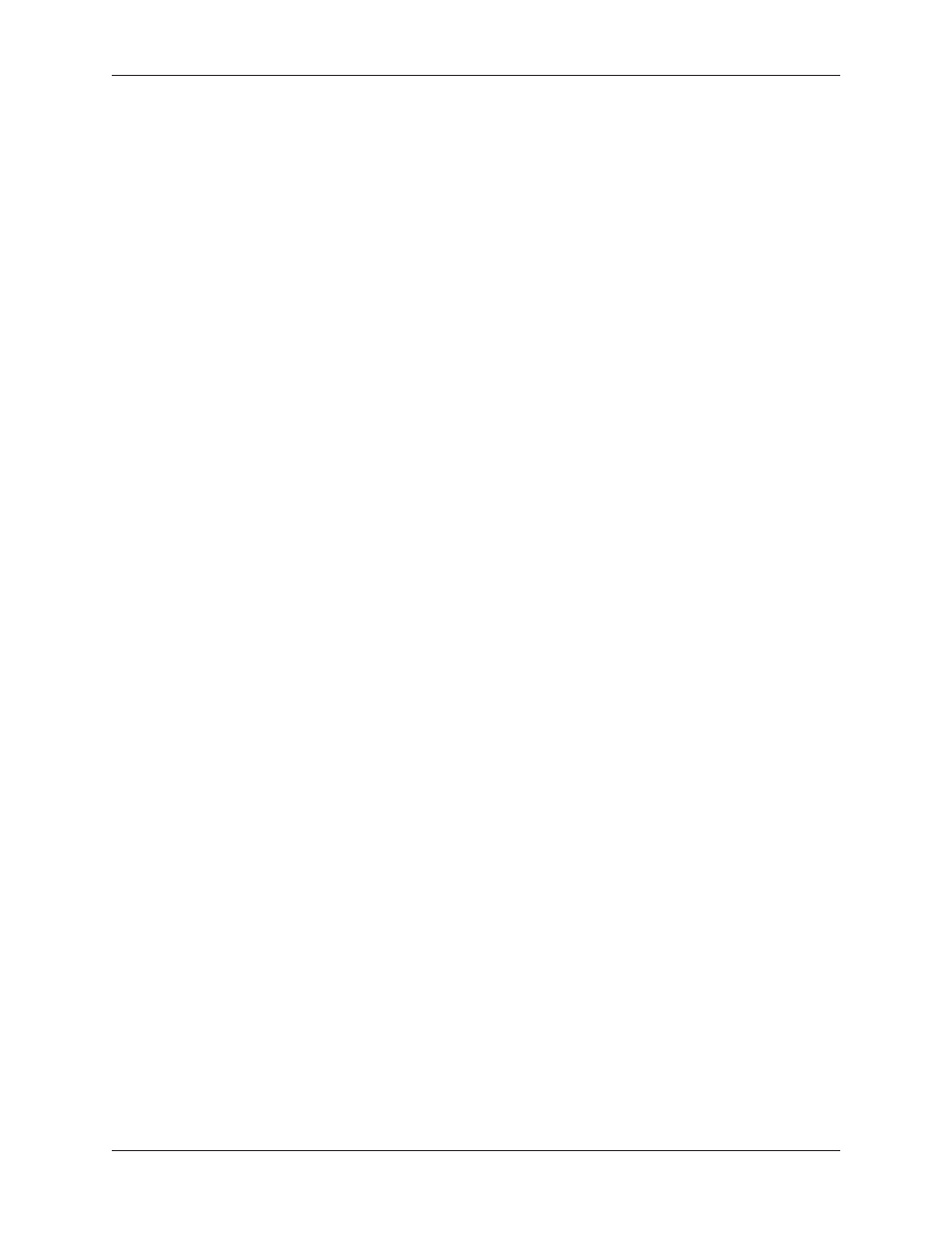
Chapter 7 - Troubleshooting
42
Multi-Tech Systems, Inc. MT5600BA/BL Series User Guide (S000276E)
T
T
T
T
The Mod
he Mod
he Mod
he Mod
he Modem D
em D
em D
em D
em Does Not
oes Not
oes Not
oes Not
oes Not R
R
R
R
Respo
espo
espo
espo
espond to C
nd to C
nd to C
nd to C
nd to Co
o
o
o
omm
mm
mm
mm
mmands
ands
ands
ands
ands
•
Make sure the modem is plugged in and turned on. (See “None of the Indicators Light.”)
•
Make sure you are issuing the modem commands from data communication software, either
manually in terminal mode or automatically by configuring the software. (You cannot send
commands to the modem from the DOS prompt.)
•
Make sure you are in terminal mode in your data communication program, then type
AT
and press
E
NTER
. If you get an
OK response from your modem, your connections are good and the problem
likely is in the connection setup in your communication software.
•
Try resetting your modem by turning it off and on. If you are using DOS or Windows 3.1
communication software, make sure the initialization string includes
&F
as the first command, to
cancel any “leftover’ command that could affect the modem’s operation.
•
If you don’t get an
OK, the problem may still be in the communication software. Make sure you have
done whatever is necessary in your software to make a port connection. Not all communication
programs connect to the COM port automatically. Some connect when the software loads and
remain connected until the program terminates. Others can disconnect without exiting the program.
The modem’s TR indicator lights to show that the software has taken control of the modem through
the COM port.
•
Your communication software settings may not match the physical port the modem is connected to.
The serial cable might be plugged into the wrong connector—check your computer documentation
to make sure. Or you might have selected a COM port in your software other than the one the
modem is physically connected to—compare the settings in your software to the physical
connection.
•
If the modem is on, the cable is plugged into the correct port, the communication software is
configured correctly, and you still don’t get an
OK, the fault might be in the serial cable. Make sure it
is firmly connected at both ends.
•
Is this the first time you have used the cable? If so, it may not be wired correctly. Check the cable
description on the packaging to make sure the cable is the right one for your computer.
•
Peripheral expansion cards, such as sound and game cards, might include a serial port
preconfigured as COM1 or COM2. The extra serial port, or the card itself, may use the same COM
port, memory address, or interrupt request (IRQ) as your communication port. Be sure to disable
any unused ports.
Windows 3.1x:
To look for address or IRQ conflicts, in Program Manager select
File
|
Run
, type
MSD
, and press E
NTER
. Then select
Mouse
,
COM Ports
, and
IRQ Status
, and note the addresses
and IRQs that are in use. If you find an IRQ conflict, note which IRQs are not being used, then
change one of the conflicting devices to use one of the unused IRQs. If you find an address conflict,
change the address of one of the conflicting devices.
To change a port address or IRQ in Windows 3.1x, double-click the Control Panel icon, then the
Ports icon. Click on the port you want to change, click
Settings
, click
Advanced
, and select the
new port address and/or interrupt. If you wish to use COM3 or COM4, note that COM3 shares an
IRQ with COM1, as does COM4 with COM2, so you should change their IRQs to unused ones, if
possible.
