Liquid crystal display (lcd), Option selection, Menu structure – Multi-Tech Systems MT5600BL-V.90 User Manual
Page 13: Option selection menu structure, Liquid cr
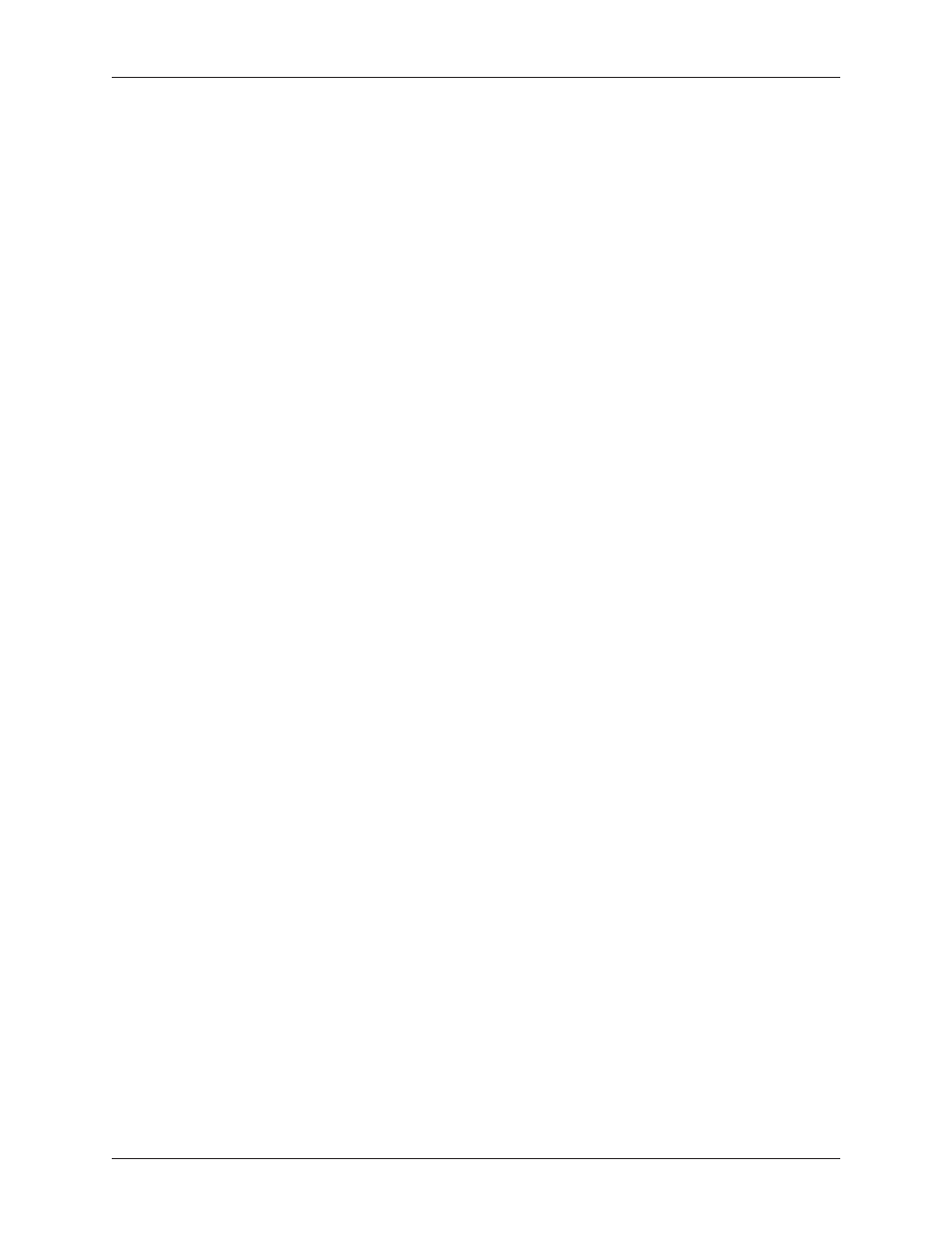
Chapter 3 - Using the Front Panel
13
Multi-Tech Systems, Inc. MT5600BA/BL Series User Guide (S000276E)
Liquid Cr
Liquid Cr
Liquid Cr
Liquid Cr
Liquid Cry
y
y
y
yst
st
st
st
stal Disp
al Disp
al Disp
al Disp
al Displa
la
la
la
lay
y
y
y
y (L
(L
(L
(L
(LCD)
CD)
CD)
CD)
CD)
The MultiModemII’s backlit liquid crystal display (LCD) has two functions: to display the current status of
the modem and to display configuration menus, which are selected using the four pushbuttons on the
front panel.
Opt
Opt
Opt
Opt
Optiiiiio
o
o
o
on Sele
n Sele
n Sele
n Sele
n Select
ct
ct
ct
ctiiiiio
o
o
o
on
n
n
n
n
To select most configuration options, simply display the option in the LCD, and then press the
Enter
button to select it. An
OPTION SET
message appears to confirm the selection. To exit the
OPTION SET
message, press any button.
Some options, such as password options and phone number options, require you to enter a character
string. To select a character, press the
З
З
З
З
ЗЕ
Е
Е
Е
Е and И
И
И
И
И buttons. To go to the next character position, press
the
Ж
Ж
Ж
Ж
Ж button. To backspace, press the Ж
Ж
Ж
Ж
Ж button before selecting a character. To exit without saving,
press the
Ж
Ж
Ж
Ж
Ж button several times. To save a character string, press the
Enter
button.
Menu St
Menu St
Menu St
Menu St
Menu Str
r
r
r
ruct
uct
uct
uct
uctur
ur
ur
ur
ure
e
e
e
e
The LCD menus have a tree structure with multiple trunks, limbs, branches, and twigs. For a schematic
view, refer to the menu map on the next page.
Trunks
are the major divisions of the menu tree. There are seven trunks: Status, Basic Options, Ad-
vanced Options, Remote Configuration, Diagnostics, Phone Number Memory, and Caller ID. Use the
З
З
З
З
ЗЕ
Е
Е
Е
Е
and
И
И
И
И
И buttons to move between trunks.
Limbs
are subdivisions of trunks. Use the
Ж
Ж
Ж
Ж
Ж button to move from a trunk onto its first limb, and the З
З
З
З
ЗЕ
Е
Е
Е
Е
and
И
И
И
И
И buttons to move between limbs on the trunk.
Branches
are subdivisions of limbs. Use the
Ж
Ж
Ж
Ж
Ж button to move from a limb onto its first branch, and the
З
З
З
З
ЗЕ
Е
Е
Е
Е and И
И
И
И
И buttons to move between branches on the limb.
Twigs
are status screens and options that are accessible only from branches. Use the
Ж
Ж
Ж
Ж
Ж button to move
from a branch to its first status screen or option; then press the
З
З
З
З
ЗЕ
Е
Е
Е
Е and И
И
И
И
И buttons to move between
options, and press the
Enter
button to select an option.
