MITSUBISHI ELECTRIC FC810 User Manual
Page 26
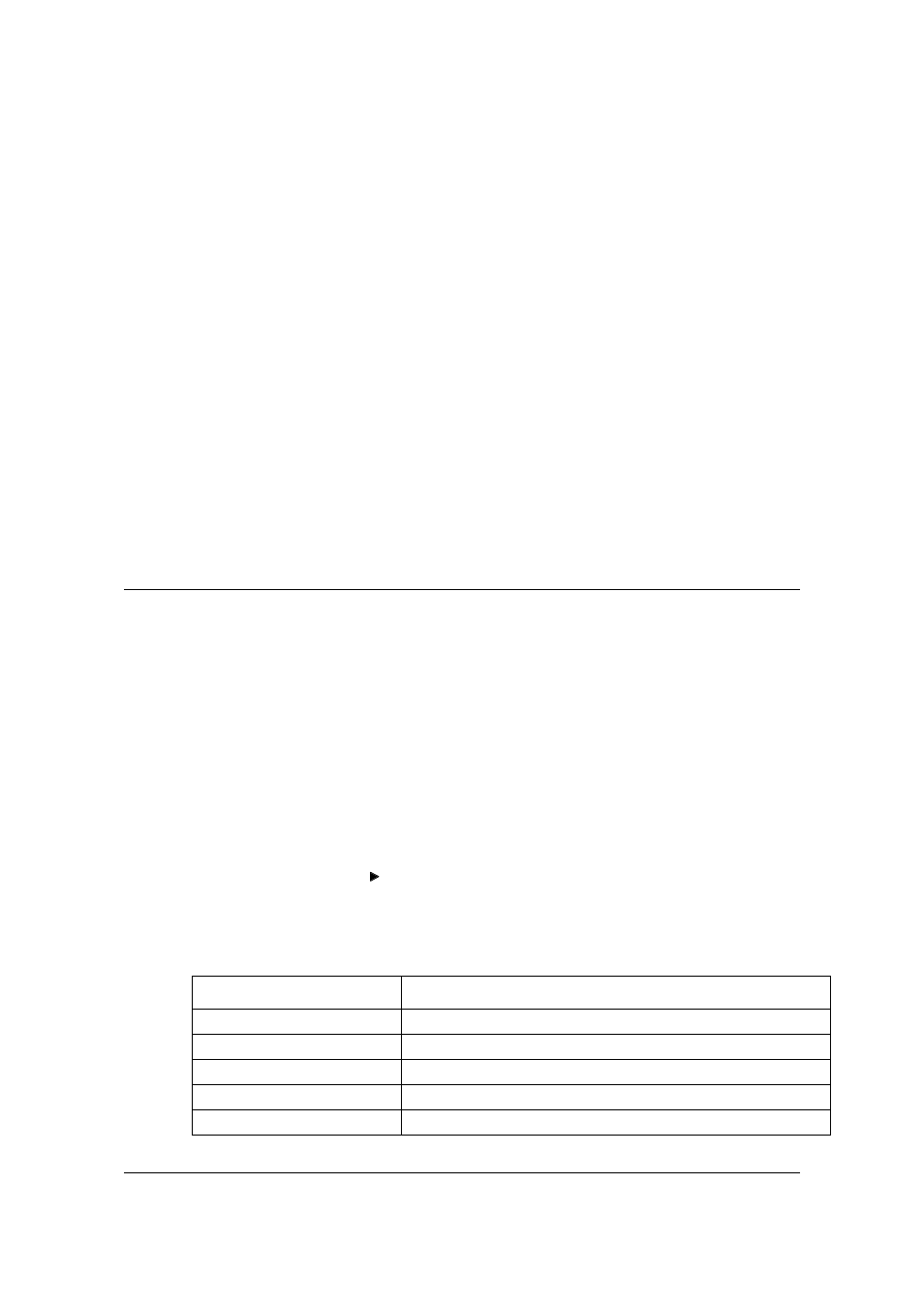
MITSUBISHI ELECTRIC MOTHERBOARD DIVISION
PAGE 26 OF 45
BIOS (pronounced “bye-oss”) stands for ‘basic input/output system’. The BIOS mediates
between the computer’s hardware – the processor, memory, and so on – and its software – the
operating system and your programs. The BIOS program is kept in permanent, read-only
memory or ROM (although if necessary it can be upgraded by an authorised maintainer).
BIOS Setup is a helpful utility that forms part of the BIOS program. It allows you to view and
alter the computer’s hardware configuration. It is also used to configure various security and
power-saving options. Configuring the computer is necessary to ensure that the software you use
can recognise and exploit the hardware’s capabilities.
The current configuration is kept in a special area of memory, called CMOS memory, and
maintained by a battery so that the configuration is preserved even while the computer is switched
off.
Whenever the computer is turned on, the BIOS power-on self-test (POST) routine tests various
hardware components, including memory, and compares the actual configuration of the computer
with that recorded in permanent (CMOS) memory.
A configuration discrepancy could arise if you have just installed or removed a hardware option
(for example, if you have added or replaced an expansion card).
To start the BIOS Setup utility:
1.
Turn on or restart your computer.
2.
When you see
‘Press
appear on the screen, press the F2 key.
3.
If you have previously defined a Supervisor password, you are prompted for it before BIOS
Setup starts.
*
Use the keys listed in the legend bar at the bottom of the BIOS Setup screen to make your
selections or exit the current menu.
Sub-menus are marked by a pointer. To display a sub-menu, use the arrow keys to move the
cursor to the sub-menu you want, then press
ENTER
.
Changeable fields are enclosed in square brackets. To select an item, use the arrow keys to move
the cursor to the field you want. Then use the
PLUS
(+) and
MINUS
(–) keys to select a value for
that field.
'
F1 or Alt-h
View a general help topic. Press esc to close the help window.
Esc
Exit the current menu.
Left or Right arrow
Select a different menu.
Up or Down arrow
Select fields on the current menu.
Plus (+) or F6 or Spacebar
Select the next value for the current field.
