Connecting master and slave towers – MicroBoards Technology LightScribe Series User Manual
Page 7
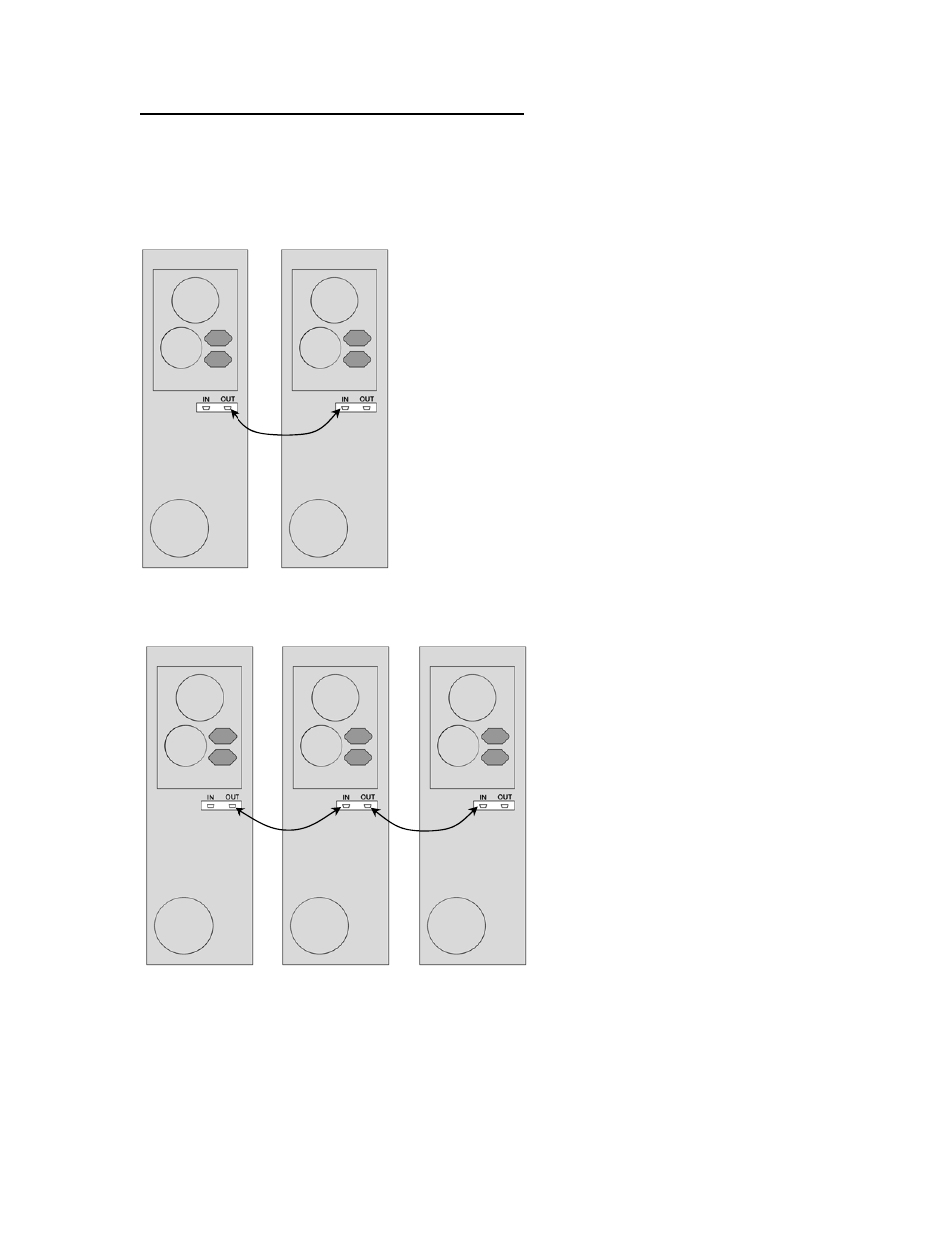
DVD Premium Pro LightScribe Series MICROBOARDS TECHNOLOGY, LLC
7
2-Tower Configuration
Master
Tower
Slave
Tower
Master
Tower
Slave
Tower
One
Slave
Tower
Two
Connecting Master and Slave Towers
The Microboards DVD Premium Pro NET tower line requires a physical connection between the
towers. A tower will be designated as a Master or as a Slave tower initially based solely on the
configuration of the connection.
The directions below give 2 connection scenarios: a 2-tower configuration, and a Multi-Tower
configuration. Please use the appropriate instructions based on the number of towers you have.
The diagrams below show the backs of the towers.
For the 2-Tower configuration, connect the OUT port of one
tower to the IN port of the other using the provided cabling.
Whichever tower is connected by the OUT port will become
the Master tower. The tower that is connected by the IN
port other will become the Slave tower.
Once the towers are turned on and initialized, press YES
on the Master tower to enter NET mode.
For Stand-alone operation, press NO on both the Master
and Slave when the configuration display is showing. Each
tower will then operate as an independent tower.
To return to NET mode, you will need to restart both
towers.
.
For Multi-Tower configuration (3 towers
are shown here), select one tower as
the Master and connect one end of one
of the provided cables to the OUT port
on the Master tower and the other end
to the IN port on Slave Tower One.
Plug the next cable to the OUT port of
Slave Tower One and to the IN port of
Slave Tower Two.
If you have more than 3 towers,
continue to connect the remaining
towers in the same fashion. The last
tower will only have a cable connected
to the IN port.
Once the Master and Slave towers
have initialized, the displays will give
you the configuration options.
