Track extraction – MicroBoards Technology LightScribe Series User Manual
Page 15
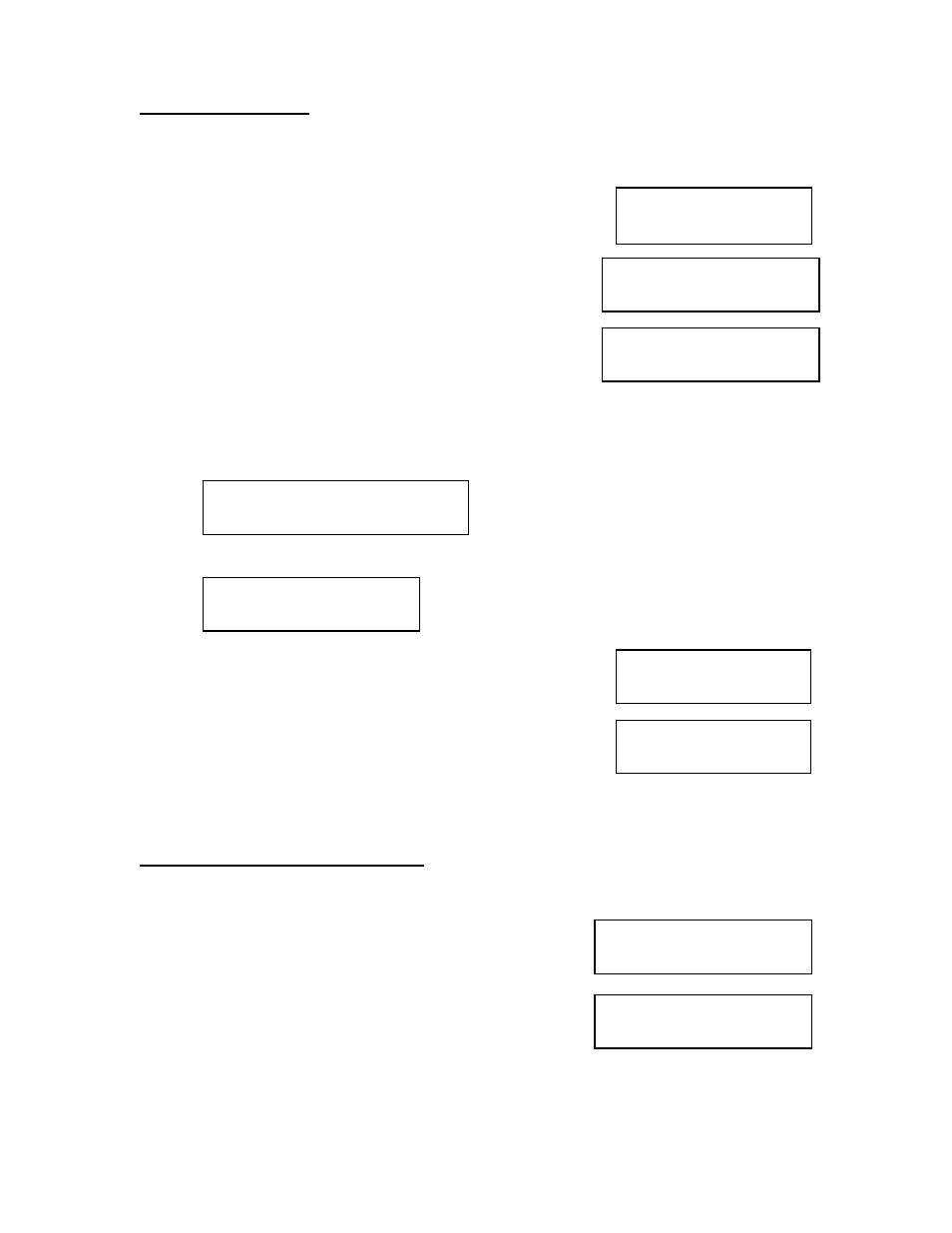
DVD Premium Pro LightScribe Series MICROBOARDS TECHNOLOGY, LLC
15
Trk EXTRACTION?
(CDtoHDD)
EXTRACTION OK?
END EXTRACTION?
COPY TO HDD OK?
NEXT MASTER?
NAME? 79:28
(_ )
Track Extraction
When extracting tracks to the internal hard drive, the DVD Premium Pro Series will use the next
available partition space on the hard drive. Like any time a master is registered to the hard drive,
you have the ability to name the partition.
1. At the COPY START? Menu, press the NO or ▼ button
until the display reads:
Press the YES button.
2. Press YES again in the following screen.
3. Once the analysis of the master completes, you will
need to name the disc image.
If you do not have the Auto Generate in the Setup menu
feature turned on, use the ▲or ▼buttons to change the
character in the position shown by the cursor. Press the
YES button to move the cursor to the right or NO to move back to the left. Once the
cursor is on the 14th character, press YES to begin registering the master. Insert a
master audio disc into the reader drive. The duplicator will analyze the master disc.
4. Next, it displays Selected Track Number / Total Track Number.
This master data has total 12 tracks.
Press NO or ▼ to skip forward a track.
Press YES to select the track you want to
extract.
5. If you skip forward all tracks, it asks if you want to end extraction for the master data.
Press YES to finish extraction and register selected
tracks in HDD.
Press NO or ▼ to add more tracks from this master
data.
6. If you press YES in step 5, the display asks you to register
the extracted tracks in HDD.
Press YES to start registration.
7. After registration completes, decide if you want to extract
more tracks from other master audio discs.
Press YES to extract more tracks from other master audio
discs.
Press NO to complete extraction.
8. If you press NO, the changes back to the COPY menu so that you can copy the extracted
tracks in HDD to blank CD-R media.
Error status in Track Extraction:
In the following situation in TRACK EXTRACTION, the display shows an error status on the LCD.
1. If you try to extract a track which is not CD-DA, the
track number does not display properly, showing “—“.
Pressing the YES button will not add the track.
2. If the total time of extracted audio tracks is over 80
minutes or 99 tracks have already been selected, the
display will read OVER. Pressing the YES button will
not add the track.
EXTRACT THE Trk?
TRK 01/12
EXTRACT THE Trk?
--/12
EXTRACT THE Trk?
06/12 OVER
