Simulation disc to disc, Erasing rw media – MicroBoards Technology LightScribe Series User Manual
Page 14
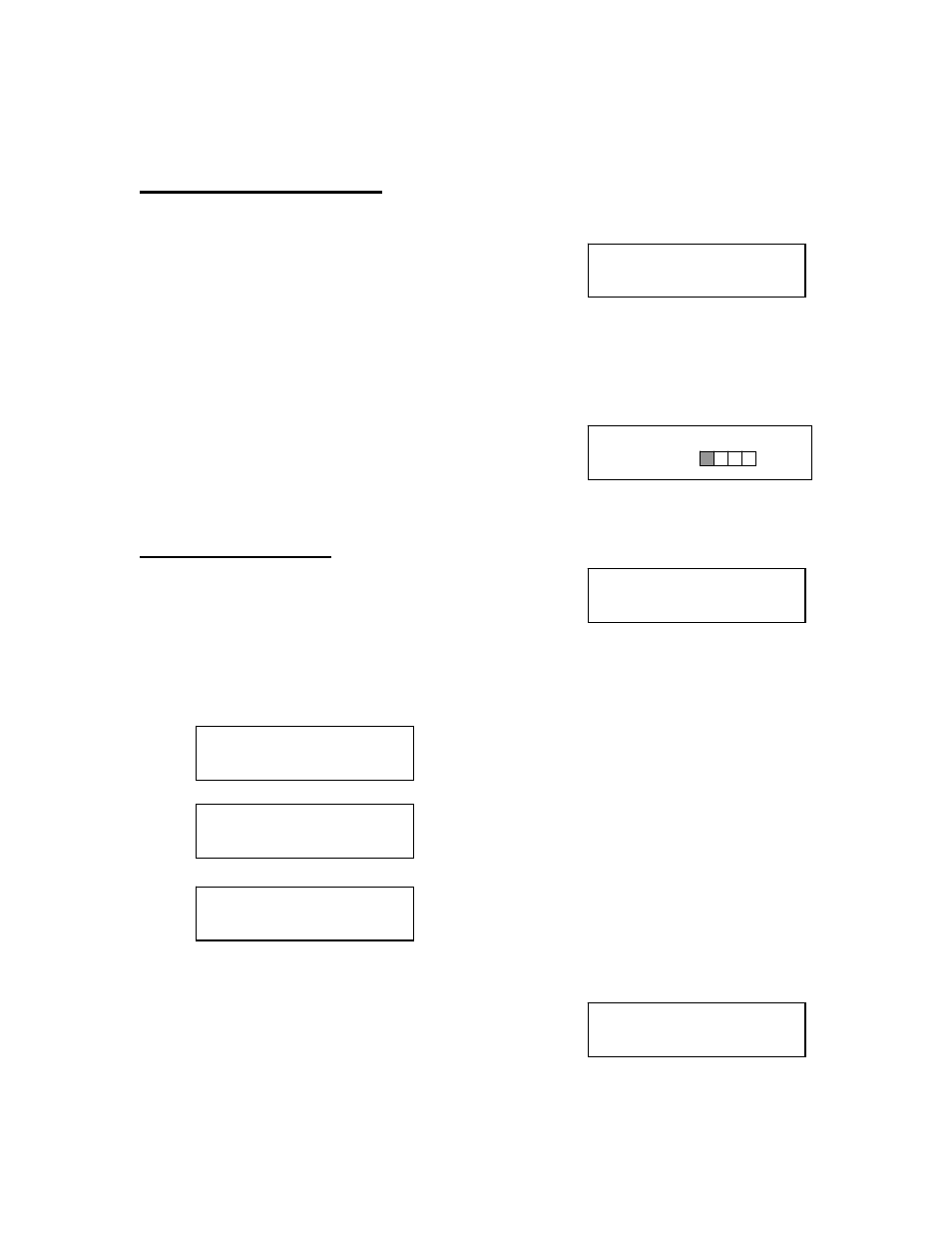
DVD Premium Pro LightScribe Series MICROBOARDS TECHNOLOGY, LLC
14
SIMULATION 4.0GB
DVD 25%
SIMULATION??
(DISC to DISC)
DISC ERASE?
(REWRITABLE)
QUICK ERASE?
FULL ERASE?
SURE?
DISC ERASE
9. Press YES and the Reader drive will eject and you can insert another master to register
to the HDD.
10. Press NO and to exit this menu without registering data to the hard drive partition.
Simulation Disc to Disc
Important:
Simulation is not allowed when using DVD+R/RW media.
1. At the COPY START? (DISC to DISC) menu, press
the NO or ▼ button until the display shows
SIMULATION? (DISC to DISC).
2. Place the Master Disc into the Reader drive.
3. Place the blank disc(s) into the Recorder drive(s) and wait 10 seconds for the light(s) on
the front of the Recorder(s) to stop blinking.
4. Press
YES.
5. The drive trays will open on any recorder without blank discs installed. If you do not want
to make a copy in those drives, close the tray(s), wait for the drive light to go out, and
then press the YES button to start the copy job.
6. The display will now show the progress of the
Simulation Copy Job.
7. The Recorder(s) will eject the DVD-R discs when the
job is complete.
Note:
DVD-R media will NOT be recorded to in Simulation Mode.
Erasing RW media
1. At the COPY START? (DISC to DISC) menu, press
the NO or ▼ button until the display shows DISC
ERASE? (REWRITABLE):
2. Load the Recorder(s) with the CD-RW or DVD-+RW media you wish to erase. You can
erase one disc at a time or fill all the Recorders to erase multiple discs at once. All discs
loaded must be of the same type.
3. Press the YES button
4. The next screen asks if you want to perform a Quick Erase.
If you wish to perform a Full Erase, press the NO button.
Pressing the YES button at either of these selections will show the following screen:
5. Press the YES button if you are sure you want to erase the DVD-+RW disc. If you do not
wish to erase the disc, press the NO button and you will go back to the DISC ERASE
screen (step 1).
6. The screen will now show:
7. Once the erasing is complete, the Recorder(s) will
eject the disc(s).
