Ip config tab, Connection tab – MITSUBISHI ELECTRIC A101 User Manual
Page 21
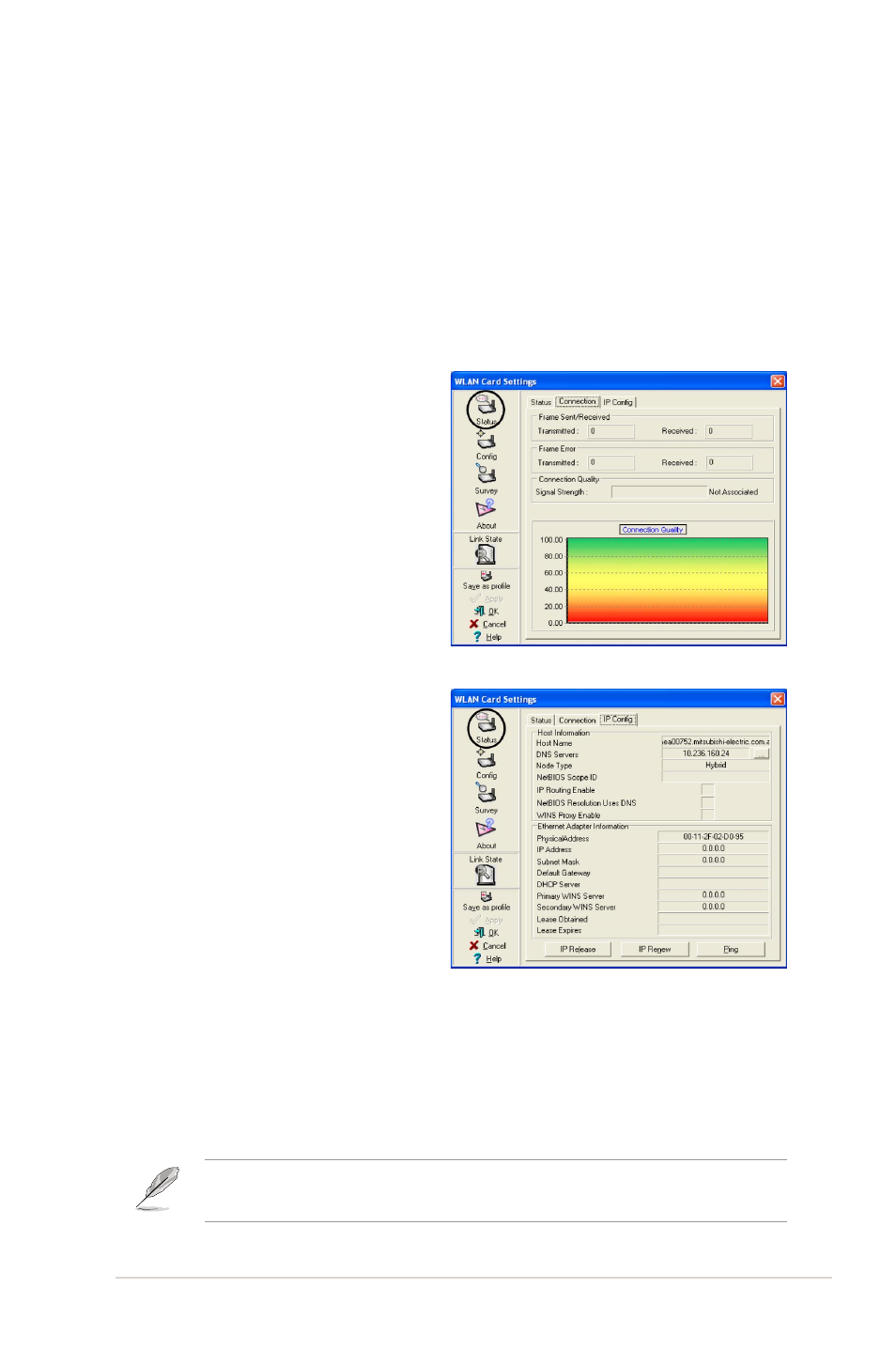
Diamond Digital A101 Wireless USB Adaptor
3-5
IP Config tab
The IP Config tab displays the
current host and Ethernet adaptor
configurations. IP Config displays
TCP/IP information including the IP
address, subnet mask, default
gateway, DNS and Windows Internet
Naming Service (WINS)
configurations.
Use the IP Config Tab to verify your
network settings.
IP Release. Click to release the DHCP IP address for the Wireless USB adaptor.
IP Renew. Click to renew the DHCP IP address for the Wireless USB adaptor.
Ping. Click to display the Ping tab. Use ping to verify a connection to a particular
host name or IP address.
Connection tab
The Connection tab provides
real-time information on connection
throughput, frame errors, signal
strength, link quality and overall
connection quality in graphical
form.
Rescan button - Click to allow the Wireless USB adaptor to scan available
wireless networks and to connect to the network with the best signal quality.
Change SSID button - Click to change the SSID. Clicking this button
opens the Config-Basic window. See “Basic tab” on page 3-7.
Search and Connect button - Click to view all wireless networks within
the range of your system. Clicking this button opens the Site Survey
window. See page 3-9.
The IP Release and IP Renew buttons may only be used on a
DHCP-configured Wireless USB adaptor.
