Menu map – Motorola Evoke QA4 User Manual
Page 7
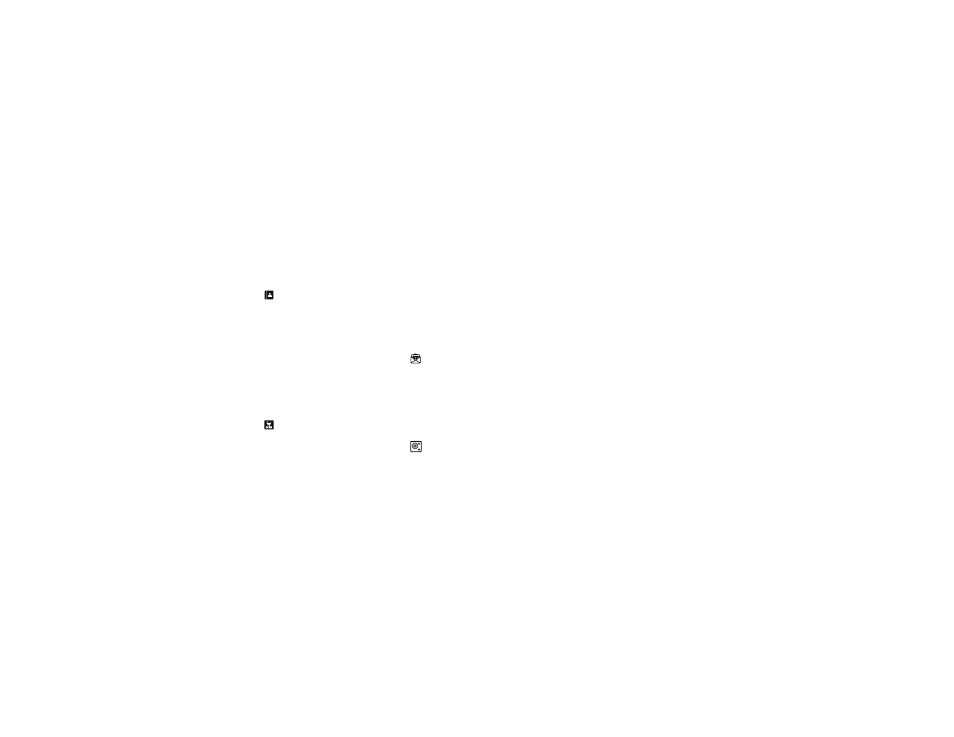
5
menu map
menu map
To open the menu or return to the home
screen, press the Power/Home Key below the
display.
Contacts
d
Text
6
Recent Calls
g
Browser
h
o
Camera
j
Videos
q
Music
f
Photos
Brew
Note: This is the standard main menu layout.
Your phone’s menu may be a little different.
7
Settings
• Sound
• Display
• General
• Connections
• Recent Calls
• Browser
• Calling
• Messaging
• Contacts
• Multimedia
k
Calendar
Voicemail
n
VR
p
Calculator
m
Alarm Clock
r
Notepad
l
World Clock
Camcorder
J
Help
X
Bluetooth
Touch screen tips:
To select menu items, touch the screen.
To highlight an item, like a message in your
inbox, slide across the item from left to right.
To unhighlight, slide right to left.
To move a long list, touch the bottom item in
your screen and slide upward, just like
pushing a piece of paper. If you accidentally
open an item rather than moving the menu, go
back and try touching the display in one corner
and sliding to the opposite corner.
For best results:
• Touch the screen with your fingertip,
not your fingernail or other object.
• Touch the screen lightly.
• Do not touch the screen with wet or
dirty fingers.
• Do not put a plastic display
protector over the display.
