Load music, On your phone, On your computer – Motorola Evoke QA4 User Manual
Page 31
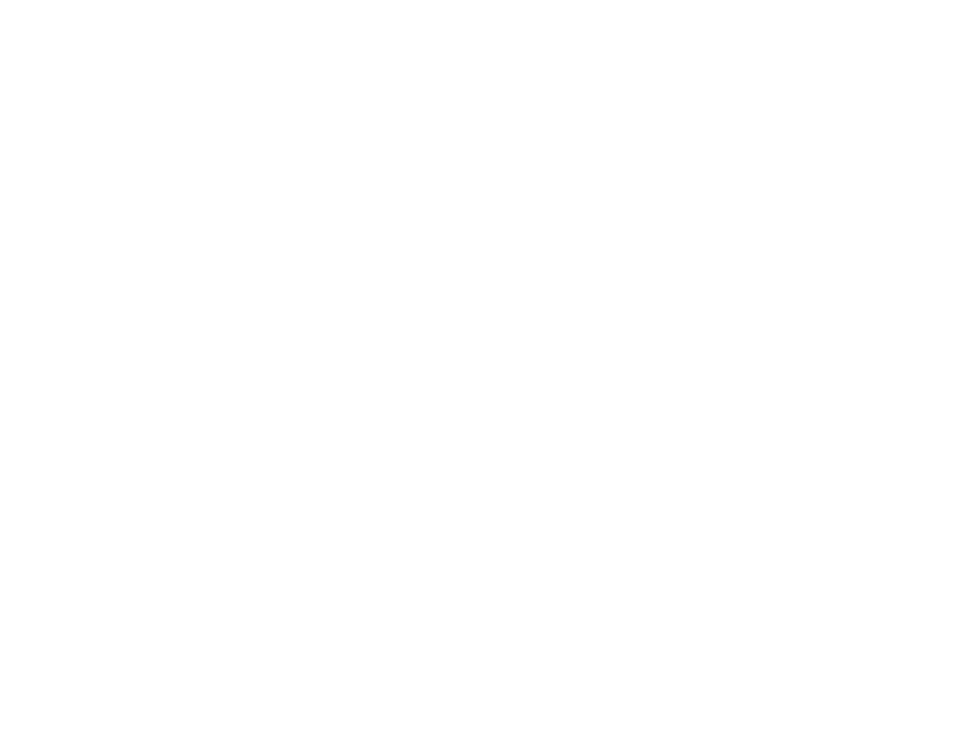
29
entertainment
load music
Use a cable to copy music files from the computer to a
microSD memory card in the phone.
Note: To insert a memory card in your phone, see your
Quick Start Guide.
on your phone
1
Open the main menu and touch
7
Settings > Connections, then under USB Mode, touch
Mass Storage.
2
Attach USB cable to your phone and to a USB port
on your computer.
Note: If you have a memory card reader, you can
insert your memory card into it. (You may first need
an adapter.) Then, insert the card reader directly
into an available USB port on your computer.
on your computer
1
Find where your phone’s memory card appears as
a Removable Disk icon and double-click it.
Note: On a Windows computer, it’s the
My Computer window. On a Mac, it’s on the
desktop.
2
Create one or more folders for the files you want
to copy onto the memory card.
A file name (including the path) must be less than
255 characters. For example, if you copy songs into
a folder you create that is named “MyMotoSongs,”
the name of any song PLUS the name of the folder
“MyMotoSongs” must be less than 255
characters.
3
Drag and drop music files into the folder you
created.
4
When finished, remove the phone’s memory card
safely from your computer:
