Motorola RDV2080D User Manual
Page 60
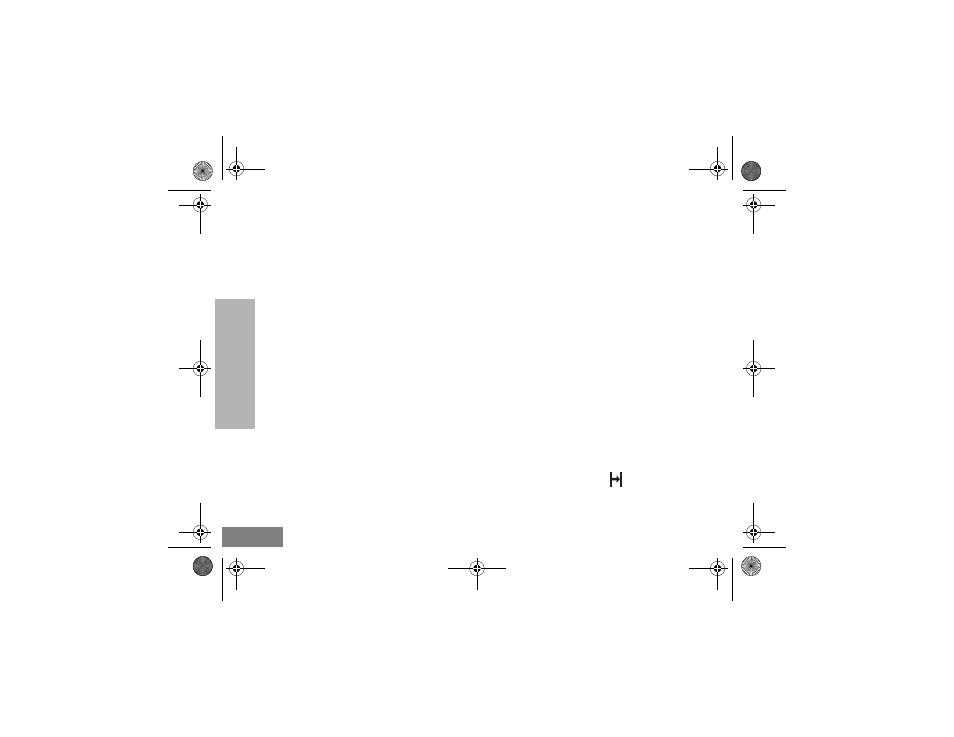
PROG
RAM
M
ING
FEATUR
ES
English
58
1.
Make sure that the radio batteries on both
radios are fully charged.
2.
Verify the cloning cable connection on both
SUCs.
3.
Make sure that the battery is engaged properly
on to the radio.
4.
Make sure that there is no debris in the
charging tray or on the radio contacts.
5.
Verify that the source radio is in cloning mode.
6.
Make sure that the radio to be cloned is turned
ON.
7.
Make sure that radios are both from the same
type (same frequency band, same front panel
(display/non display), same region and same
transmission power).
Note:
This cloning cable is designed to operate
only with compatible Motorola RLN6175
(Standard) and RLN6304 (Rapid) Single
Unit Chargers.
When ordering Cloning Cable please refer to P/
N RLN6303. For details about accessories
refer to Accessories section.
Cloning Radios using the CPS (Computer
Programming Software)
To clone RDX™ radios using the CPS
software, you will need to have available the
CPS, a Drop-in Charger Tray and the CPS
Programming Cable. Information on how to
clone using the CPS is available either in
•
the CPS Help File --> Content and Index -->
Cloning Radios or
•
in the CPS Programming Cable Accessory
Leaflet.
To order the CPS programming cable, please
refer to P/N RKN4155. For details about
accessories refer to the Accessories Section.
Repeater Capabilities
Programming Repeater Capability
You can only program Repeater Frequencies if
your radio has been previously configured via
the CPS. The repeater icon
will appear
solid, and the MENU options for programming
TX frequencies, TX CTCSS/DPL codes and TX
BRUS_display.book Page 58 Monday, January 16, 2012 5:28 PM
